As the store owner you can provide your staff members with their own account to access your store Control Panel.
In this article:
Adding staff accounts
Only the account owner can create staff accounts by sending an invitation to a staff member. Each user must have a store account to be able to confirm their account and create or reset their password.
To add a new staff account:
- Go to your store's Control Panel → My Profile → Staff Accounts.
- Click Add staff member:
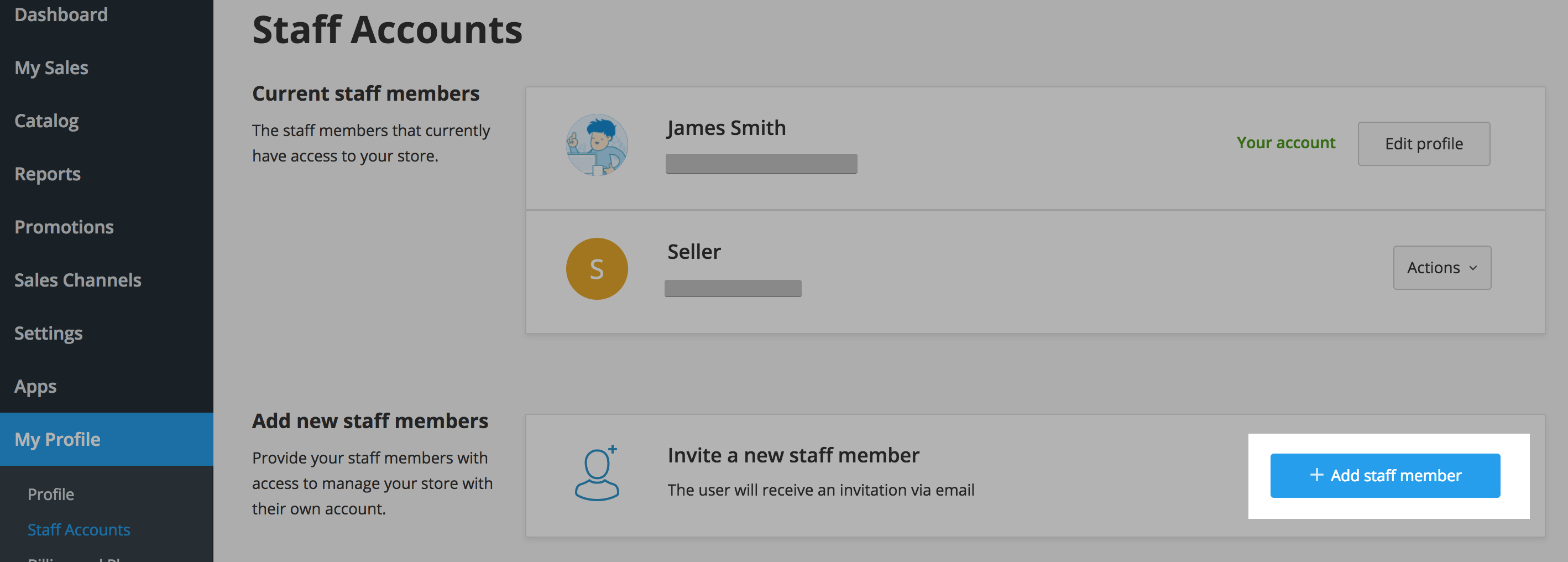
- Enter the email address of the staff member you would like to invite:
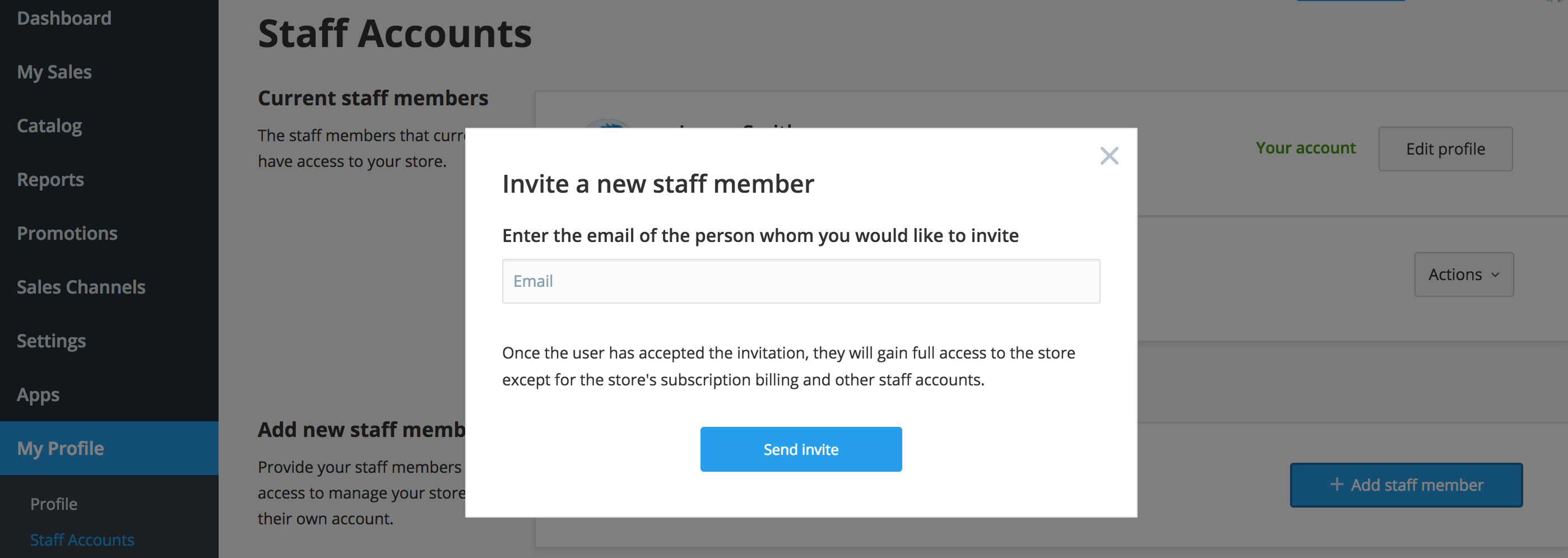
- Click Send Invite and you are done!
An email invitation to create an account will be sent to the new staff member.
When your staff member receives the email invitation to open a staff account for your store, they have to:
- Click the link in the email to accept the invitation
- Log in to their store account.
Staff permissions
Once the staff member has accepted the invitation, they will gain full access to your store except for your staff accounts management page.
Tables can't be imported directly. Please insert an image of your table which can be found here.
Removing staff accounts
As the store owner you can remove a staff account. To do so:
- Go to your store Control Panel → My Profile → Staff Accounts
- In the Staff account’s card click Actions → Remove user:
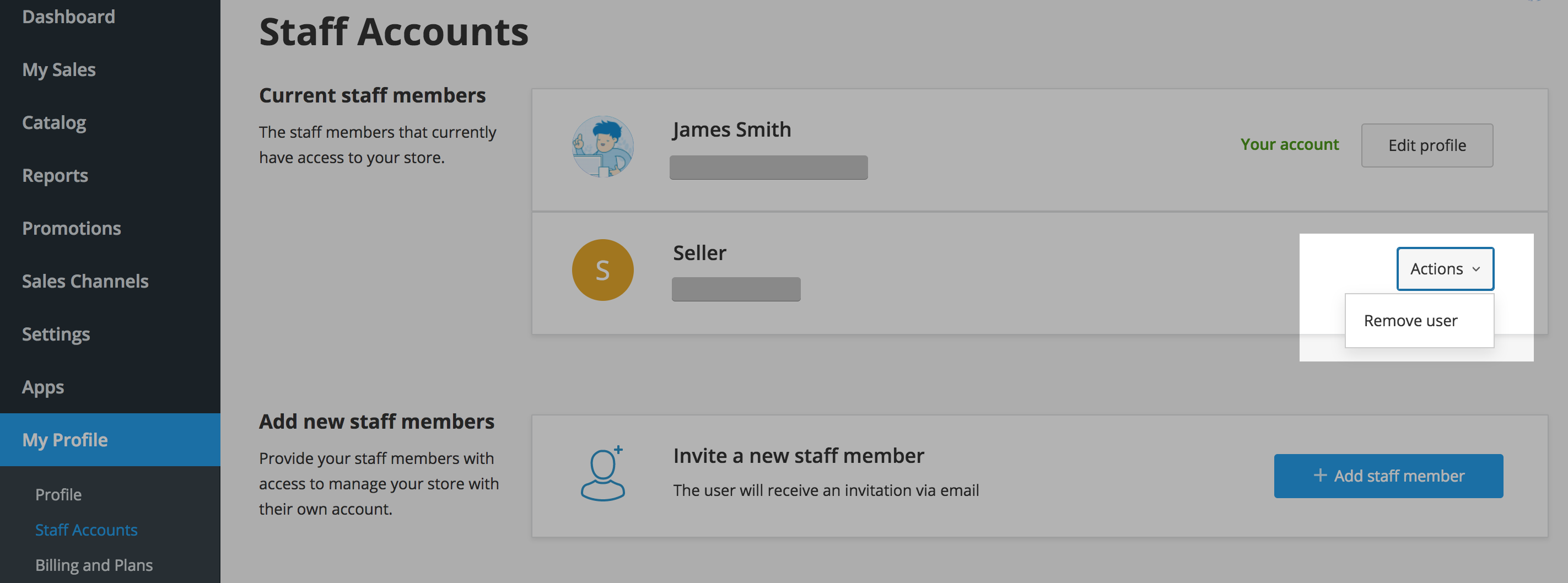
- The staff member will no longer have access to your store.
