Product and package dimensions are used to receive precise carrier-calculated rates at checkout in your store.
In this article:
Product dimensions
If you have set up carrier-calculated shipping in your store and your products have different sizes and weights, remember to specify the product weight and dimensions to obtain precise shipping rates for your customers.
To add the product weight and dimensions:
- Go to your store Control Panel → Catalog → Products.
- Open the product details page.
- Make sure the option Requires shipping or pickup is enabled for this product.
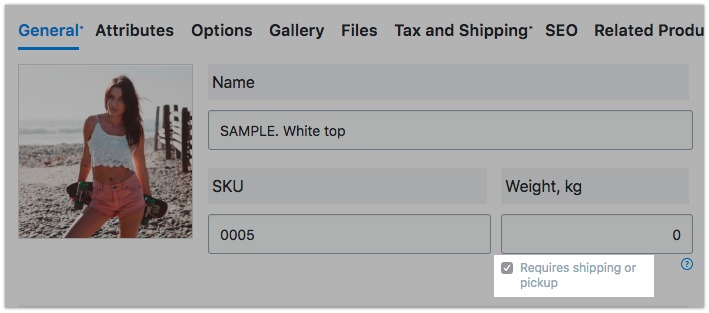
- Switch to the Tax and Shipping tab.
- Fill out the Weight, Length, Width and Height fields.
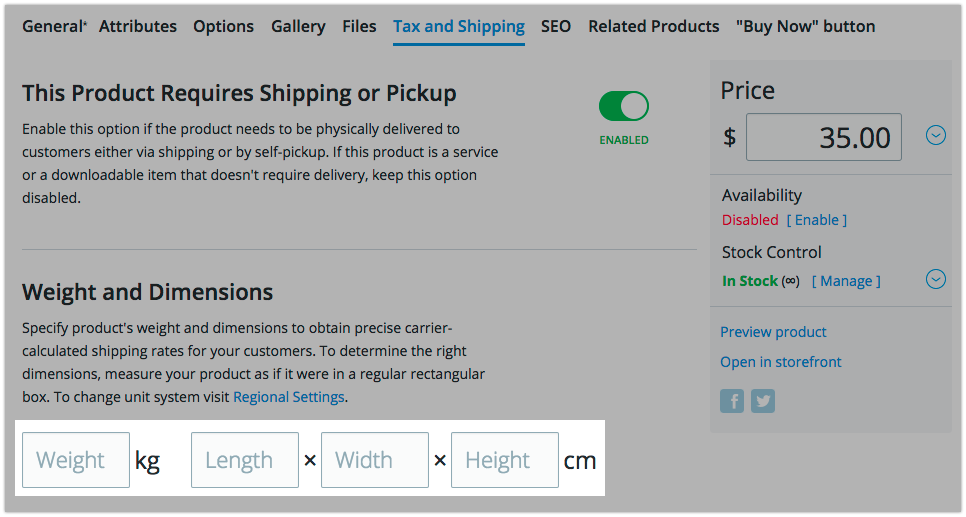 To obtain the correct product dimensions, measure the product as if it were in a regular rectangular box.
To obtain the correct product dimensions, measure the product as if it were in a regular rectangular box.
Package dimensions
The package dimensions are used to calculate real-time shipping rates for products with no individual dimensions specified. If most of your products fit into the same shipping boxes, you can specify the package dimensions only.
To add the package dimensions:
- Go to your store Control Panel → Shipping & Pickup.
- Click Actions → Edit for the configured carrier-calculated shipping method.
- Under the Shipping settings block find the Default package size section.
- Fill out the Width, Length and Height fields for the Default package dimensions.
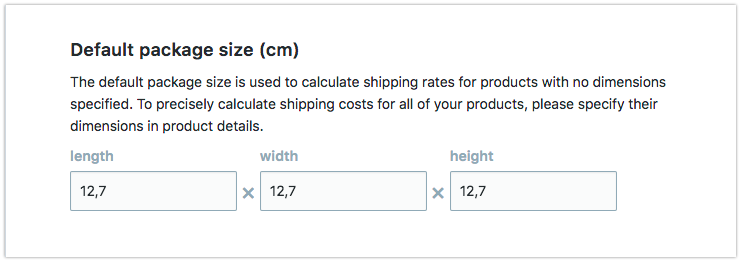
- Click Save to apply the changes.
The specified package dimensions will be passed to the carrier company at checkout and will be used in the rate calculation.
Make sure that the package dimensions you have added comply with the package size limits of your carrier company, otherwise your customers may not get any shipping rates at checkout and will not be able to place their orders. The information on package size limits is usually available on the carrier companies’ websites.
