- Knowledge Centre
- Extras
- Basic Questions
Changing the store language
When you create an store account, we automatically detects what browser language you use and sets it as the default language for your store, email notifications, and invoices.
In case you need to use a different language for your store, you can change it in the following steps:
- Go to your store control panel → Settings → General → Regional Settings.
- Click Language Settings under Storefront languages.
- Click Change Store Language:

- Choose a language from the drop-down list:
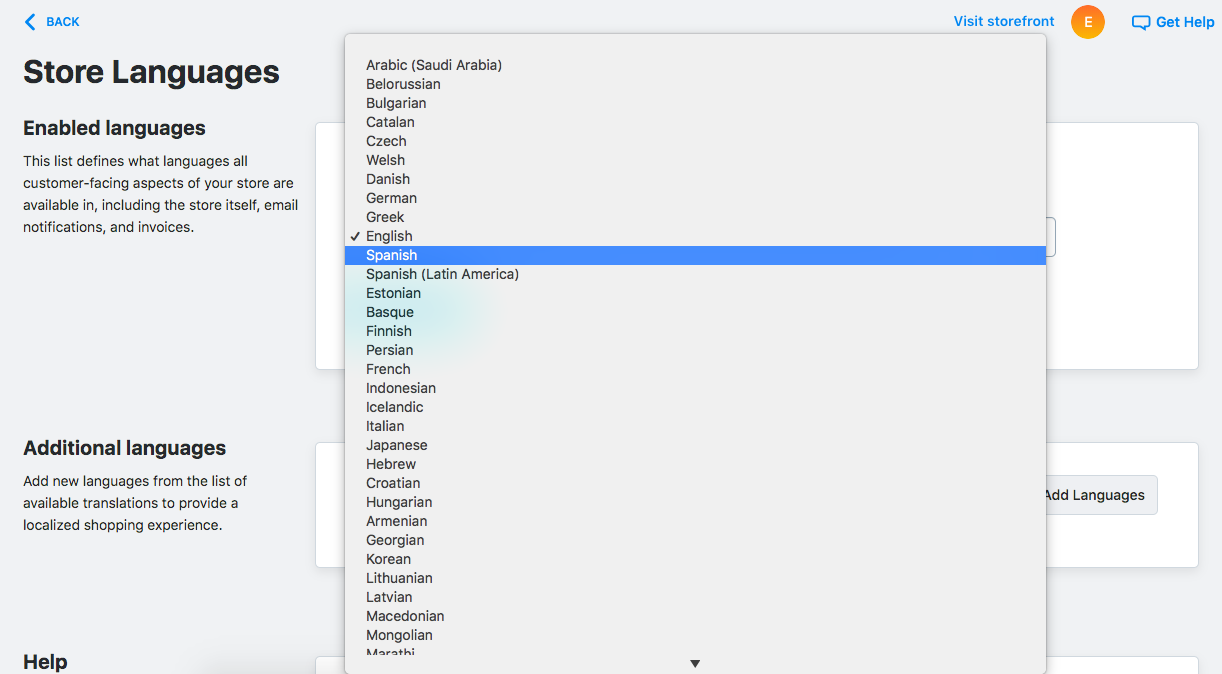
- Click Save.
The change is applied immediately.
If you’ve enabled additional languages in your store, you need to remove them first to be able to change the main store language. After that, you can enable additional languages again.