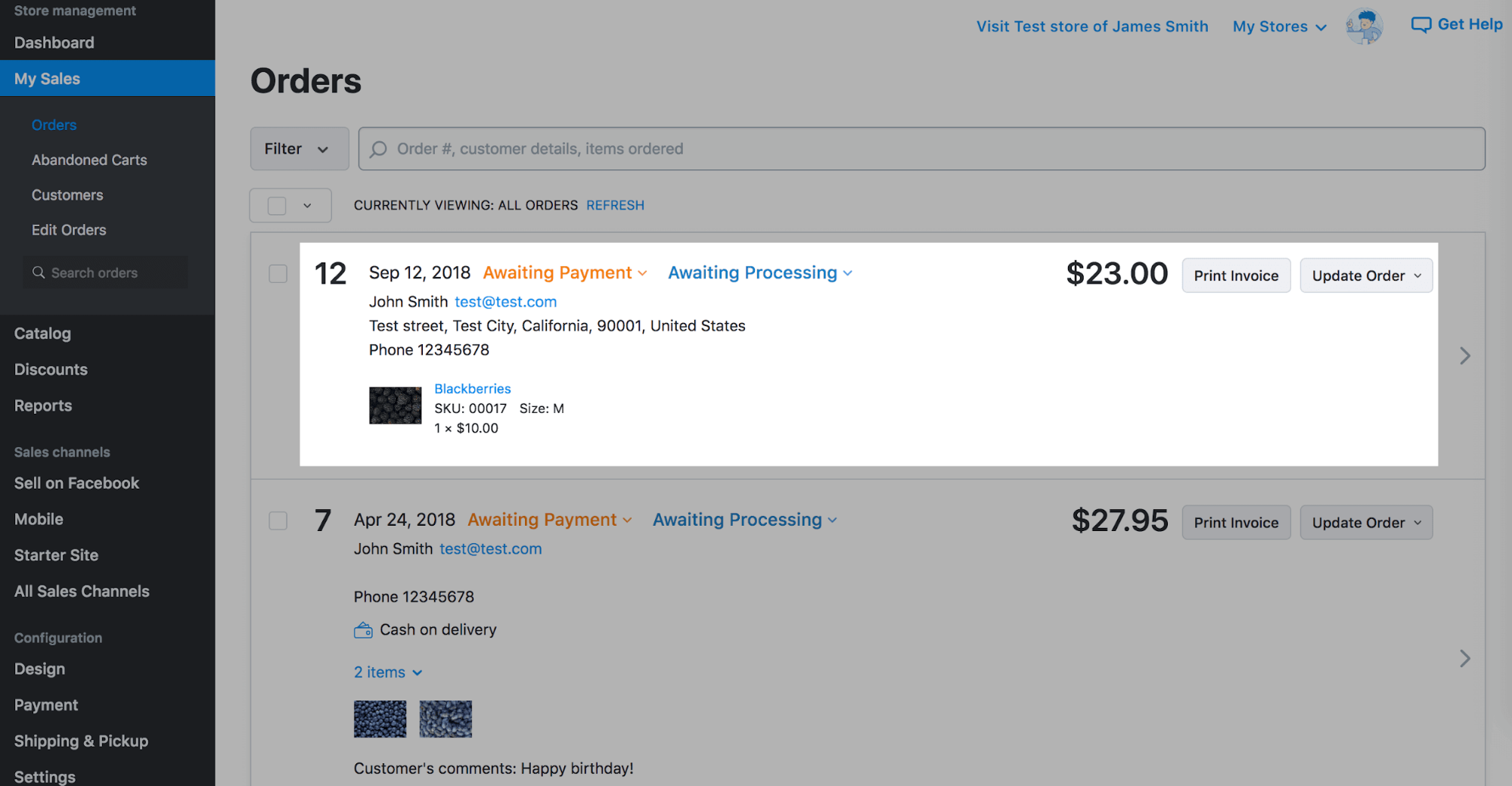When you sell from your online store, the orders your customers place are automatically recorded in your Control Panel.
If you sell offline as well, for example, you accept orders by phone or email or have a brick and mortar store, we does not know about those sales, so they are not recorded in your Control Panel. In this case you can create these orders manually and keep track of your sales and inventory. You will have a full orders history in your Control Panel even for orders that were processed via phone or offline.
To create an order manually:
- Go to your store Control panel → My Sales → Edit Orders.
- Click Create Order:
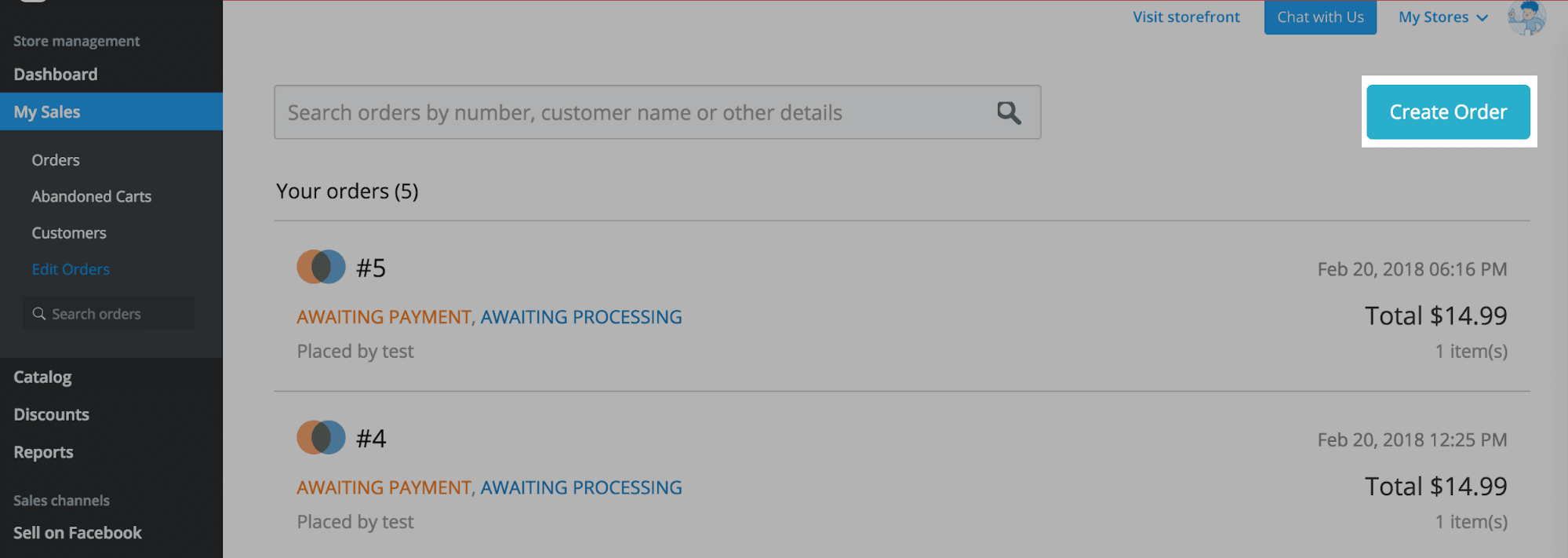
- Fill in the customer information:
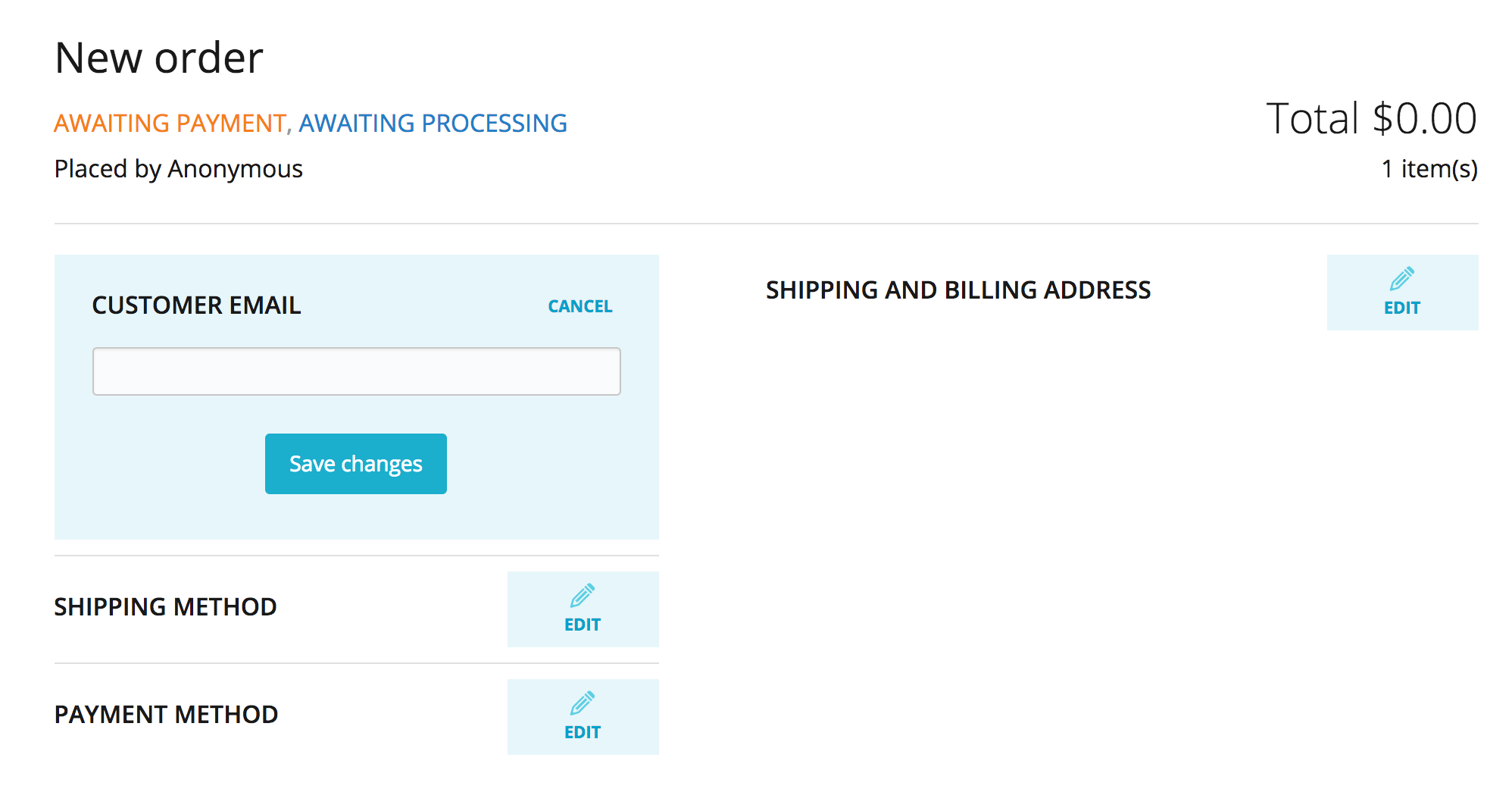 If this is a returning customer, all you need to enter in their email. We will populate all other customer information automatically.
If this is a returning customer, all you need to enter in their email. We will populate all other customer information automatically.
- Click EDIT next to the SHIPPING METHOD and add the name of the shipping option. In a dropdown we will show the options that you have in your store:
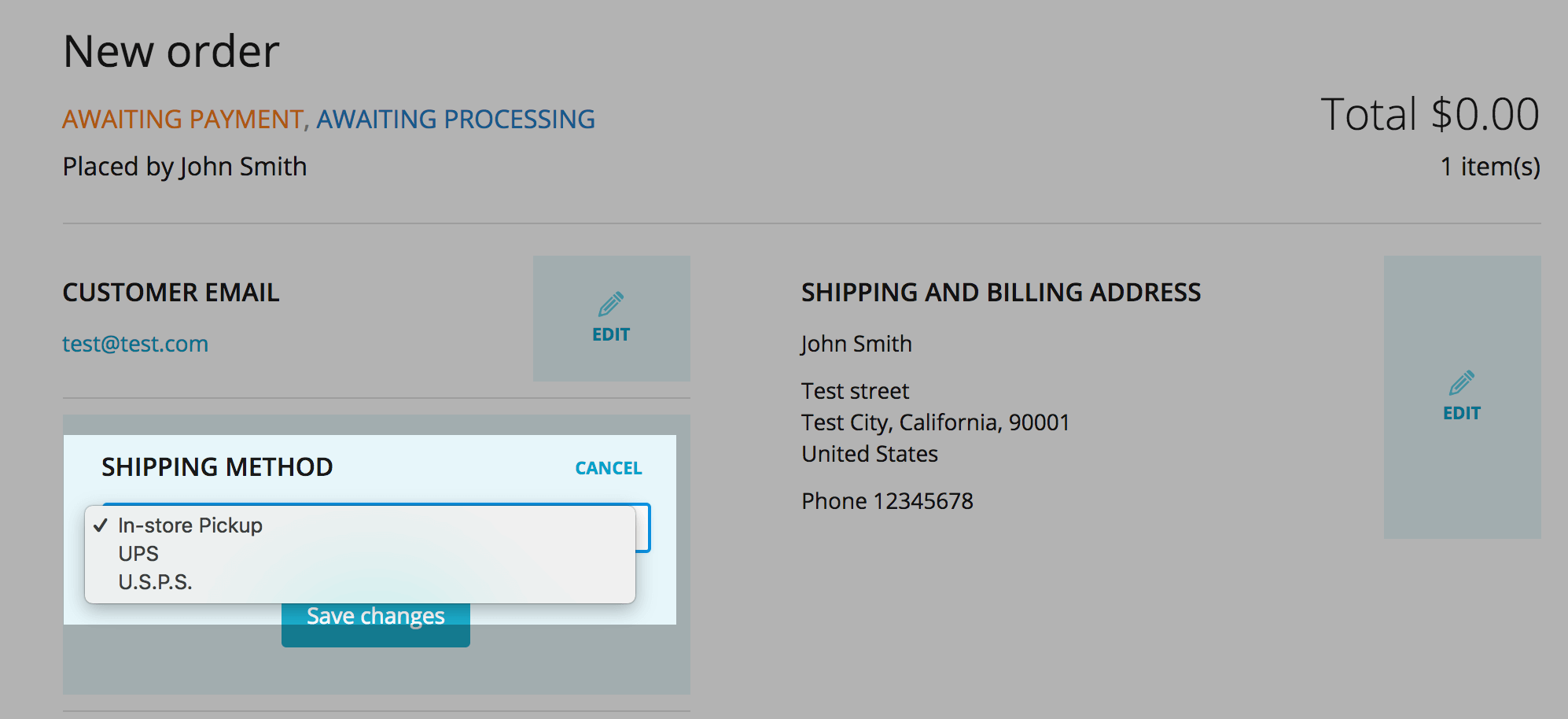
- Click EDIT next to the PAYMENT METHOD and add the name of the payment option:
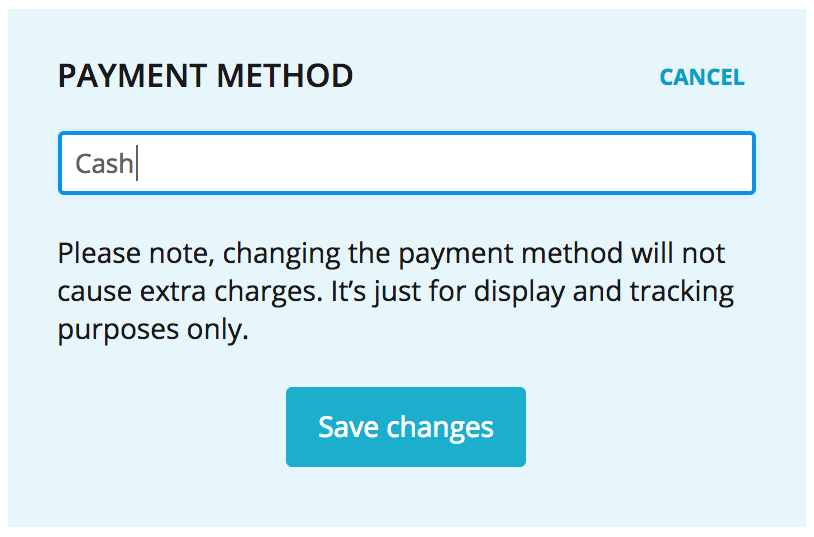
- The order is pre-populated with a default product. Click the pencil icon to remove or edit it:
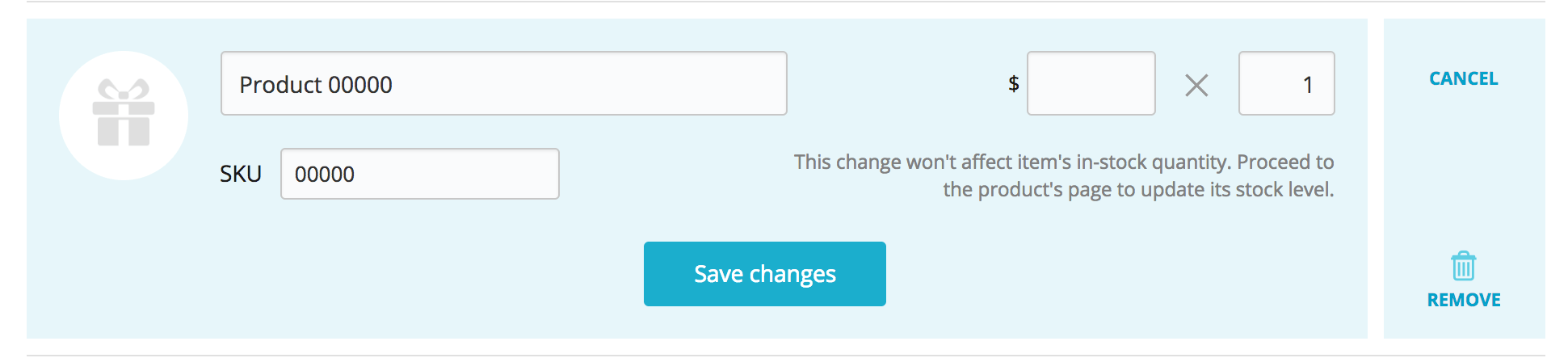
- To add more items to the order click Add product:
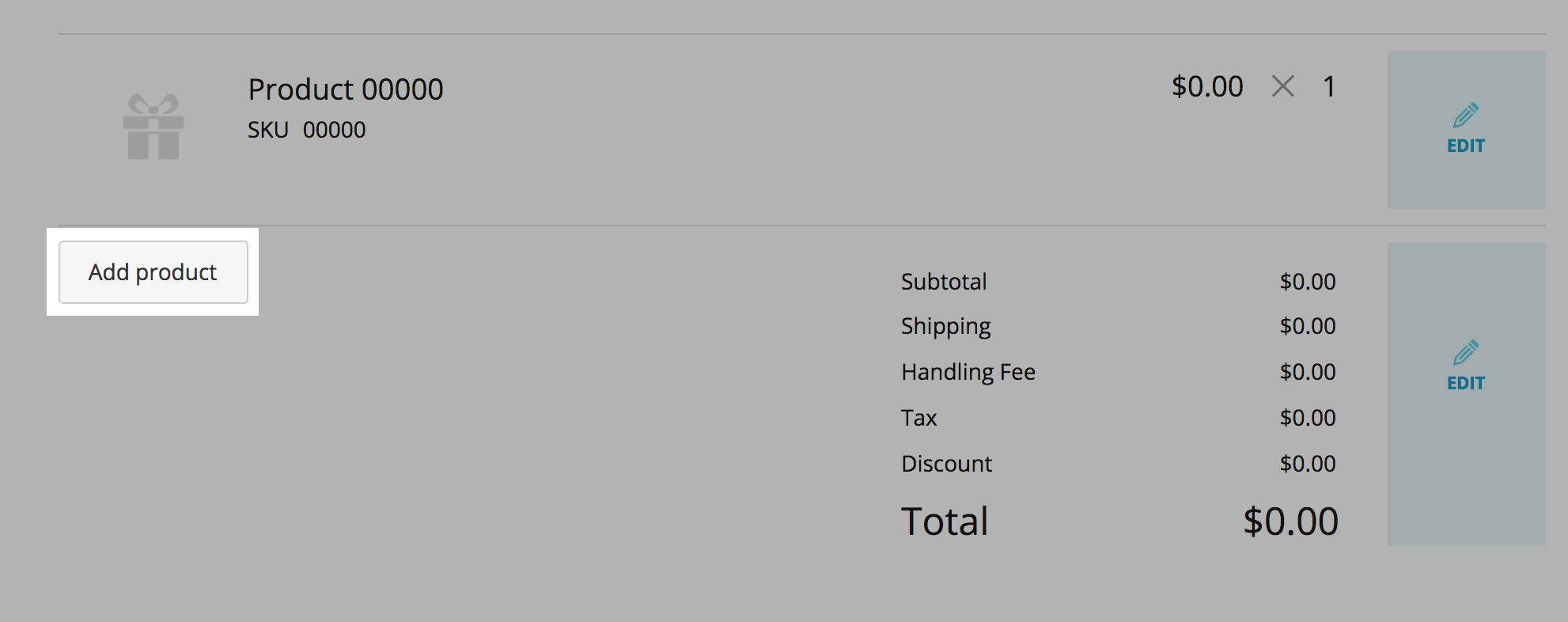
- Enter the product SKU and the number of items purchased. We will fill in all other information for you:
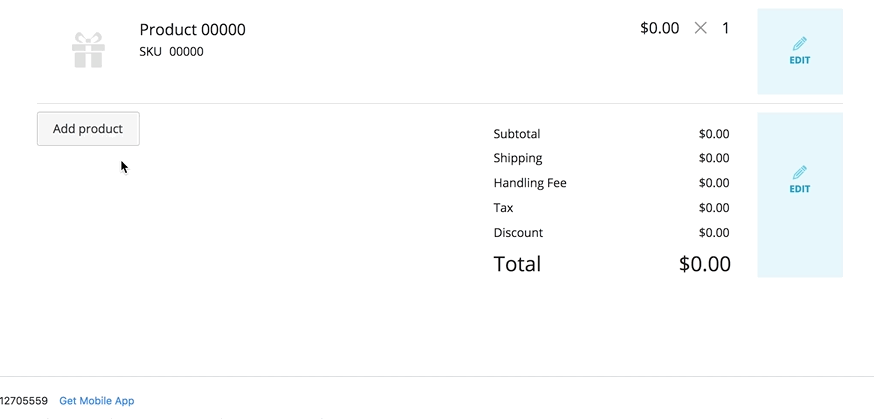
- Edit the shipping information, taxes and discounts, click Save changes:
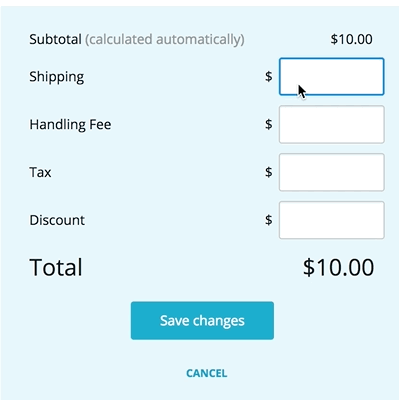
- When you are done with entering the order information, click Place Order:
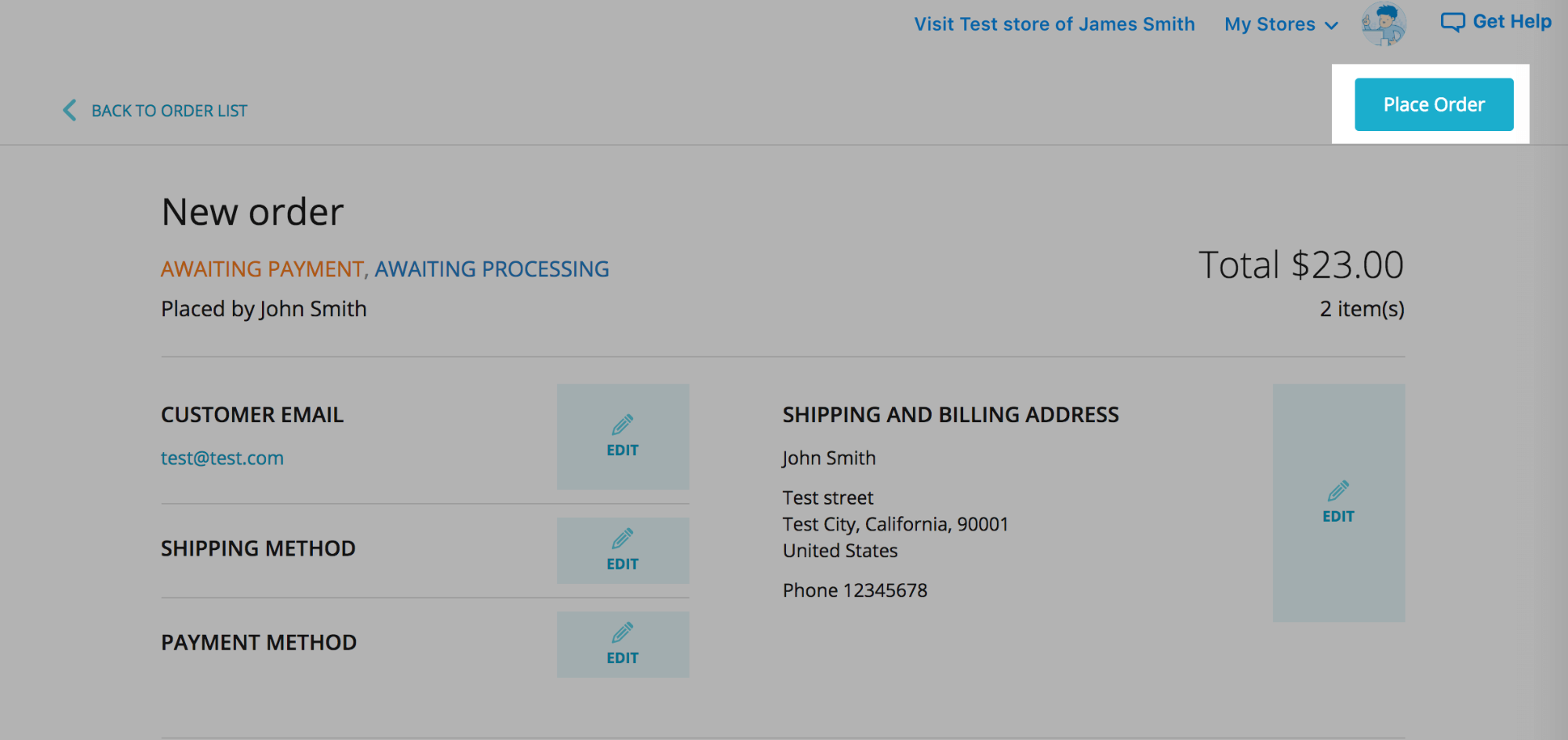
- You can now find this order in your store Control Panel → My Sales → Orders: