You can configure your own shipping rates based on either the total weight or the total price of the order at checkout.
In this article:
Rates calculation
Custom rates in your store are organized as table rows that consist of two parts: the subtotal or weight range, to which the rate applies, and the shipping rate itself.
The shipping rate can be based on range only, i.e. it will be a flat amount that applies within the set subtotal or weight range.
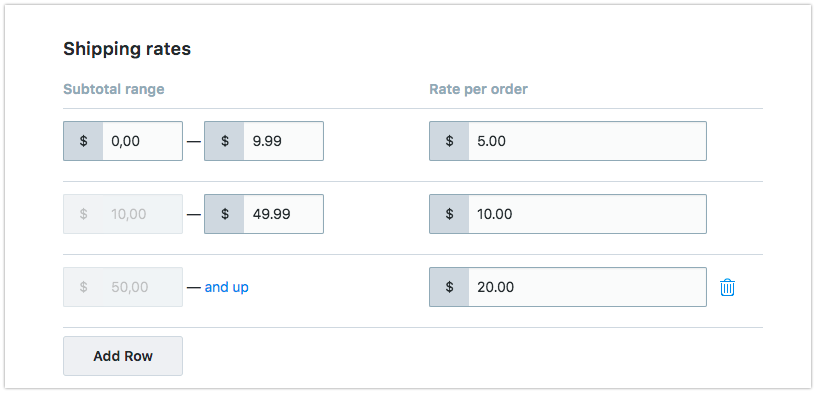
In the example above, the shipping fee will be:
$5.00 for orders up to $9.99, $10.00 for orders from $10.00 to $49.99 and $20.00 for orders from $50.00 and up.
The shipping rate can be based on range, subtotal and weight, i.e. it will be calculated within the set subtotal or range as a combination of a flat amount per order, a percent charge, a charge per item and per weight unit.
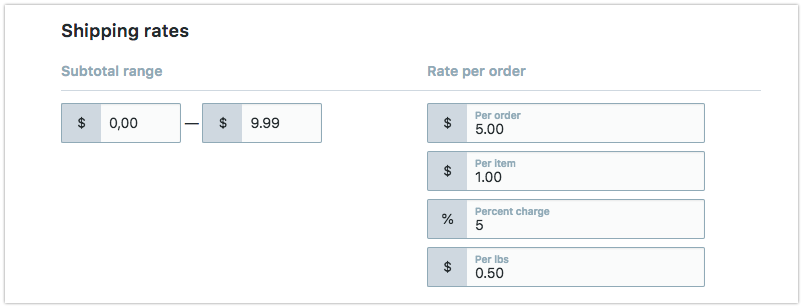
In the example above the shipping fee for orders up to $9.99 will be calculated as:
$5.00 + $1.00 per each item in cart + 5% of the cart price + $0.50 per each lb.
Rates based on subtotal
To add a new custom shipping rate that depends on the cart price:
- Go to your store Control Panel → Shipping & Pickup.
- Click Add Shipping Method.
- Select how you ship your goods (by a shipping carrier or a local delivery service) and click Set up.
- Click Set up Custom rates.
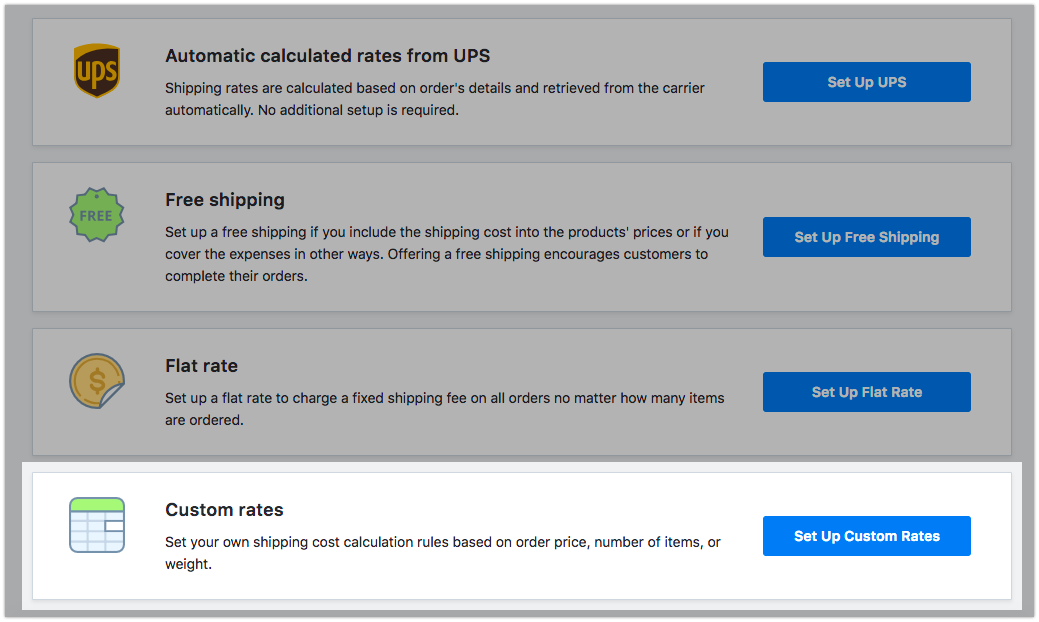
- Enter the Shipping name of the method that is displayed for customers at checkout.
- Choose Subtotal (before or after all discounts) from the Table based on drop-down.
- Choose the type of the shipping rate calculation from the Rate based on drop-down.

- Set the subtotal ranges to which the rates will apply. Click Add row for extra rows in the table.
- Set the shipping rate you are going to charge for each subtotal range.
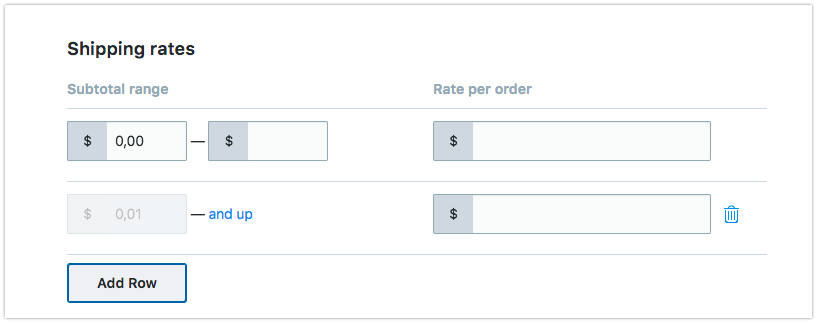
- Click Set delivery speed and enter the time it takes for orders to arrive when shipped with this method (optional).
- Click Set shipping region to specify the destinations to which you ship with this method.
- Click Save & Finish.
Now your custom shipping rate will be available to the eligible customers at checkout.
Rates based on weight
- Go to your store Control Panel → Shipping & Pickup.
- Click Add Shipping Method.
- Select how you ship your goods (by a shipping carrier or a local delivery service) and click Set up.
- Click Set up Custom rates.
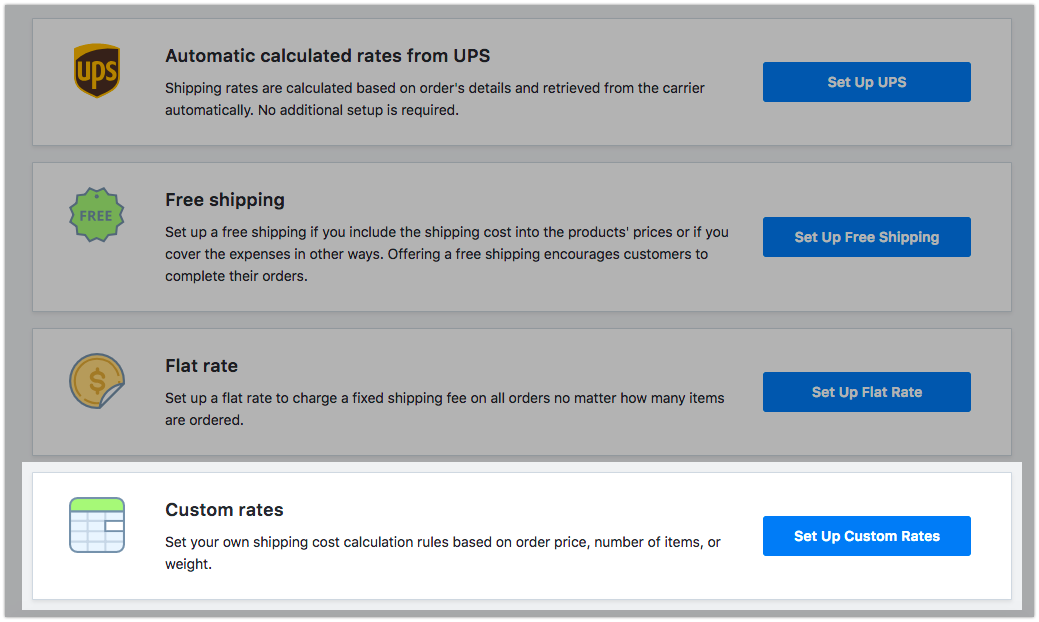
- Enter the Shipping name of the method that is displayed for customers at checkout.
- Choose Weight from the Table based on drop-down.
- Choose the type of the shipping rate calculation from the Rate based on drop-down.

- Set the weight ranges to which the rates will apply. Click Add row for extra rows in the table.
- Set the shipping rate you are going to charge for each weight range.
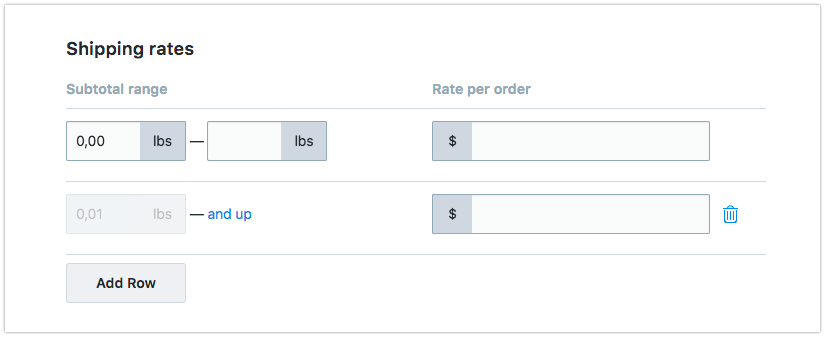
- Click Set delivery speed and enter the time it takes for orders to arrive when shipped with this method (optional).
- Click Set shipping region to specify the destinations to which you ship with this method.
- Click Save & Finish.
Now your custom shipping rate will be available to the eligible customers at checkout.
