You can manually set up shipping rates based on order amount if you need more complex and accurate shipping than flat rates.
You can manually set up shipping rates based on order amount if you need more complex and accurate shipping than flat rates. Custom tables are useful if:
- You want to encourage customers to spend more by offering lower shipping costs for bigger cart values (e.g. Free Shipping over €50 subtotal).
- You ship large orders by freight and need to cover these shipping expenses.
To add a custom table with shipping rates based on the total cart price:
1. From your Shopnow admin, go to Shipping & Pickup.
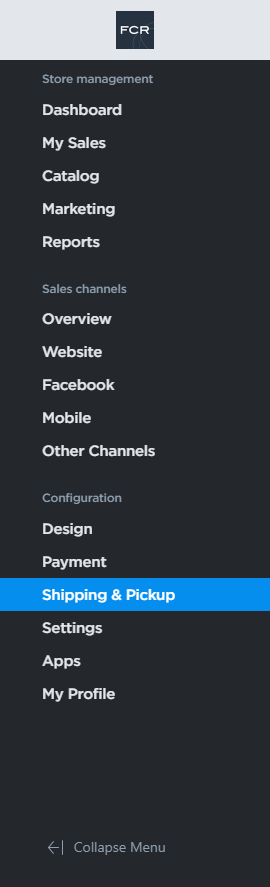
2. Click Add Shipping Method.
3. Under Other Carriers enter the name of the shipping method to display to your customers at checkout and click Set up:

4. Click Set up Custom rates.
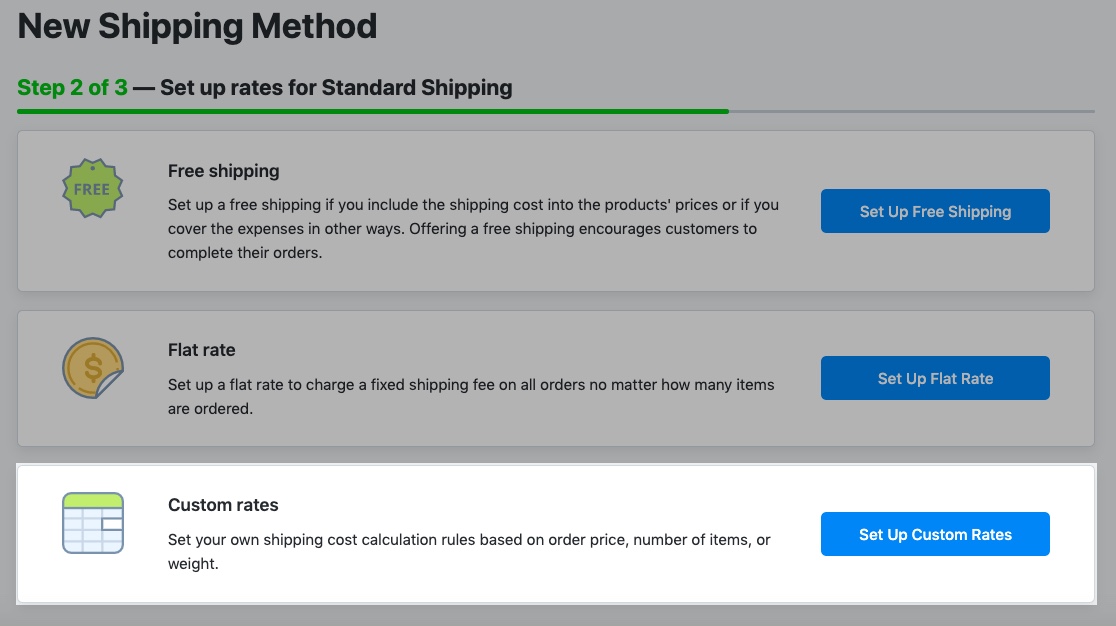
5. On the custom table setup page choose Subtotal (before or after all discounts) from the Table based on the drop-down.
6. Choose the shipping rate calculation method from the Rate based on drop-down.

7. Set the subtotal ranges to which the rates will apply. Click Add row for extra rows in the table.
8. Set the shipping rate you want to charge for each subtotal range.
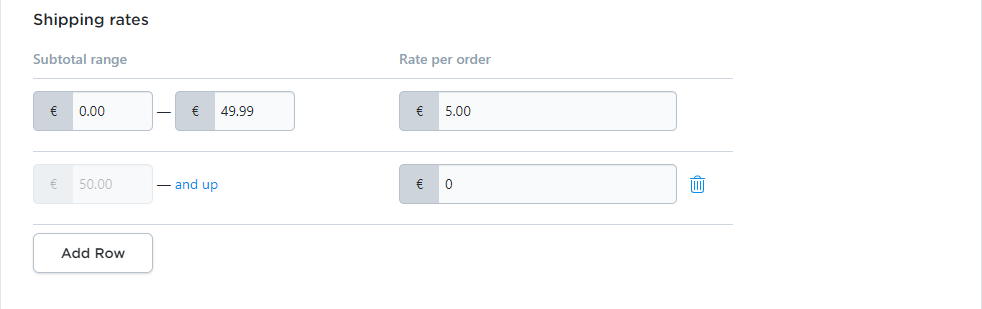
9. Click Set delivery speed and enter the time it takes for orders to arrive when shipped with this method (optional).
10. Click Set shipping region to specify the destinations you will ship to with this method.
11. Click Save & Finish.
Now your custom shipping rate will be shown to customers with their corresponding order total at checkout.
