The invoice is one of the most important emails your customer receives. Sending a customized invoice gives you the opportunity to reinforce your brand when communicating with your customer.
Our tool can help you customize your invoice from simple modifications (like adding a logo) to a complete redesign of the template.
To access Invoice Settings, go to your Control Panel → Settings → Invoice.
In this article:
- Adding a logo to the invoice
- Adding a business registration number to the invoice
- Editing the invoice template
- Previewing the changes
- Translating invoices to other languages
- Useful apps
Adding a logo to the invoice
Click on Upload Invoice Logo and choose the file from your computer::
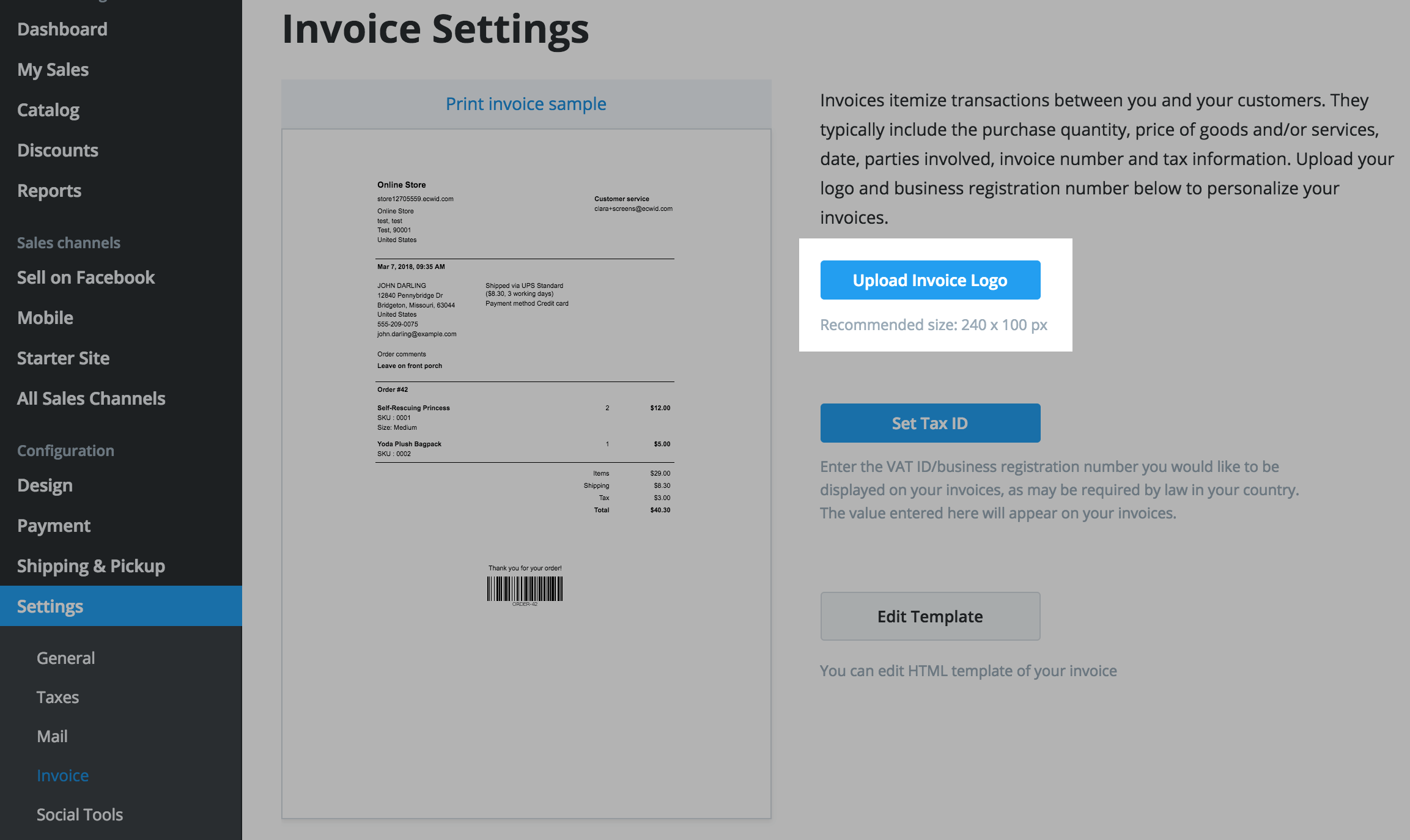
Once added, the logo is displayed on the printable sample. You can print the sample to make sure your logo looks just right. You can upload a different image by clicking on Change invoice logo or remove it at all.
Adding a business registration number to the invoice
Many European countries require some kind of seller registration ID on invoices – the UK requires VAT Reg No, Italy requires P.IVA, and Australia enforces ABN.
Click on Set VAT ID and insert the information to the editable field. The 'pencil' icon allows you to change the type of tax registration.
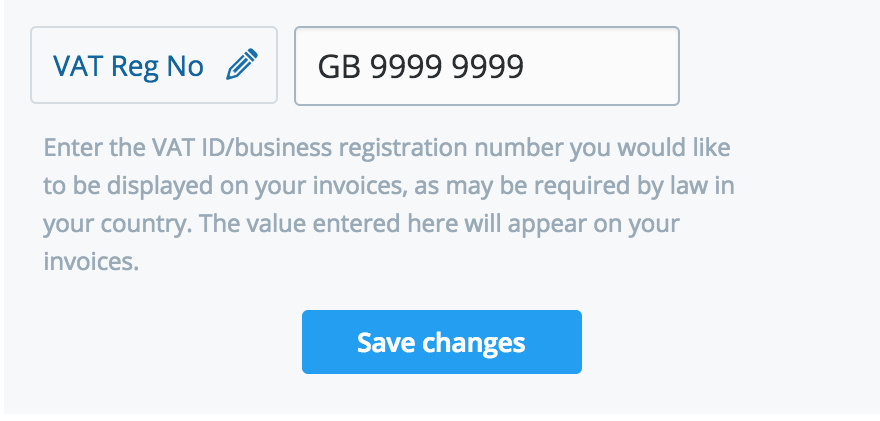
Once added, we’ll include the information on all customer invoices.
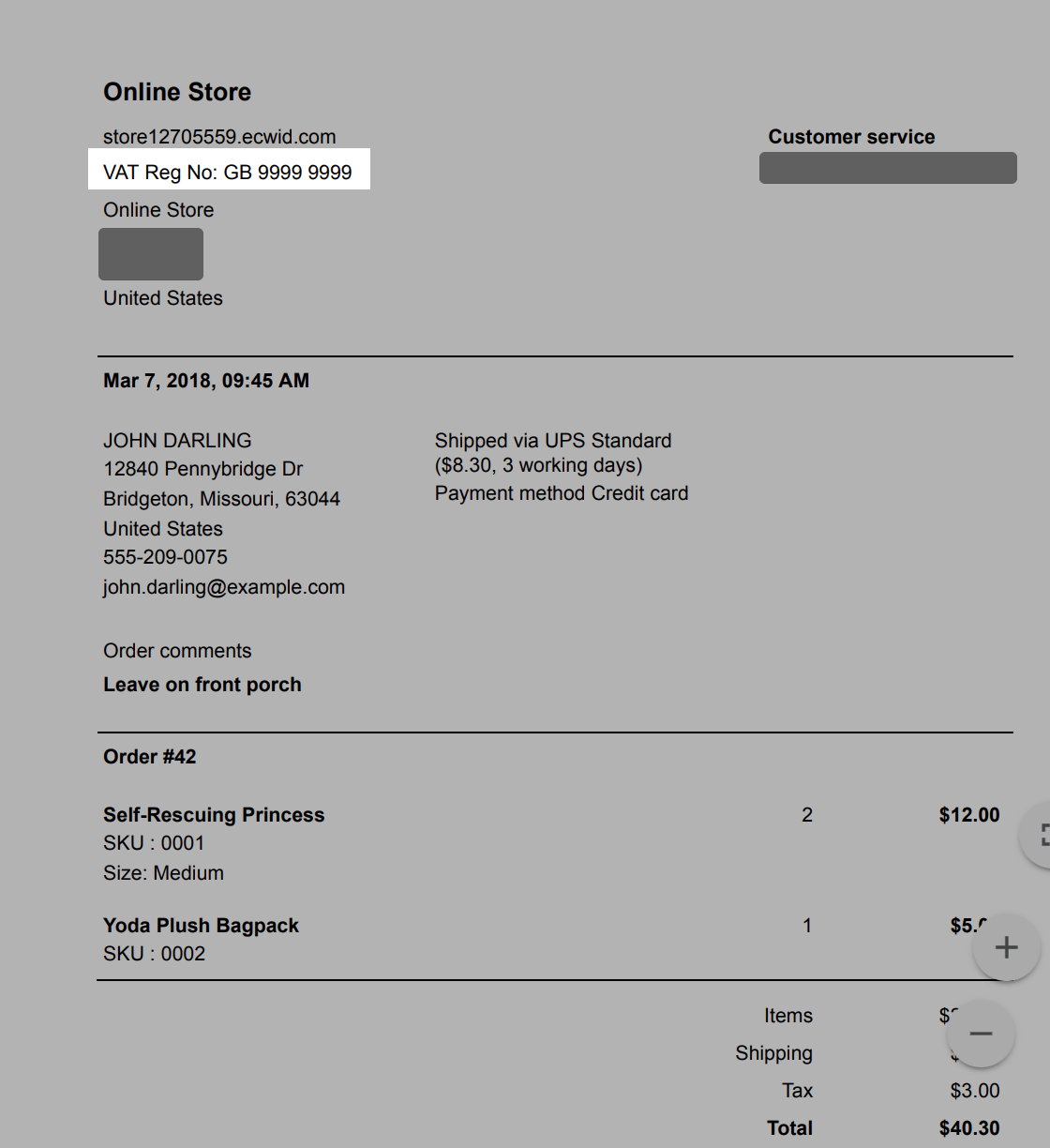
We also include this information in the footer of all email notifications sent to your customers. To adjust the position, please refer to the article on Mail Notifications Variables.
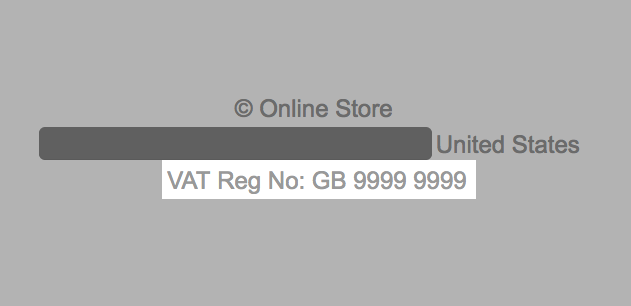
Editing the invoice template
Edit the invoice template with the help of HTML tags and regular expressions.
Changing variables in my invoices
We use standard HTML tags and special regular expressions for transferring order details to the invoice. You can add or remove the variables of these expressions, change their positions, or make a custom invoice to precisely suit your needs.
Removing SKU from your invoice
To remove the SKU number from your invoices, delete the corresponding ${orderItem.sku} variable from the template.
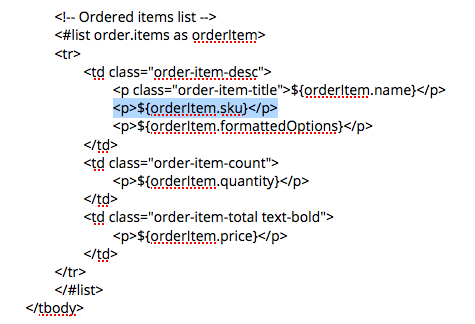
Previewing the changes
While editing, click on Preview to view the template or Print Preview to see how it looks on paper.
Translating invoices to other languages
A number of special text label variables are responsible for changing the language of general invoice headings (like order, buyer, phone, etc) depending on the customer’s browser language.
This is the list of text label variables and their default English wordings:
Tables can't be imported directly. Please insert an image of your table which can be found here.
These variables are automatically translated to the customer’s browser language if a translated label exists. Otherwise, the label will appear in English. Remaining content is retrieved from the order details.
How to change the text if it’s not translated yet?
If we don’t offer labels in your language, you can replace the default variable with your preferred translation as a temporary workaround. We will use this text on your invoices regardless of your customer’s browser language.
You can also use this method for customizations. For example, you can change the default footer message from "Thank you for your order!" to "Thank you for choosing us!" by replacing the variable ${textLabels.footerMessage} with the wording "Thank you for choosing us!" in the template.

