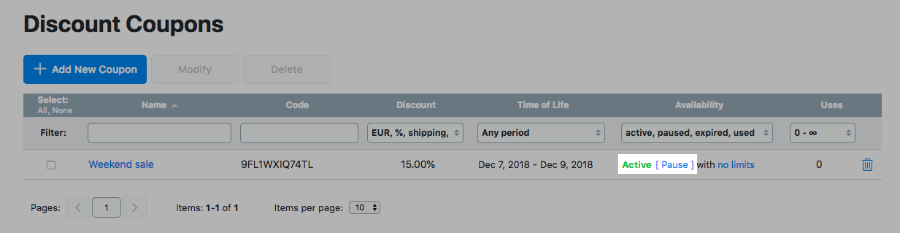Most customers enjoy making great deals on their purchases. You can build customer loyalty and increase sales by offering discount coupons in your store. Coupons are unique codes that customers can enter at checkout and get a discount
You can distribute promo codes in any way, for example, print flyers with coupon codes or include them in abandoned cart reminders.
In this article:
- How discount coupons work
- Creating discount coupons
- Adding coupon limits
- Modifying existing coupons
- Managing discount coupons
How discount coupons work
A discount coupon is basically a code that a customer can enter at checkout and get a discount on their order.
Offer gift cards in your store to boost up sales during the holidays.The coupon field is displayed on the cart page below the order total:
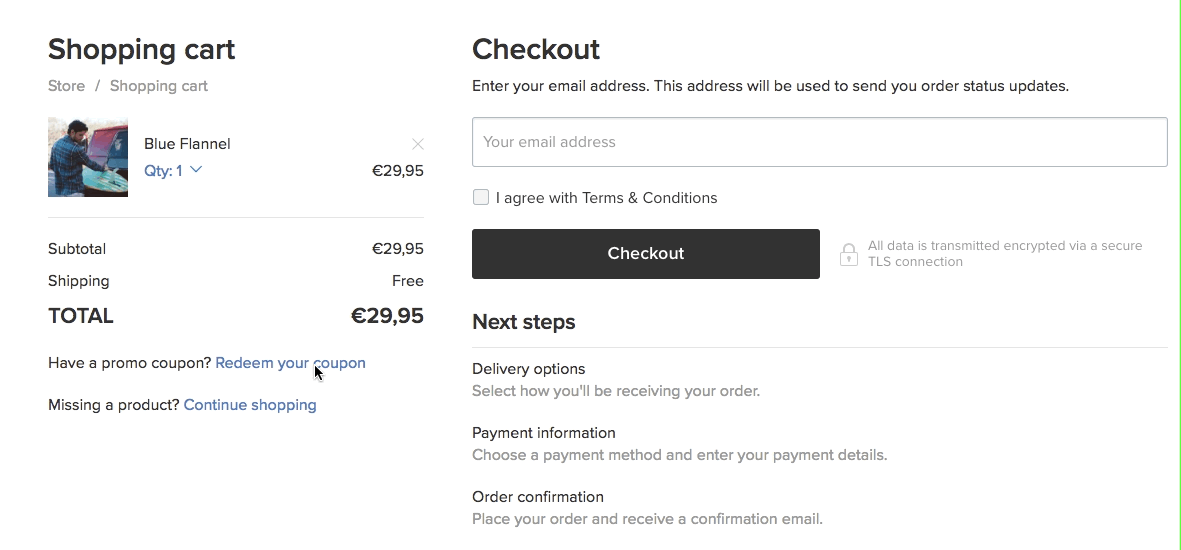 In store online stores customers can apply one coupon per order.
In store online stores customers can apply one coupon per order.
You can create codes for monetary ($5 off) or percentage (10% off) discounts, free shipping and a combination of the two – a discount (fixed value or percentage) plus free shipping. Each discount coupon should have a unique code of letters and numbers. You can use your own codes or let storegenerate them for you.
When a coupon is applied at checkout, the discount amount is deducted from the order subtotal – a total cost of all items in the cart excluding taxes and shipping.
When a customer uses a free shipping coupon, the shipping rates are reset for all items in the cart.
Creating discount coupons
You can create discount codes for:
- a fixed value discount (e.g. $5 off),
- a percentage discount (e.g. 10% off),
- a free shipping discount,
- a fixed value / percentage discount + free shipping.
To create a new discount coupon:
- Go to your store Control Panel → Marketing → Discount Coupons.
- Click Add New Coupon.
- Enter a Name for your coupon:

- Enter an alphanumeric Code for your coupon or use the code generated by store:

- Select the Discount type – discount, free shipping or discount + free shipping:

- Enter the discount Value and choose between a percentage or a monetary value:

- Choose the day from which the coupon should be active:
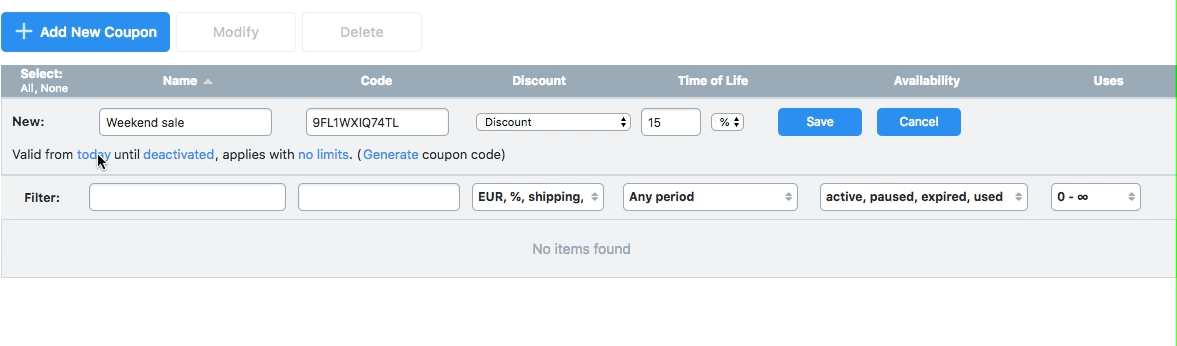
- Choose the day when the coupon should expire:
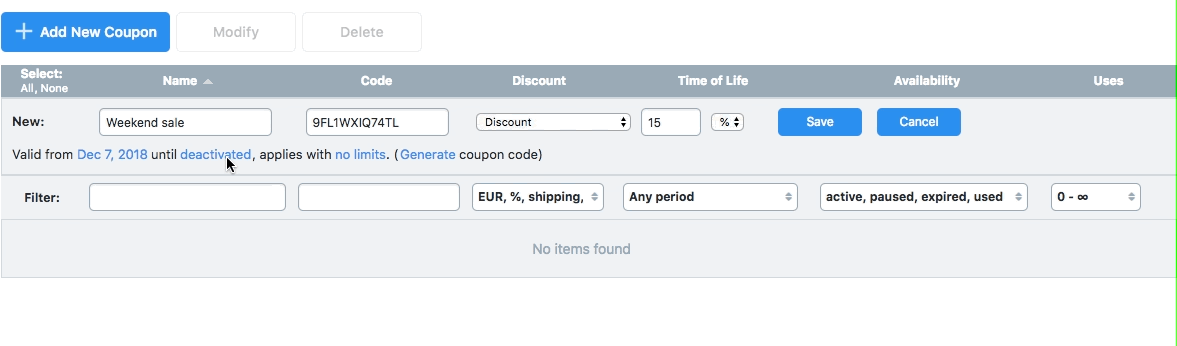
- If the code should apply to specific orders, products or customers, click No limits and define the coupon limits:

- Click Save.
Adding coupon restrictions
You can set coupon codes to be applicable to specific orders, products and customers and limit the number of times a coupon can be used.
To add usage restrictions to a coupon:
- Go to store Control Panel → Marketing → Discount Coupons.
- Open the coupon to edit it and click No limits:

- Here you can configure which orders, customers and products the coupon should apply to:
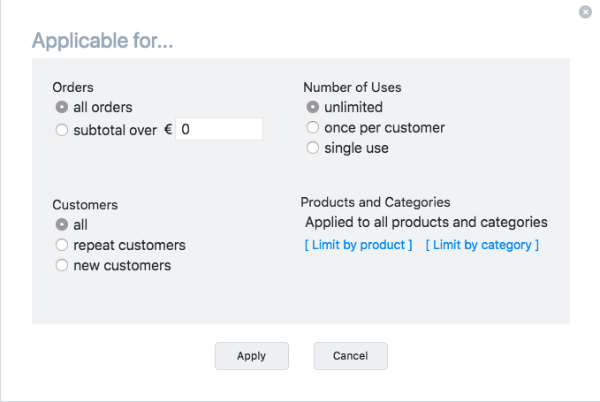
- When you have defined all coupon limits, click Apply.
Orders over specific amount
If you want customers to spend a minimum amount to qualify for the discount, select Subtotal over in the Orders section and enter a minimum subtotal amount:
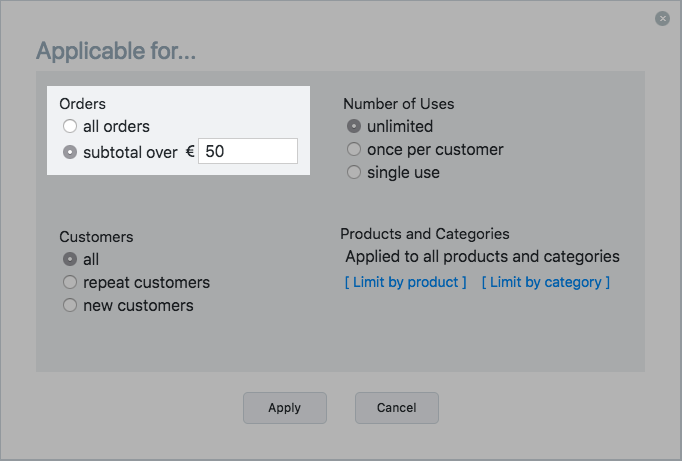
Specific customers
If you want to define what customers can use your coupon, you can set it up in the Customers section by selecting one of these:
- All customers
Anyone can apply the code. - Repeat customers
Those who placed at least one order with Paid status and are signed in your store qualify for the discount.
You can send such coupons in Order Confirmation emails as a bounce back offer that encourages people to return to your store for another purchase, or reward your regular customers with a special discount. - New customers
Those who haven’t yet ordered in your store can use the code.
You can promote these coupons right in your storefront or send them in Abandoned Cart Recovery emails to drive sales and increase the conversion rates.
Number of uses
To restrict the discount usage, select one of these:
- Unlimited
Customers can apply the code numerous times. - Once per customer
Each customer can apply the coupon only once with the same email at checkout. The same person will be able to use the code several times, if they provide different email addresses for each order at checkout. - Single use
The coupon will expire as soon as a customer places an order with this code. You can use these coupons for making personalized special offers to your customers.
Specific products
In case you want to clear out some excess inventory or boost sales of seasonal items, you can create coupons that should apply to specific products or categories. Click Limit by product or Limit by category to select items that qualify for the discount:
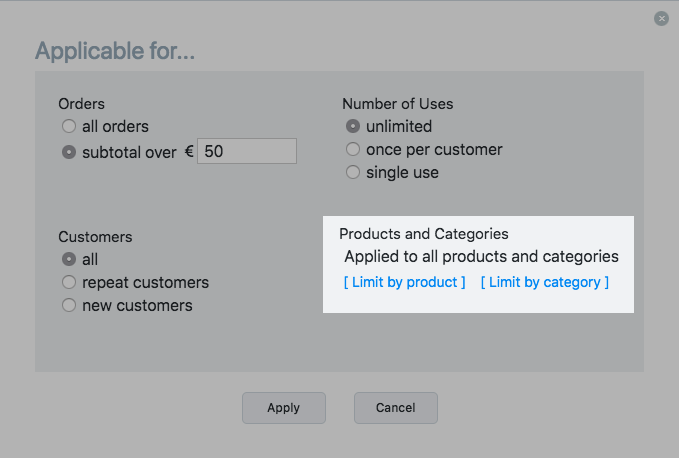
Offering discounts on specific products may also encourage shoppers to add other items to their shopping carts, as even small savings can result in big spending.
Need a custom coupon restriction? Contact our Customization experts for help.Modifying existing coupons
You may need to change details in an existing coupon. To modify a coupon:
- Go to your store's Control Panel → Marketing → Discount Coupons;
- Place a checkmark next to a coupon that you want to update;
- Click Modify above the list of coupons:
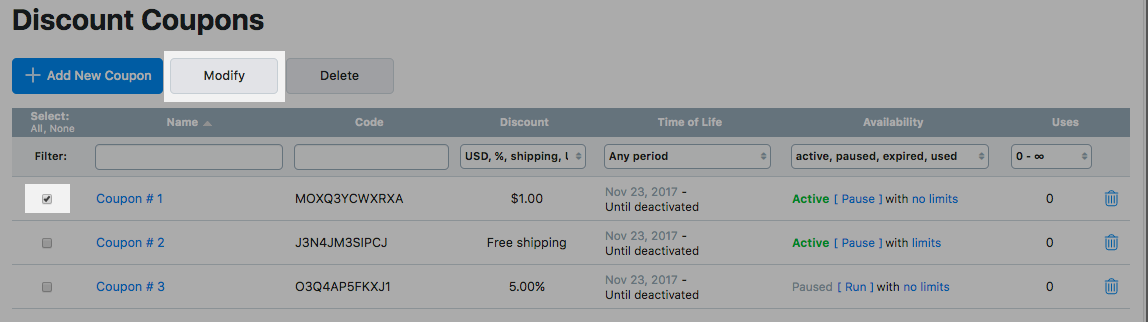
- Change the coupon as you need:

- Click Save.
Managing discount coupons
You can manage coupon codes in your store Control Panel → Marketing → Discount Coupons. Here you can filter coupons by:
- name
- code
- discount type
- time of life
- availability
- number of uses.
Filters help you quickly check what codes are used oftener than others, which coupons are active at the moment and which ones have already expired and more.
In case you want to stop the coupon usage for the moment and keep it for another promotion, you can pause the code and reactivate it later: