In this tutorial we’re going to look at how we download a Mobile App that you can then connect with your Shop Now Website.
In order to do this, you will need your Shop Now login details and a mobile, compatible of downloading the app. In this tutorial I will be using an Apple iPhone.
1: Open your phone and click on the ‘App Store’ icon on iPhone and Playstore
on iPhone and Playstore  on Android.
on Android.2: Search “My e-shop”
3: Click the top result
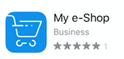
Once the app has downloaded, we need to connect this with your Shop Now Store. There are 2 ways to do this.
4: Connect to your Store using QR Code. In order to do this, you will need to have your store open on your computer.-
- Open the App on your mobile phone and Click “Log-in”
- Select ‘QR Code’
- Allow “My e-Shop” to access your Camera.
- On your computer, Go to ‘Mobile’ along the left of the dashboard screen. See below;
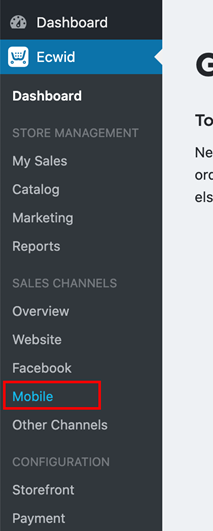
e. On the screen that opens. Click “Get the App”
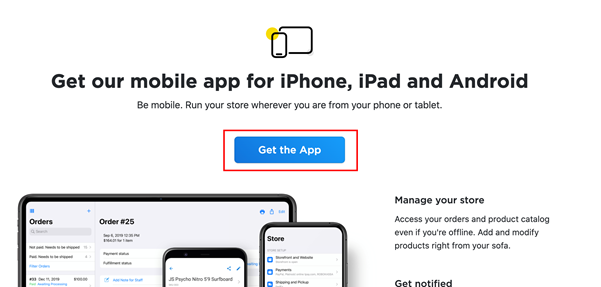
f. The following screen will appear. Simply hold you mobile phone up to the code on the right and the app will instantly begin to integrate your store.
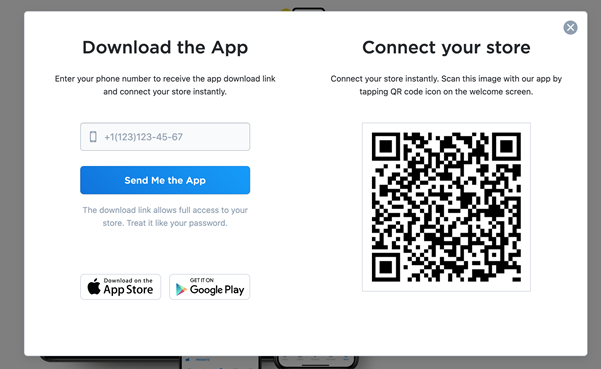
5: Connecting your Shop Now Store using ‘Email and Password’
-
- Click ‘Email and Password’
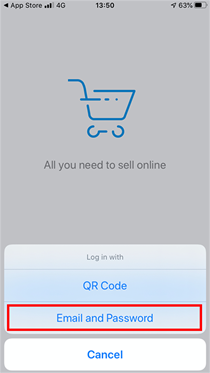
- You will be redirected to your store, where you enter your details. Note, if you do not have your login details, please contact your FCR Media Account Manager.
- Once you have entered your details, your app will begin to integrate your store.
- Click ‘Email and Password’
