Importing products can seem overwhelming when all your store’s data is in one document. Here’s a brief collection of the most common questions when using CSV files.
In this article:
- Can I import product options?
- Can I import product variations?
- Can I import categories?
- Can I upload gallery images in bulk?
- What is "Skip column" for?
- Why does estimate the import will take a few hours when it usually takes a few minutes?
- Why did my images fail to import?
- Why are all decimals rounded to nearest integer after import?
Can I import product options?
You can import products with options (text fields and drop-down lists) using a special X-cart format.
Can I import product variations?
Yes, if your product variations have unique SKU values, you can include these variations in your CSV file and update their attributes (name, price, weight, image, etc) as if they are individual products.
Can I import categories?
You can import product categories using a special X-cart format.
Can I upload gallery images in bulk?
You can upload gallery images in bulk with the help of the Bulk Gallery Upload application.The app allows to upload images in a single ZIP-archive.
What is "Skip column" for?
The Skip column option is an import setting used to indicate columns in your CSV file should be ignored during import. This is useful when your CSV file contains information we does not support.
You can skip up to three columns in your CSV with this option.
Why does estimate the import will take a few hours when it usually takes a few minutes?
Importing data is a resource intensive process. It can affect server performance and other stores using the same server. This isn’t good news for you or other merchants and we found a way to avoid it.
To make sure all stores maintain a quick load time, we implemented a smart way to import products from different stores.
In a nutshell, if several store users import products at the same time on the same server, store doesn't process multiple import tasks simultaneously. Rather, the import files are queued and processed sequentially.
If the server load is too high, all import tasks are postponed until the server load returns to normal. As a result, even if 100 users decide to import 20,000 products each at the same time, all the stores running on this server will work smooth without any slowdowns.
Store calculates an approximation for time to import based on the server load and the size of the import queue once the import starts. If the approximation estimates the import will take a few hours, we can assume the import queue has many files to process and/or the server load is high.
Why did my images fail to import?
Sometimes all the data from your CSV file import successfully to your online store, but the product images don’t make it. Please follow the steps below if this happens to you.
1. Make sure the image URLs in your CSV file are correct and accessible via the web.
2. Make sure each image URL leads directly to the image file, not to an HTML page that contains the image.
Find direct links for these images from your web browser. Right-click on the image and click "Copy image address" in the context menu:
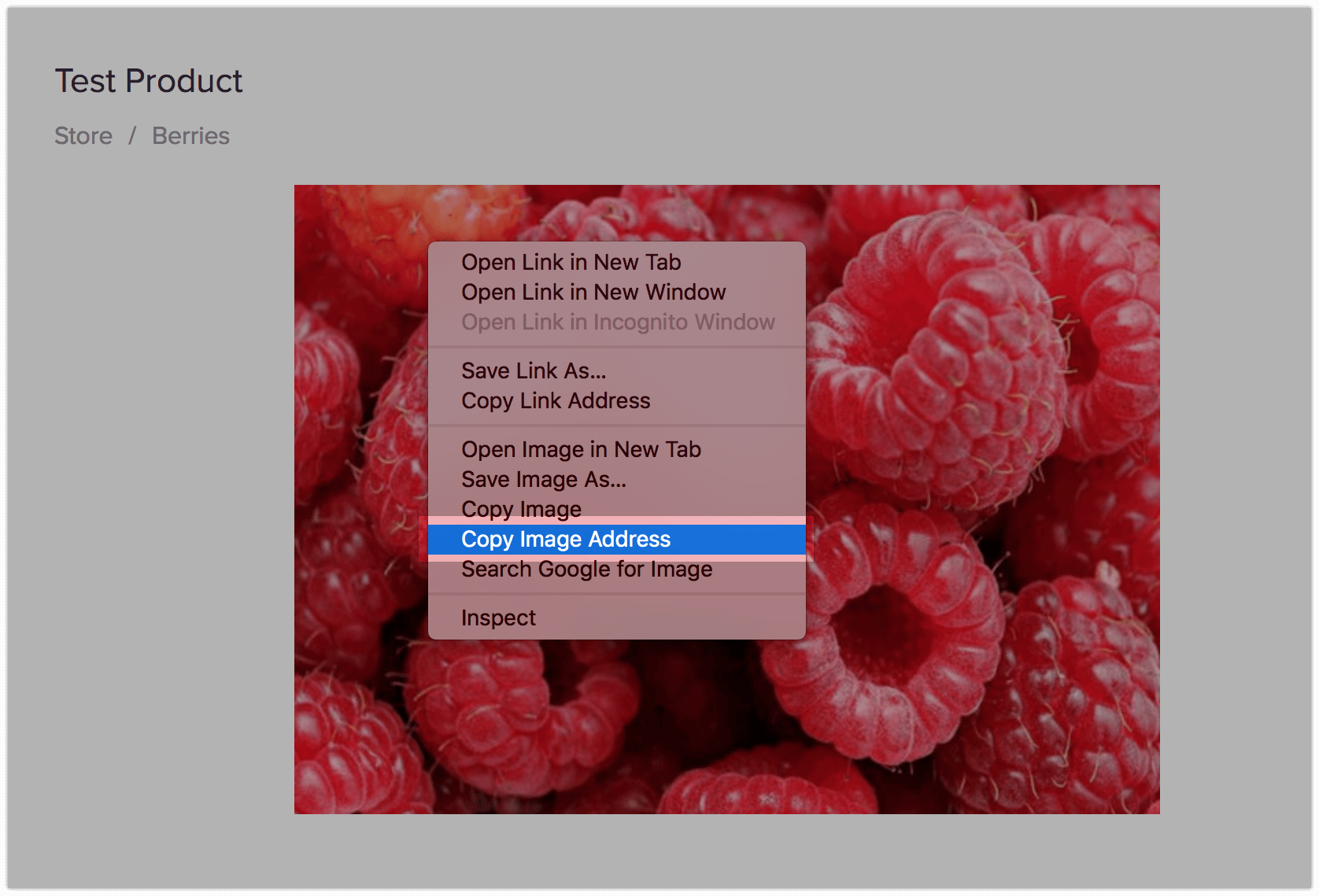
Why are all decimals rounded to nearest integer after import?
This is most likely caused by an incorrect number format used in your CSV file. There are requires CSV files separate decimals using a dot, not a comma. Please make sure you use the correct number format in your CSV file.
