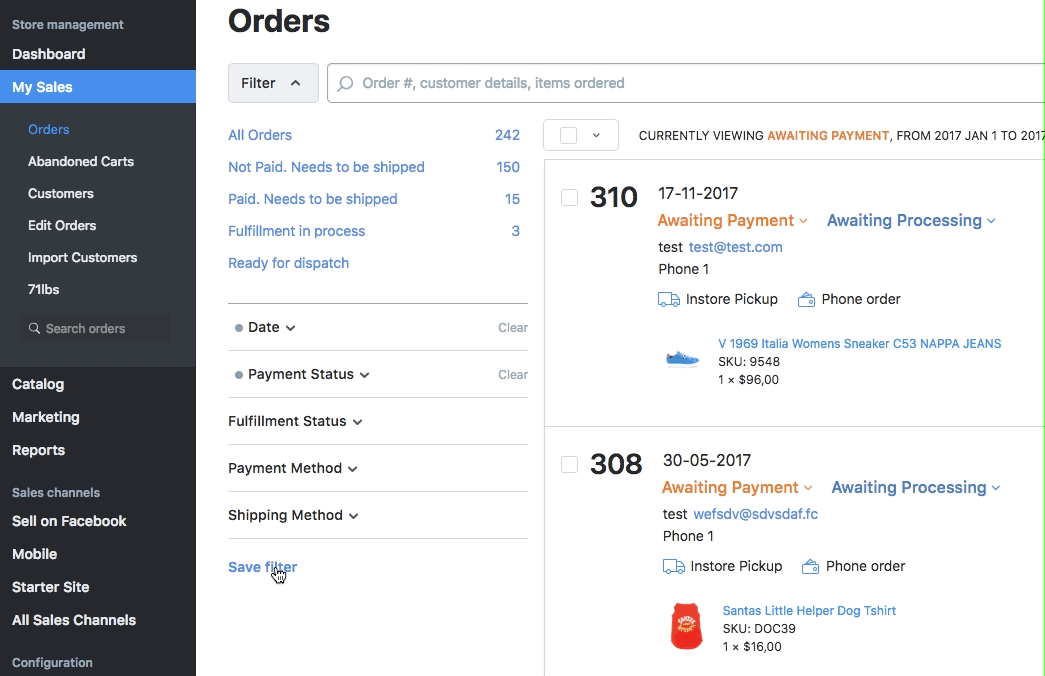- Knowledge Centre
- Orders
- Filtering orders
Filtering orders by date
If you have a lot of orders in your store, you can sort them to make the list easier to search and manage.
By default, all orders are displayed in your order history, from newest to oldest. You can filter them out and view orders placed within a specific period, for example: today, yesterday, this week, last 30 days, etc.
To filter your orders by date:
- Go to your store Control Panel → My Sales → Orders.
- Click Filter:
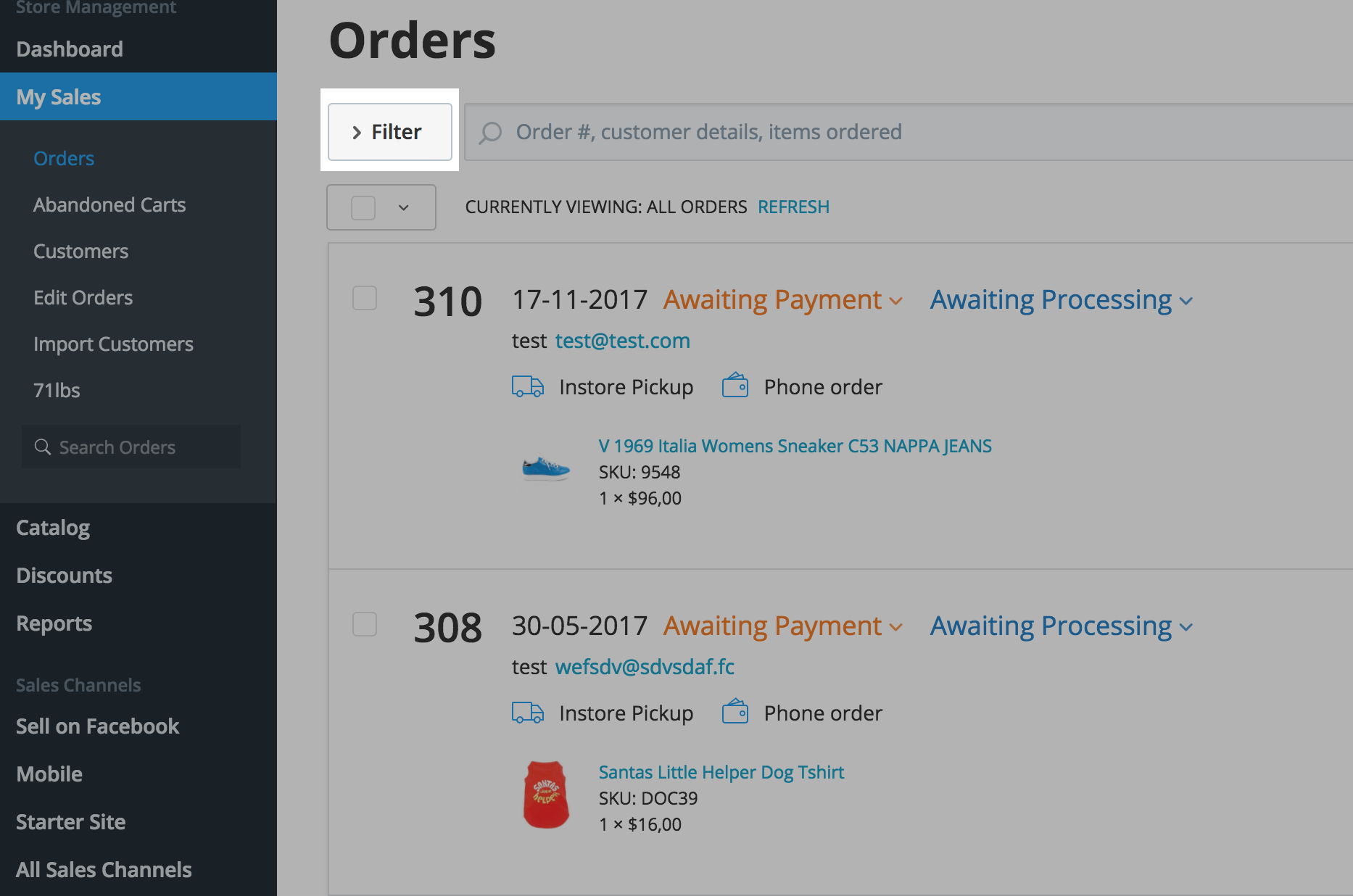
- Click Date in the dropdown:
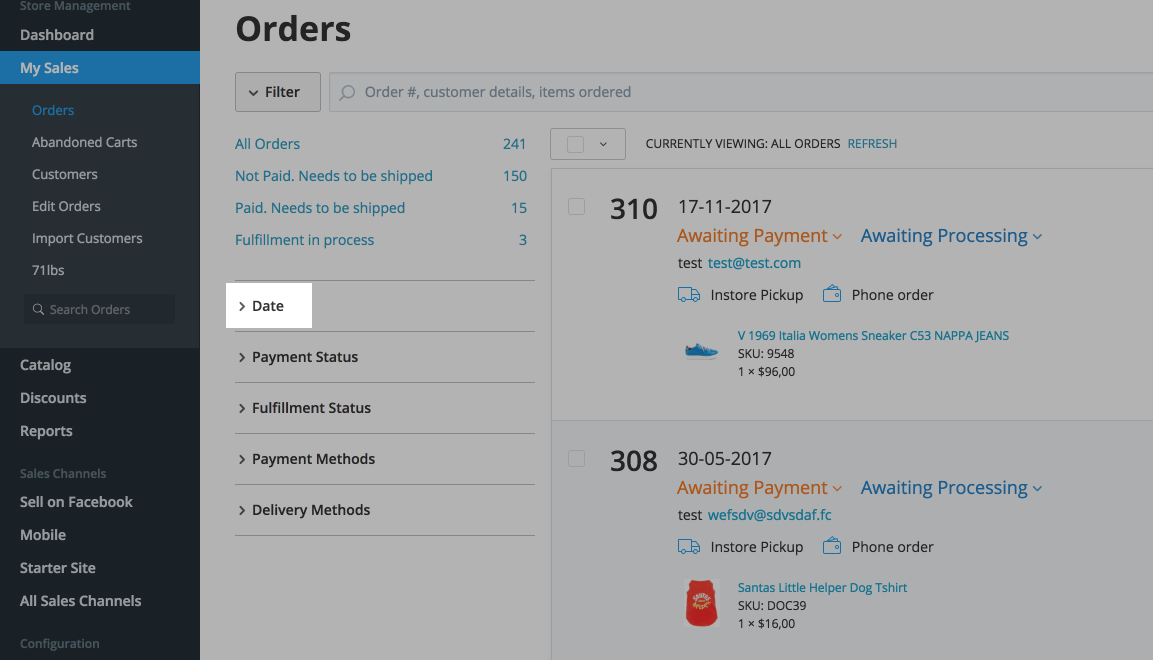
- Select a preset period of time or use a date-picker to define a custom date range:
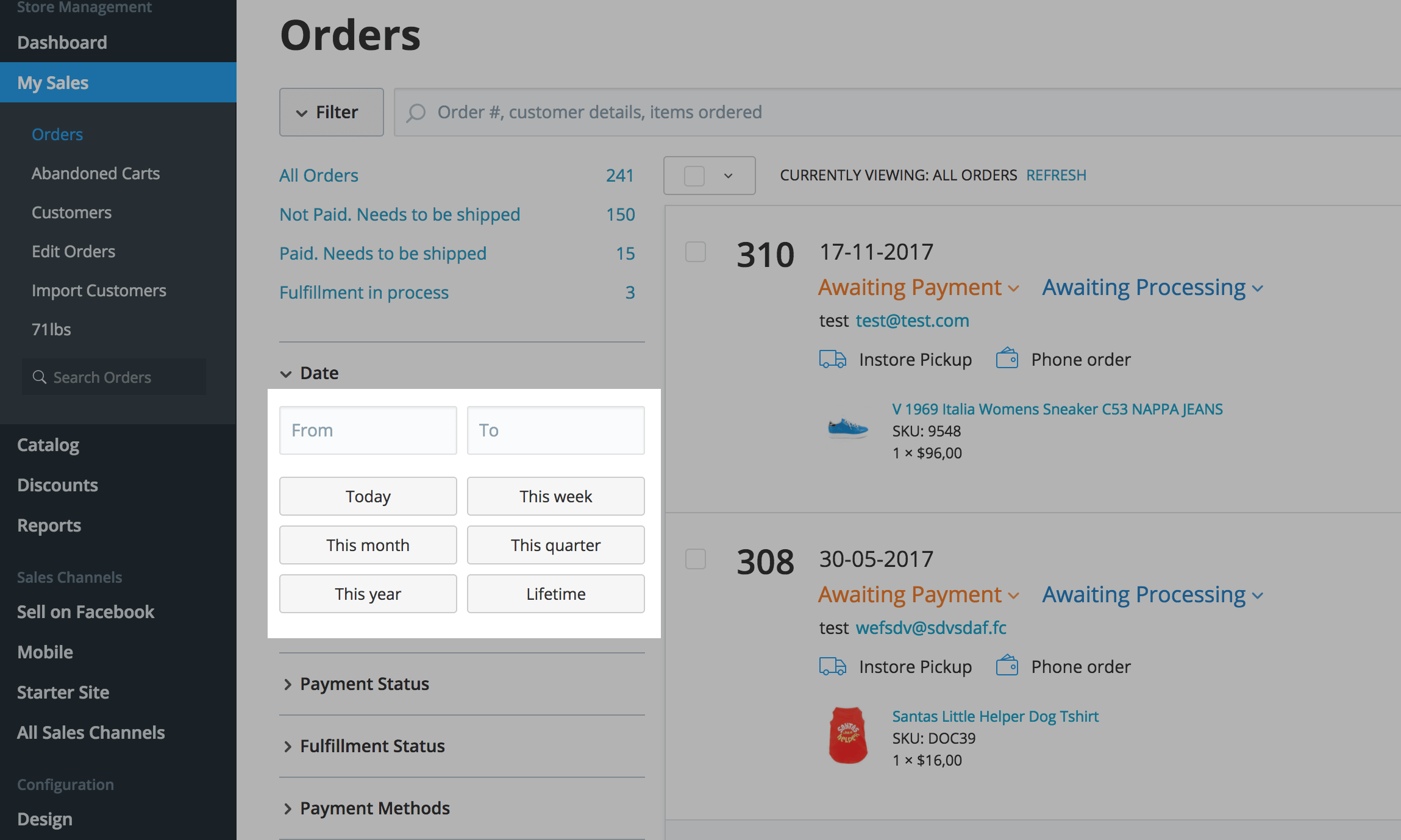
- You will see a list of all orders placed within the selected period:
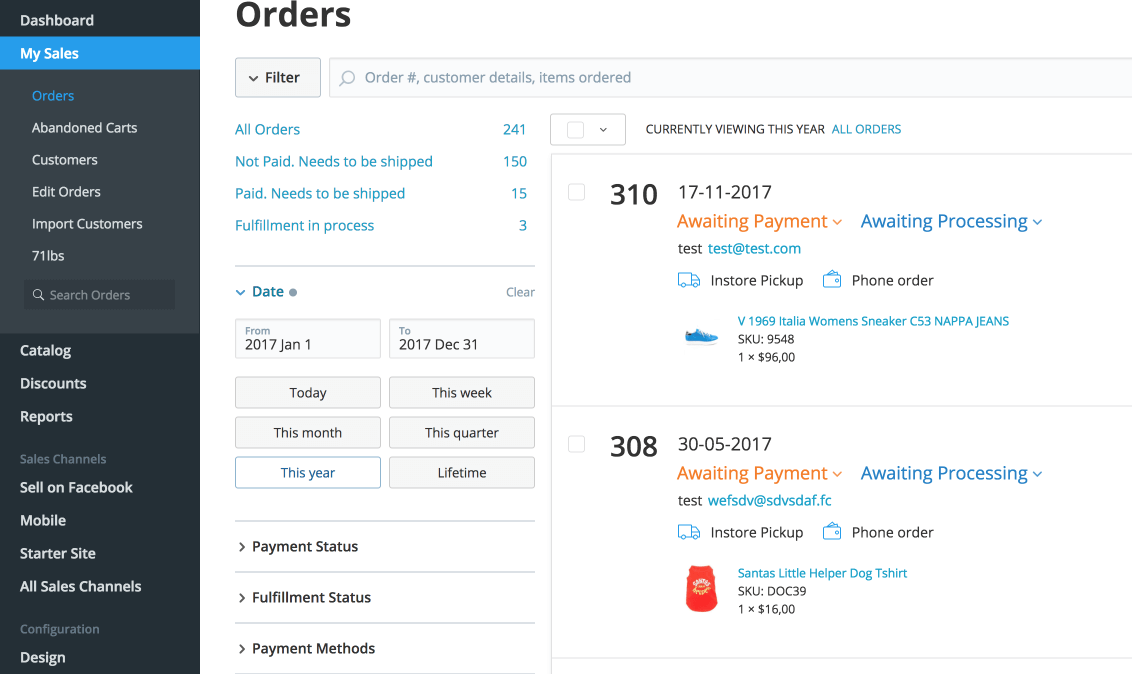
- You can apply multiple filters at once to further narrow down the orders displayed in your list. For example, if you want to see orders that have not yet been paid for, click Payment Status and select Awaiting payment:
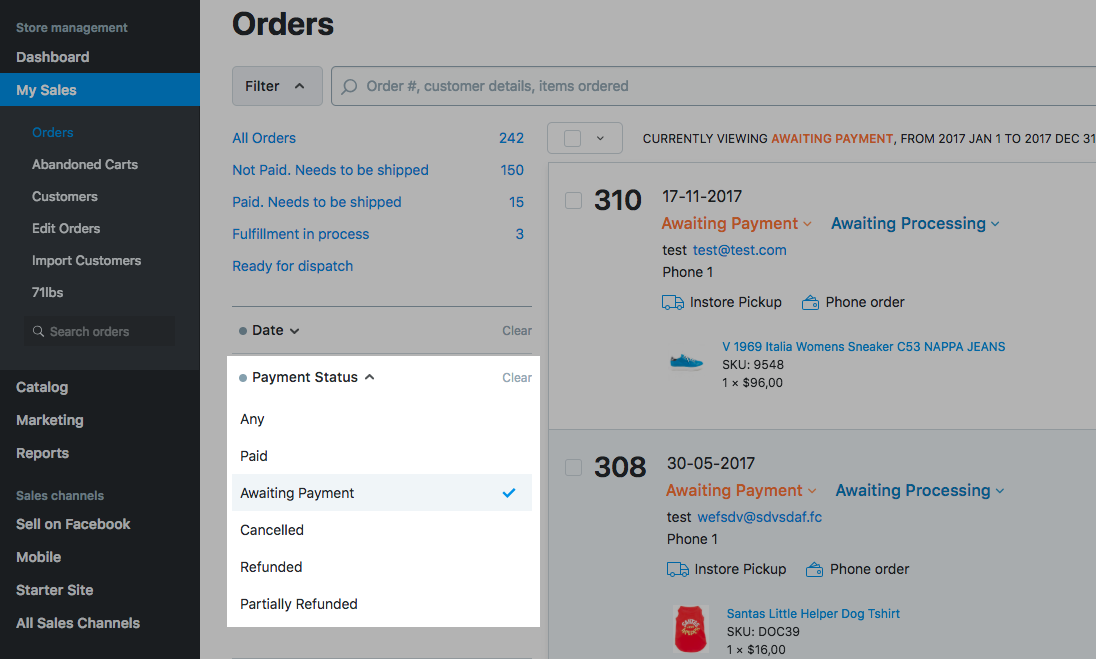
- If you often use this search query, save your filter and next time you'll make the same search much faster. Click Save filter and enter a name for this search: