Customers may often abandon their shopping carts because of the extra shipping costs.
By offering free shipping options at checkout you can encourage your customers to complete their orders. There are a few different ways that you can set up free shipping options in your online store.
In this article:
- Free shipping for all orders
- Free shipping over a set subtotal or weight
- Product specific free shipping
Free shipping for all orders
You can offer free shipping for all orders in your store and still cover your postage. For example, you can cover the costs of free shipping by slightly increasing the prices of your products.
To add a new free shipping option for all orders in your store:
- Go to your store Control Panel → Shipping & Pickup.
- Click Add Shipping Method.
- Select how you ship your goods (by a shipping carrier or a local delivery service) and click Set up.
- Click Set up Free Shipping.
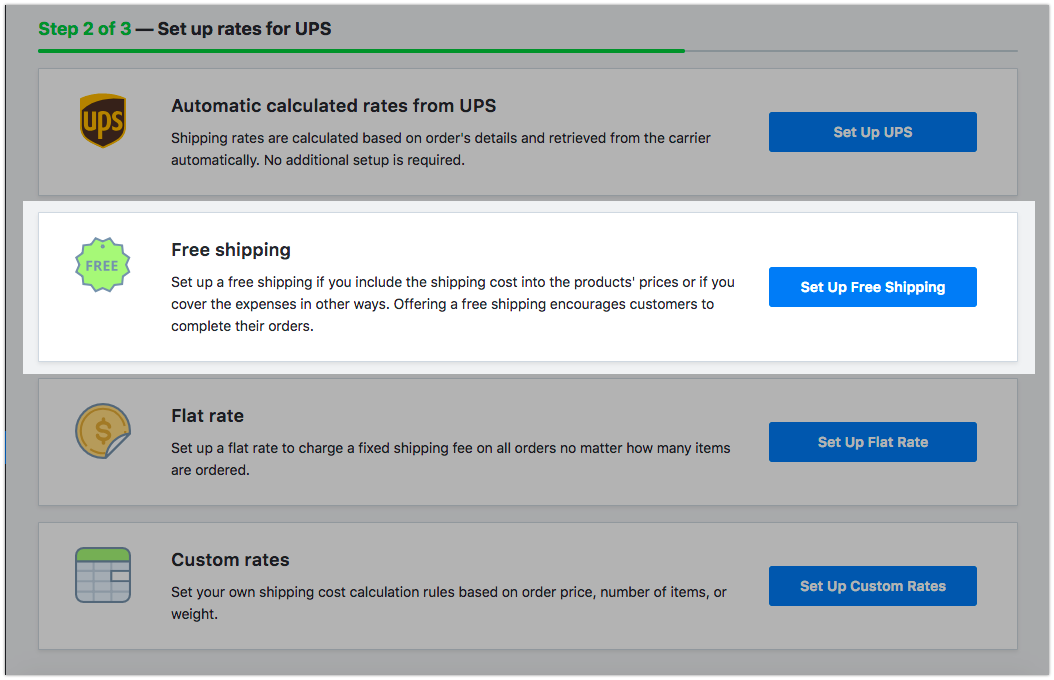
- Enter the Shipping name of the method that is displayed for customers at checkout.
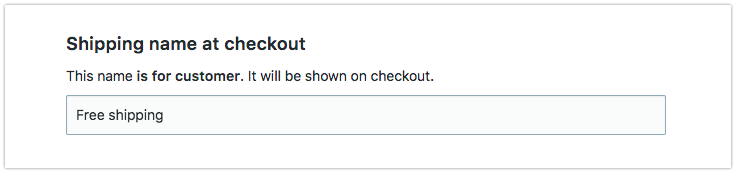
- Click Set delivery speed and enter the time it takes for orders to arrive when shipped with this method (optional).
- Click Set shipping region to specify the destinations to which you ship with this method.
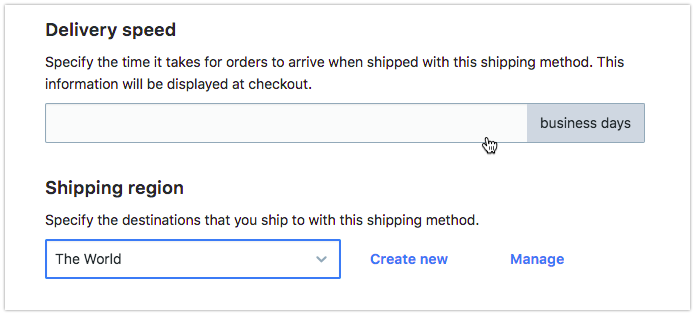
- Click Save & Finish.
Now the free shipping option will be offered for all orders shipped within the set region at checkout.
Free shipping over a set subtotal or weight
Free shipping for orders over a set dollar amount or total order weight can motivate customers to buy more than they have planned to.
To add a new free shipping method for orders over a certain subtotal or weight:
- Go to your store Control Panel → Shipping & Pickup.
- Click Add Shipping Method.
- Select how you ship your goods (by a shipping carrier or a local delivery service) and click Set up.
- Click Set up Custom Rates.
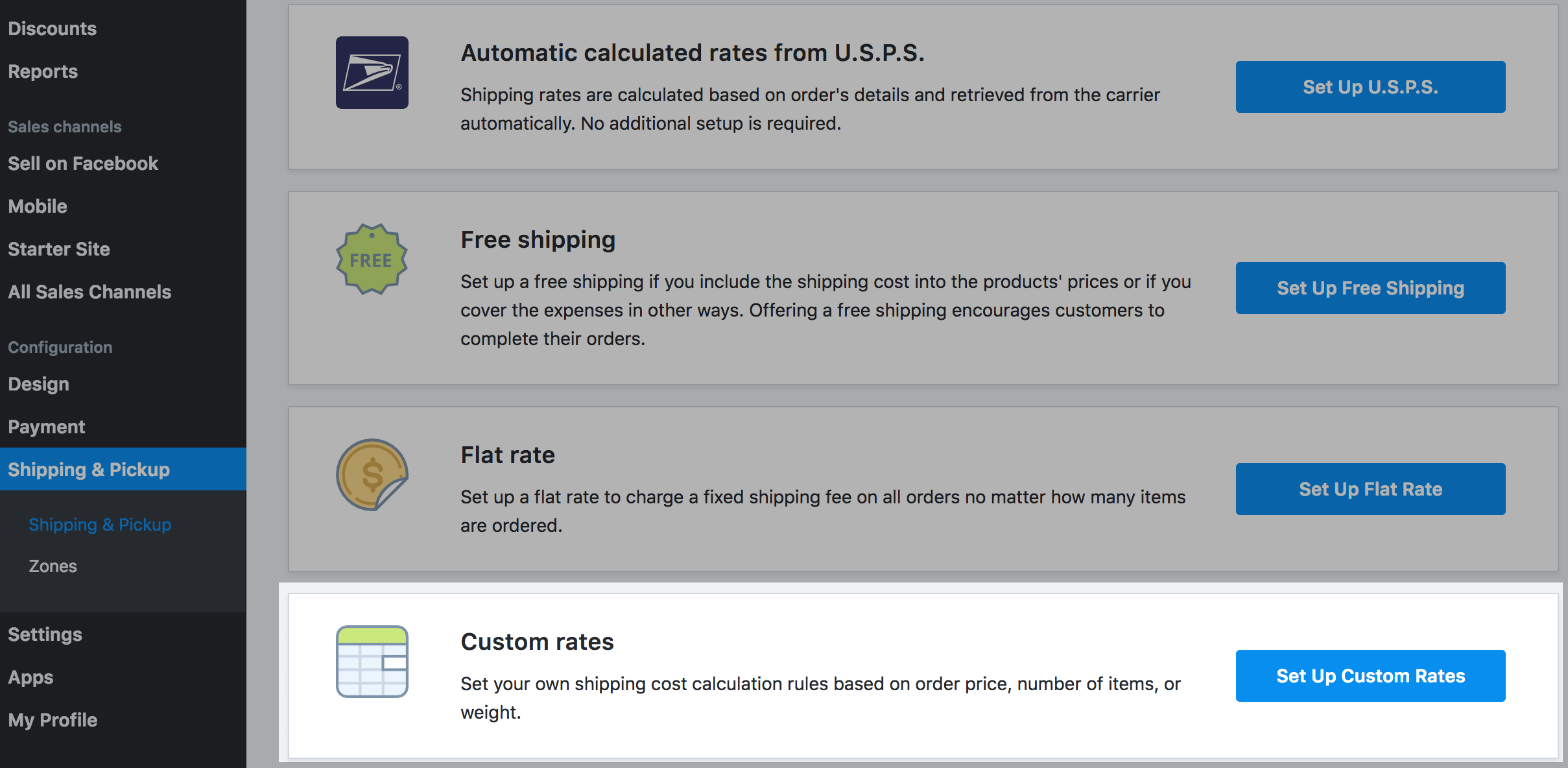
- Enter the Shipping name of the method that is displayed for customers at checkout.
- Choose on what the calculation will be based on – Subtotal or Weight.
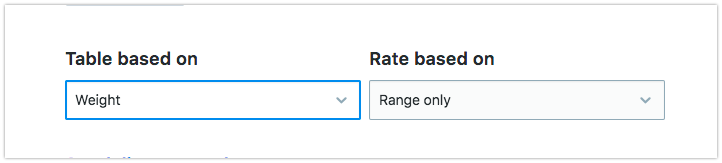
- Set the subtotal or weight range over which the shipping will be free.
- Enter the zero to the Rate per order field.
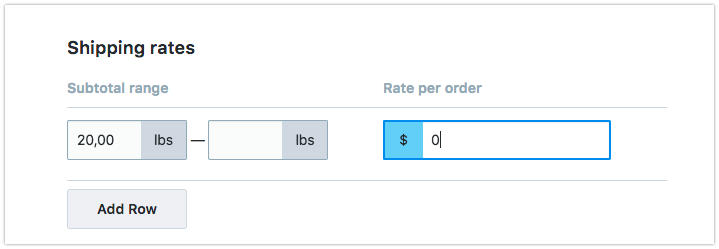
- Click Set delivery speed and enter the time it takes for orders to arrive when shipped with this method (optional).
- Click Set shipping region to specify the destinations to which you ship with this method.
- Click Save & Finish.
Now the eligible customers will be offered a free shipping option at checkout.
Product specific free shipping
You can promote particular products in your catalog by offering free shipping for them. To set up a free shipping for a particular item in your store:
- Go to your store Control Panel → Catalog → Products.
- Open the product that you want to ship for free in editing mode.
- Switch to the Tax and Shipping tab.
- Check the option Free Shipping in the Shipping rates section.
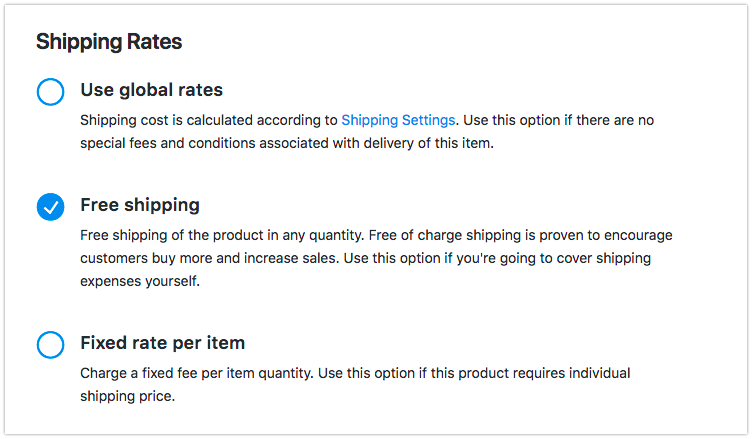
- Click Save.
When the option is enabled for the product, customers won’t be charged for shipping of this item at checkout.
