General product settings allow you to edit your product’s image, name, SKU, description, weight, price, stock, and category.
In this article:Product Details
To add or edit the general product settings, go to your store Control Panel → Catalog → Products and open the product you want to edit. Below is a list of options you can edit.
In the General tab, edit the name and SKU.
SKU stands for "stock keeping unit". You can use the product identification code provided by manufacturers or your own combinations of letters and numbers. If you leave the SKU field empty, will automatically generate an SKU.If your product needs to be shipped, check the Requires shipping or pickup box and enter the product’s weight. This is necessary for calculating the correct shipping rates:
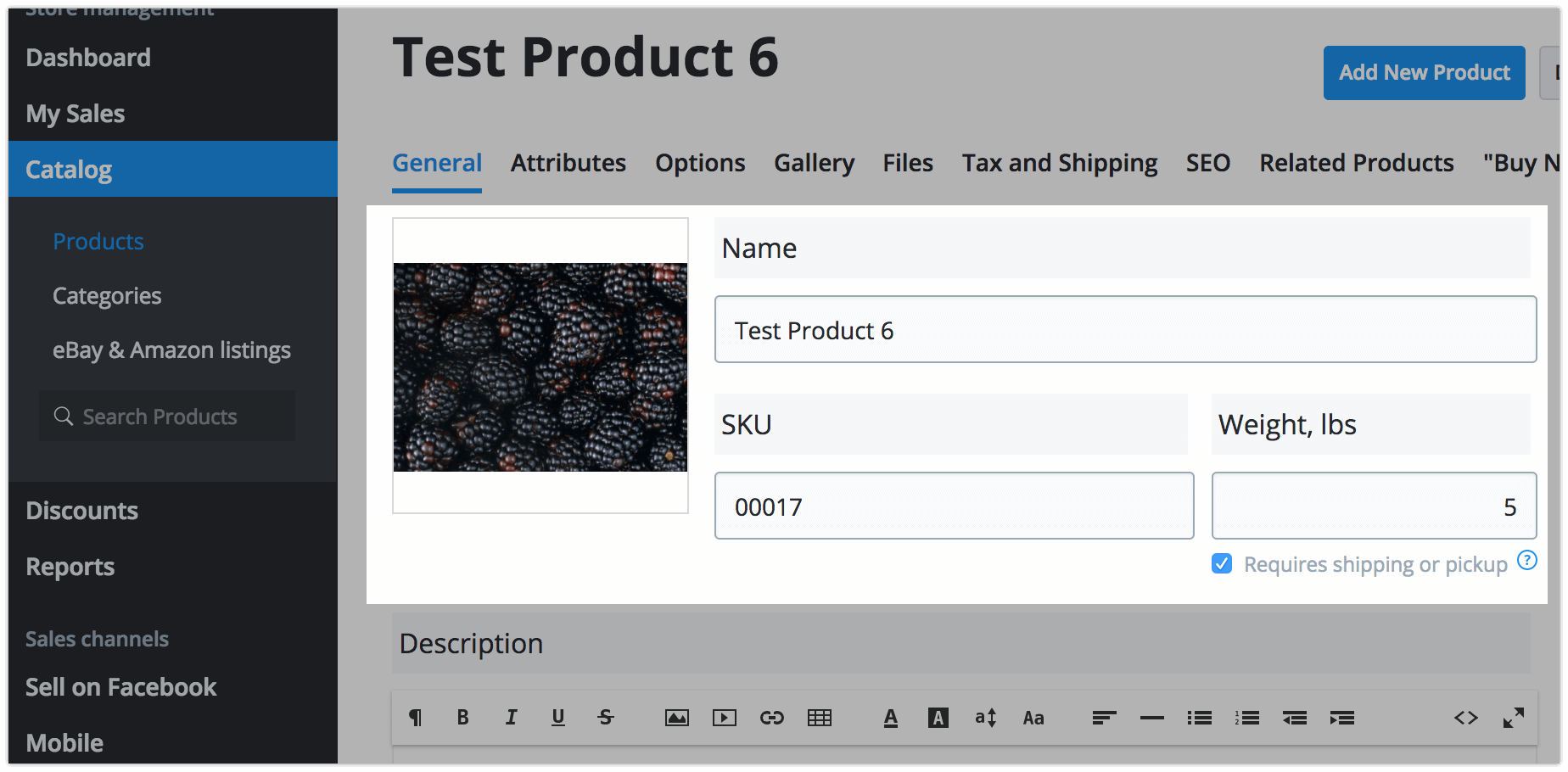
You can add or edit the description of your product in the Description field:
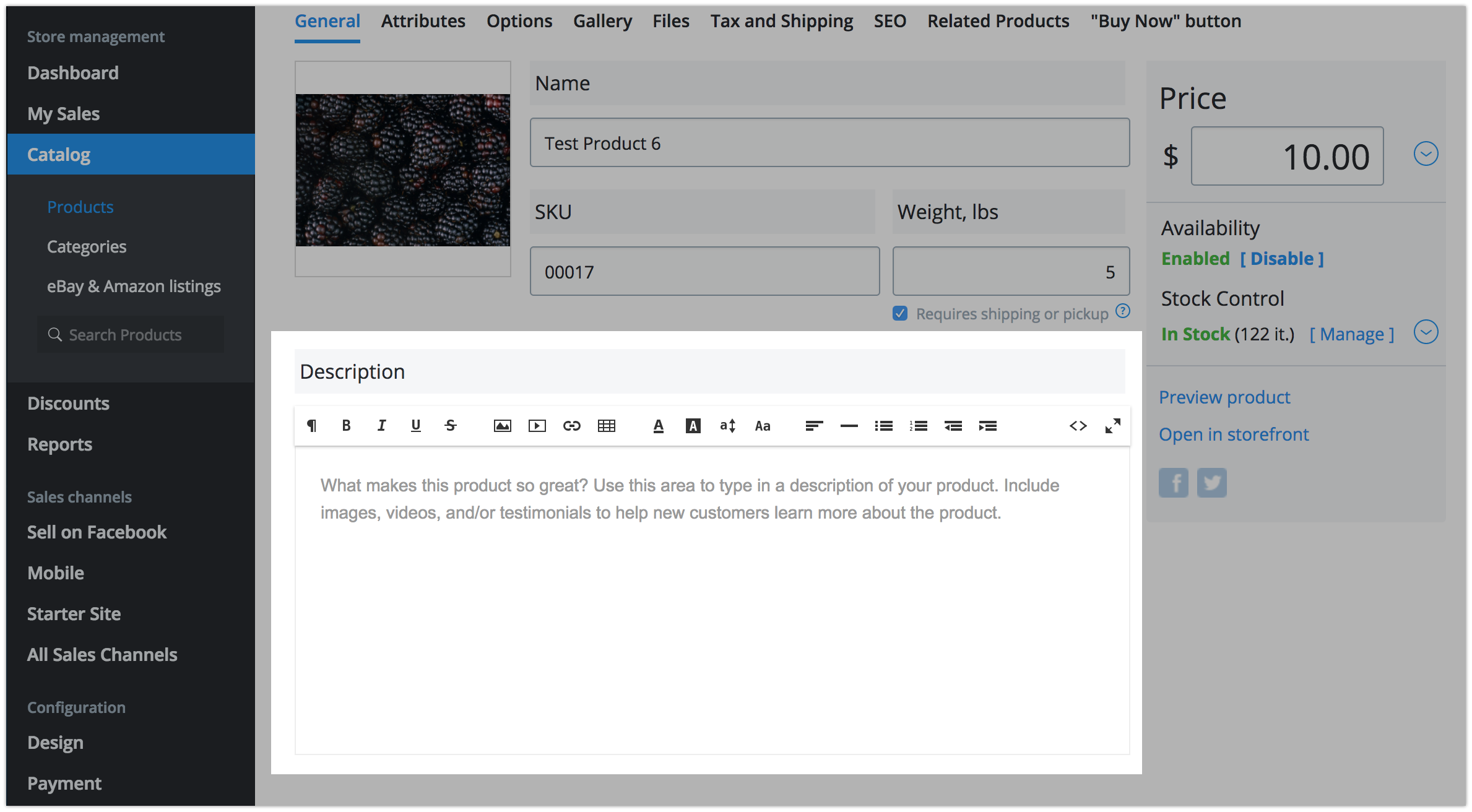
Below the description field there is a block for assigning the product to a category. Click Change categories to select the categories for this product:
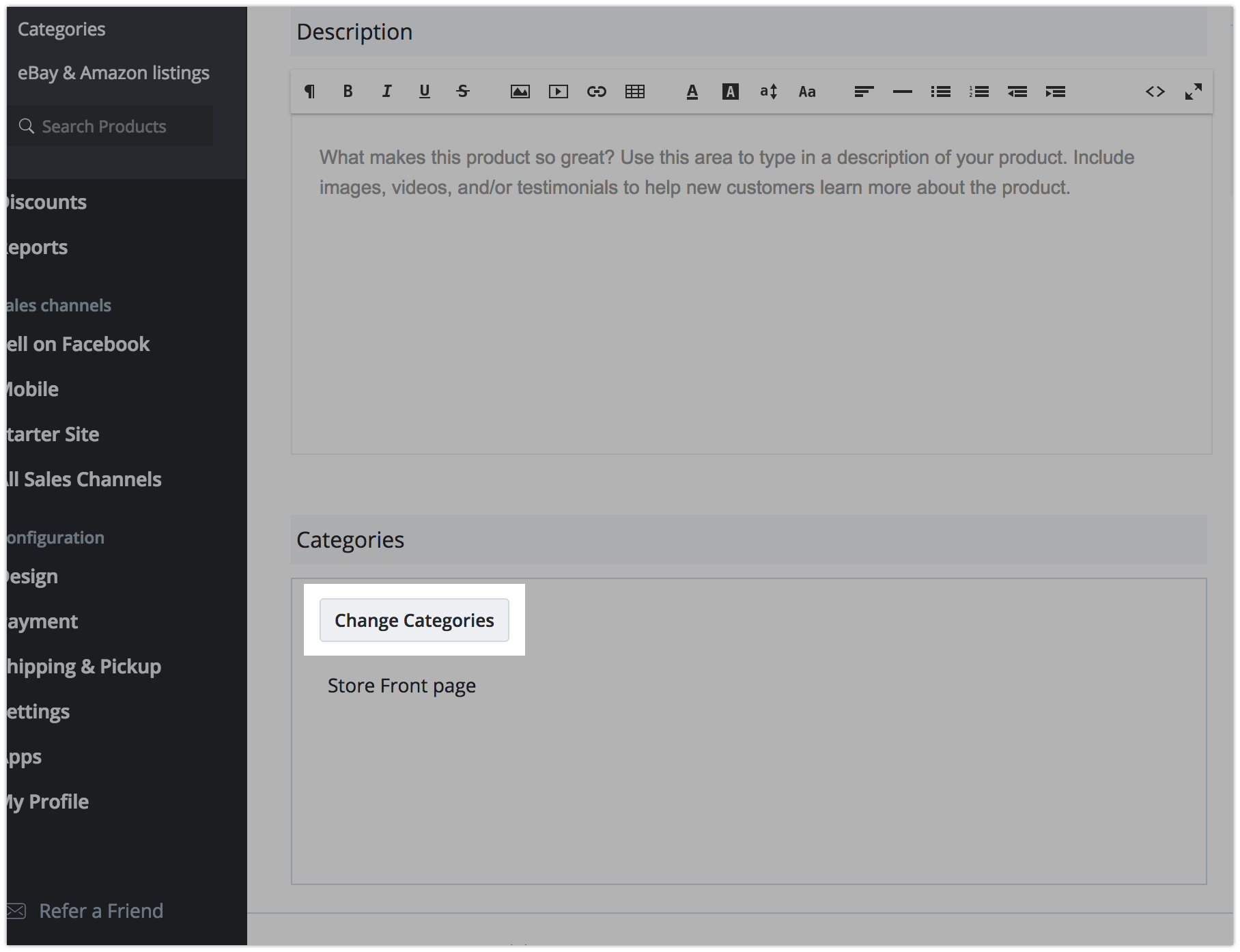
Select the categories for the product and click Ok:
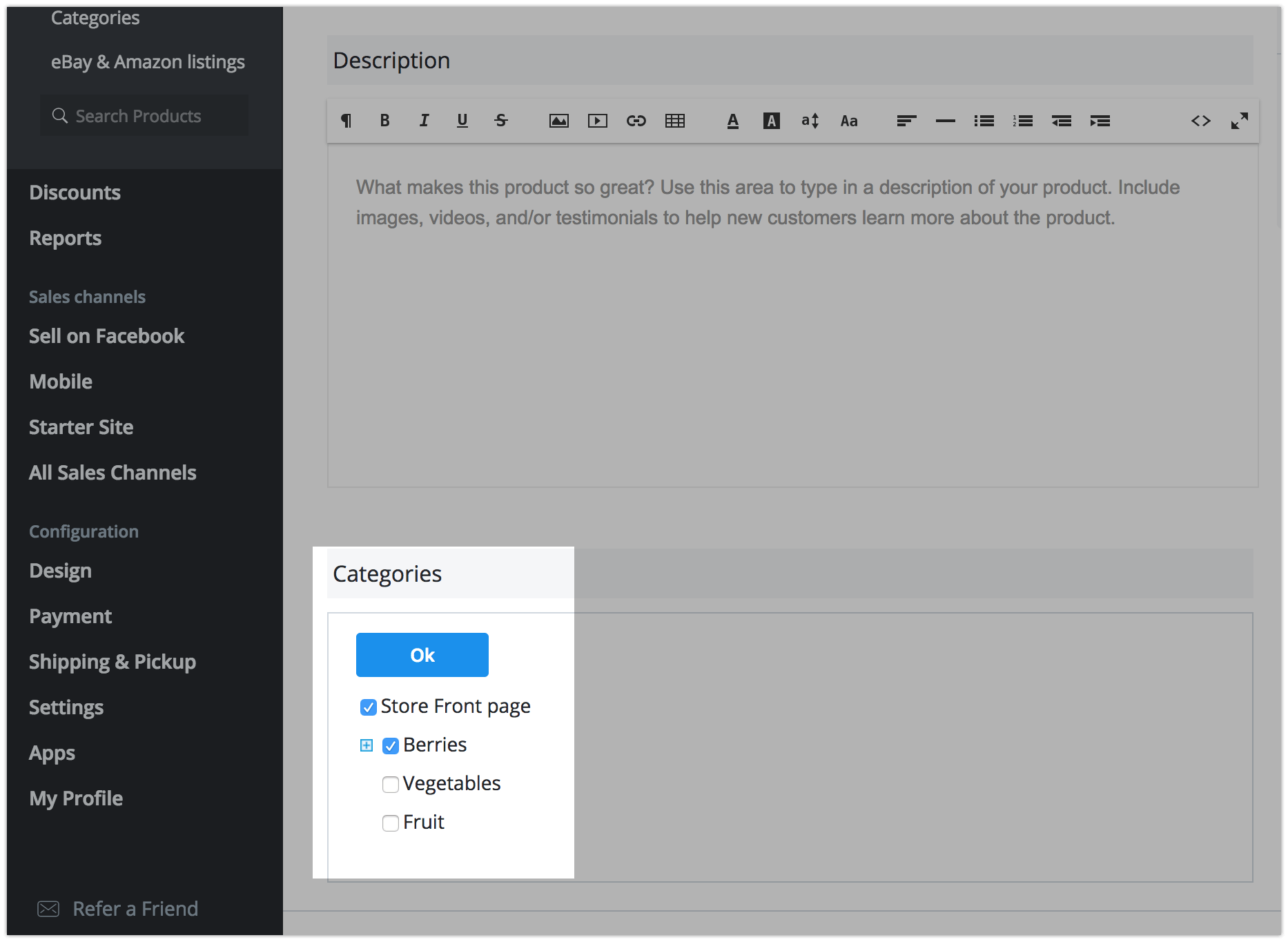 The product must be assigned to at least one category. One product may belong to several categories.
The product must be assigned to at least one category. One product may belong to several categories.
In the right panel, you can edit the price and quantity in stock. The arrow to the right of the price shows the Compare to price and the Bulk discount settings:
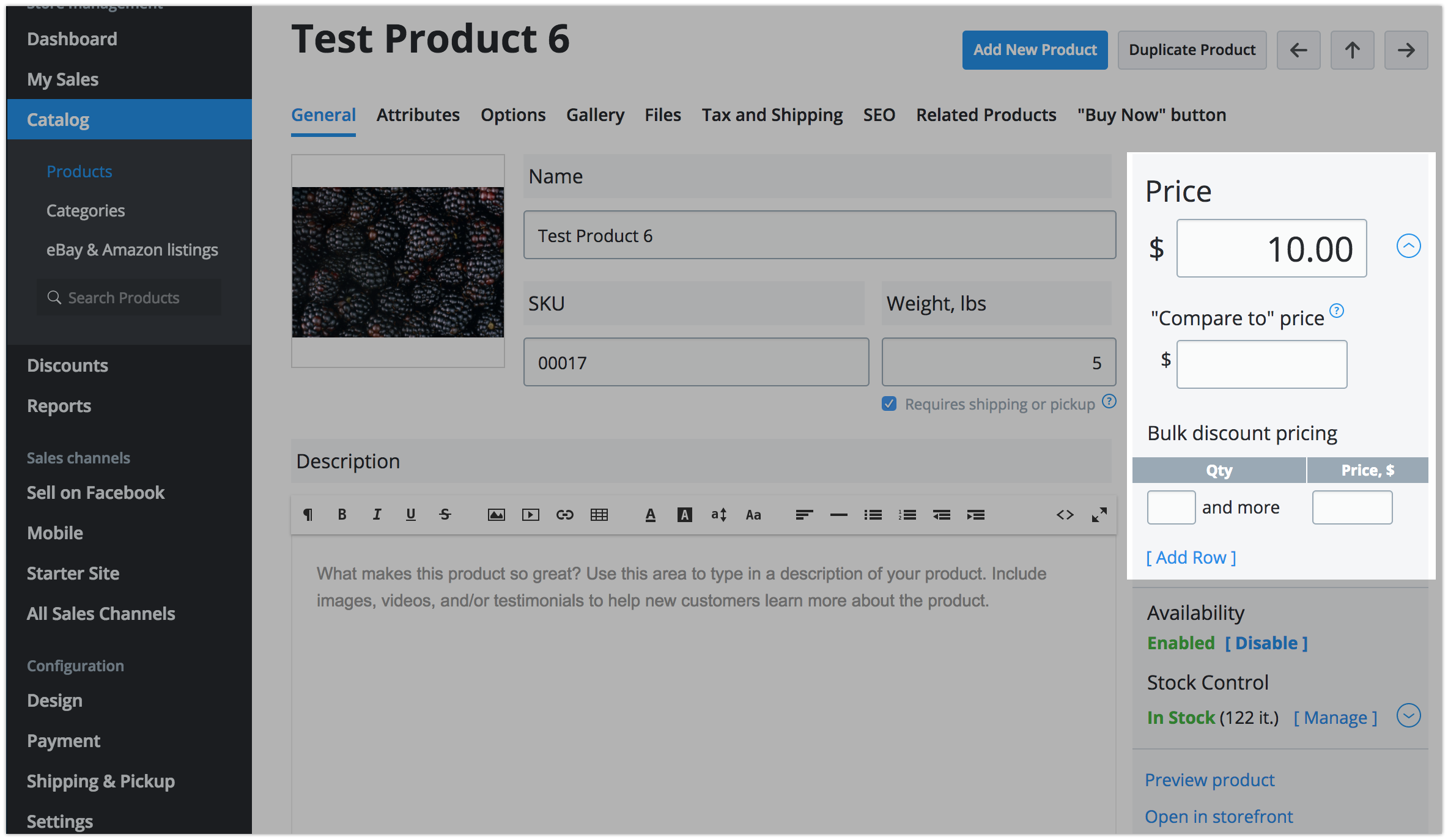
Use the stock control section to specify the number of products in stock and set up low stock notifications:
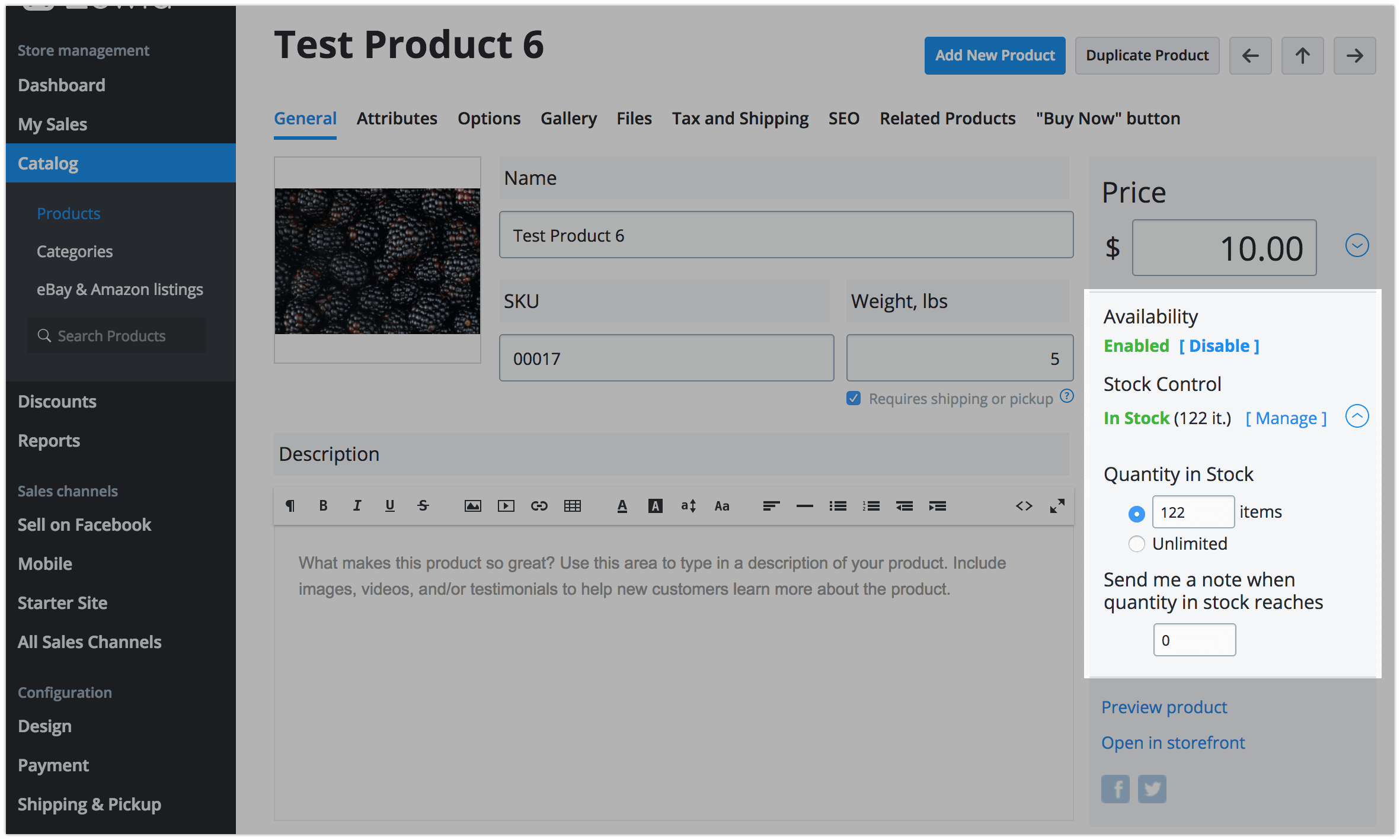
Preview the product to make sure everything looks right before you complete your edits:
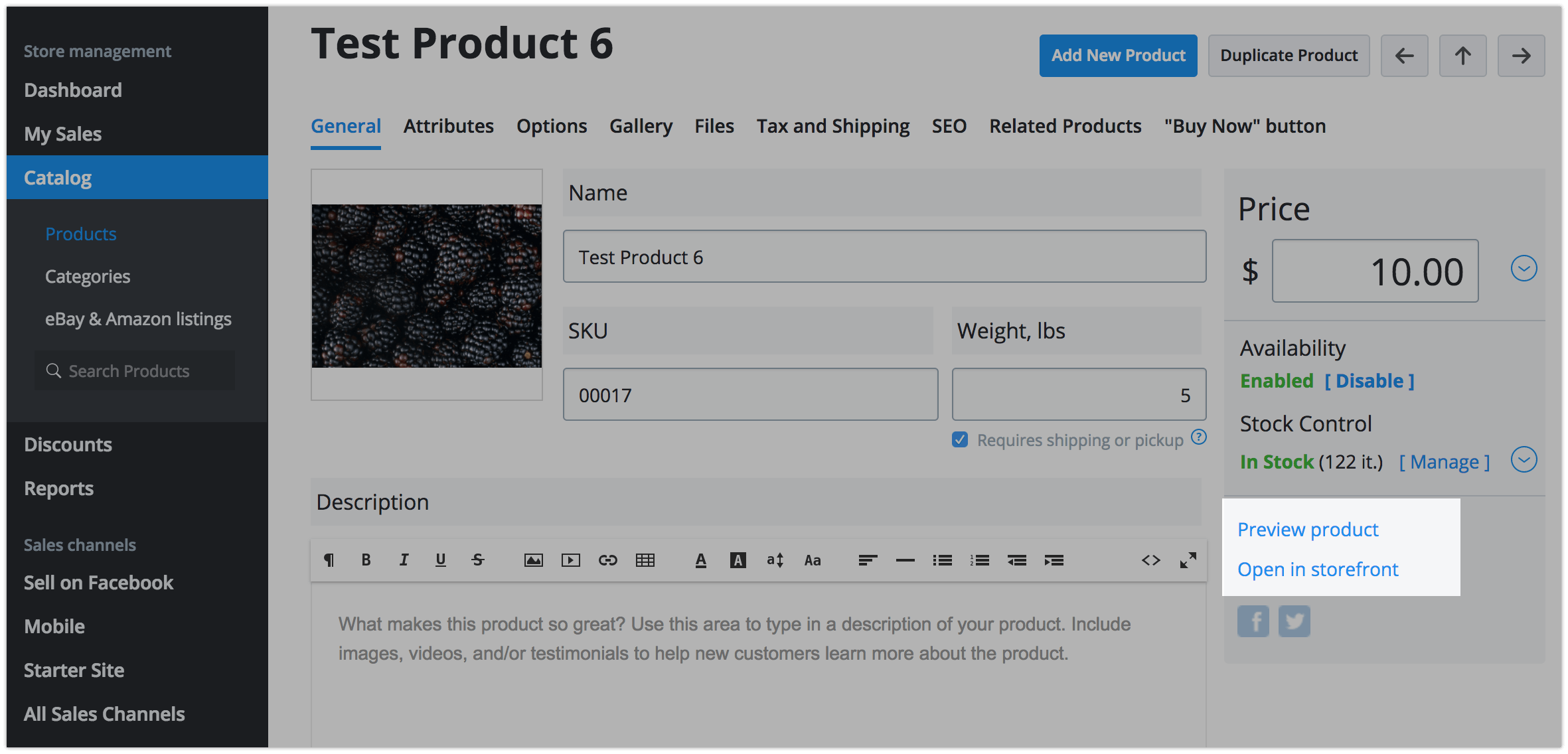
Q&A
How can I remove decimals from product prices?
- Go to Control Panel → Settings → General → Regional Settings.
- Enable Hide trailing zeros in fractional part:
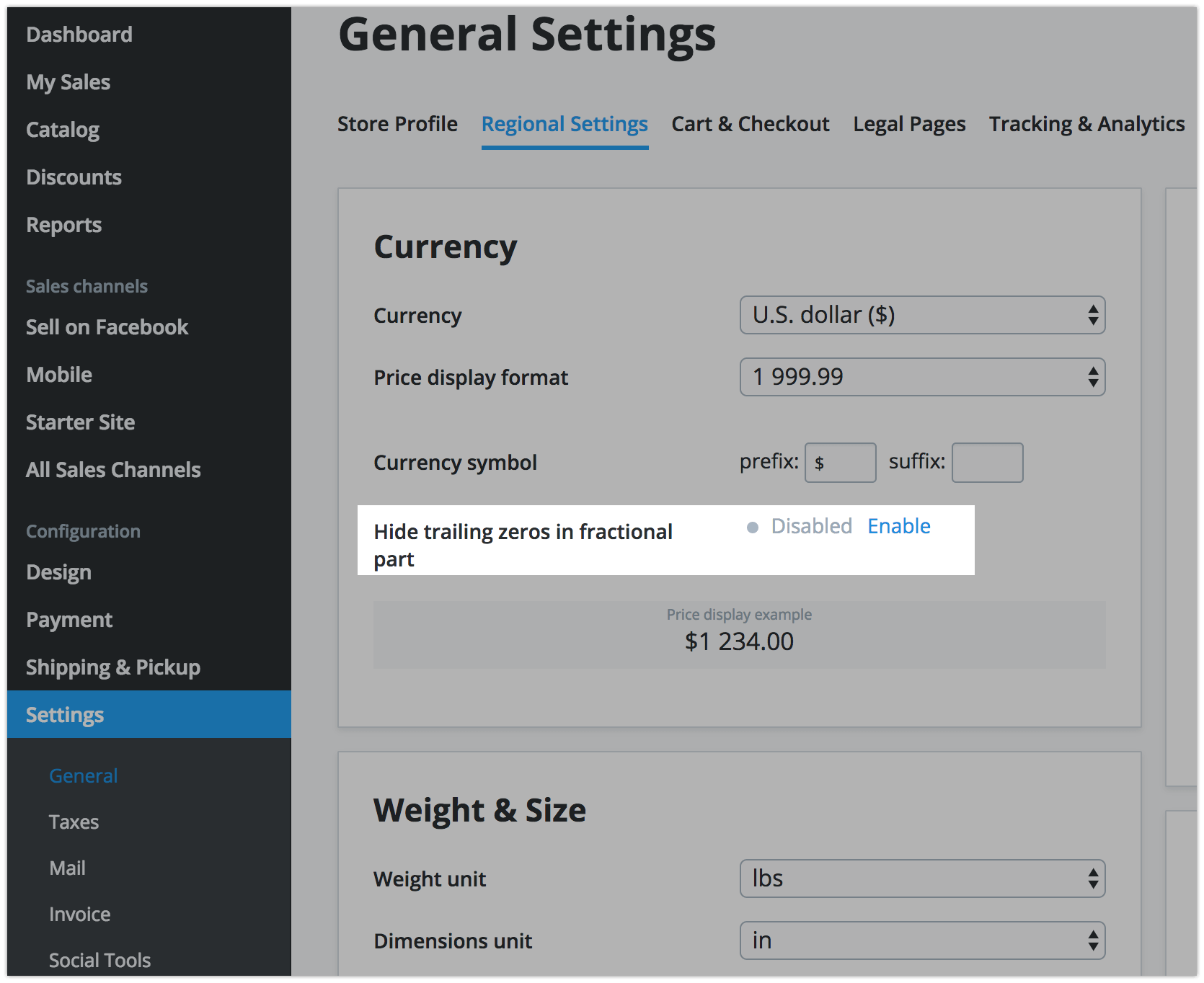
This removes all remainders from your prices if they show a zero – $40.00 will show as $40. If a product price or an order total has a decimal that is not zero (e.g. $40.95), we will show the decimal to reflect the exact cost for customers.
Please note, the fractional part is removed automatically if your currency doesn't use decimals. For example, prices will never include decimals if the currency is set to the Japanese Yen.
Will notify me when my products are low or out of stock?
Yes, will send you a message if you enable this option for your products:
- Go to Control Panel → Catalog → Products.
- Open a product for editing.
- Click Manage under Stock Control:
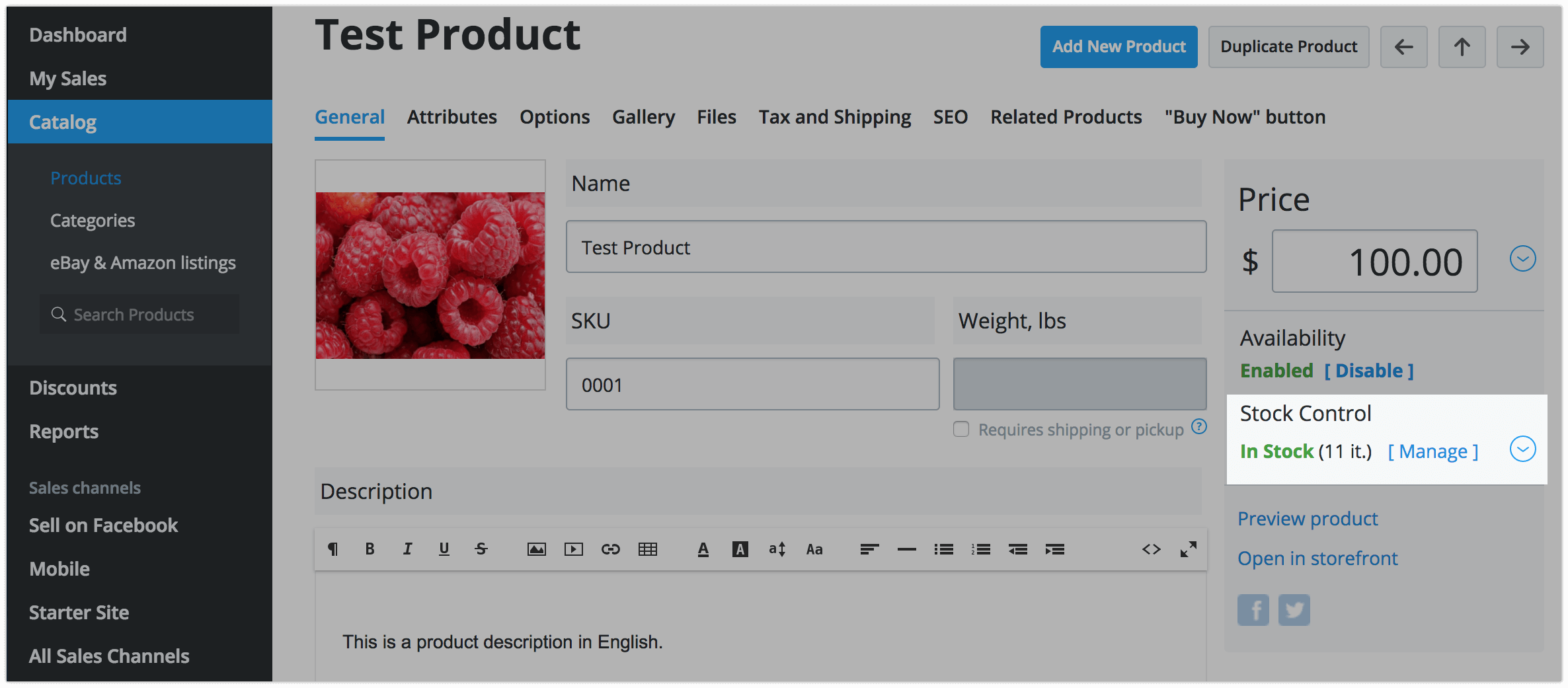
- Set the number of products under Send me a note when quantity in stock reaches:":
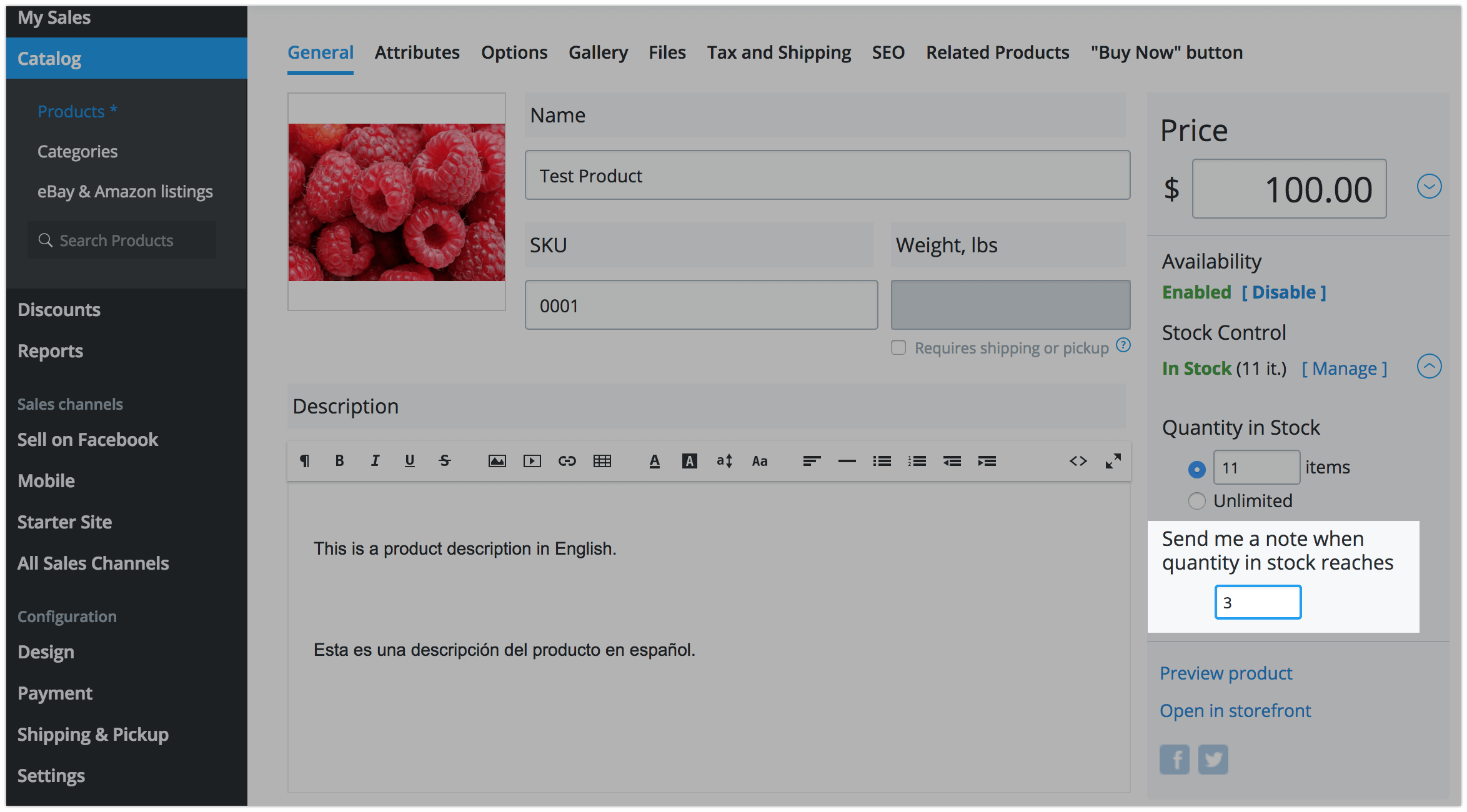
- Once specified, will email you whenever the quantity dips below the number you entered.
Can I set the weight for ounces?
Yes, to do this, you convert the weight in ounces to a decimal ratio for pounds. Each ounce is 0.06 pounds. Be sure to use a zero before the decimal.
How do I add a video to a product description
- Upload your video file to YouTube or Vimeo.
- Copy the link (address from the browser) of the uploaded video.
- Go to Control Panel → Catalog → Products.
- Click on desired product.
- Paste the link in the Description field.
- Save the changes.
How do I show the recently viewed products?
Recently Viewed Products app from App Market can help you wiht this.
How do I generate a sitemap of my catalog?
Sitemap Generator app from App Market can help you with this – and it’s free!
