The options are rather complex properties of the products, and it is hardly possible to put them into the same plain table with general products list.
So system doesn't allow importing product options using the CSV format described in this article yet. However, you can partially import product options using CSV files in X-Cart format.
The whole product options importing process can be separated at two steps:
- Generate a CSV file with list of options that should be imported. Please, check the Examples section where it is explained how to get the file for import
- Import product options using X-cart format in Control panel → Catalog → Products → "Import products" button → "XCart" tab:
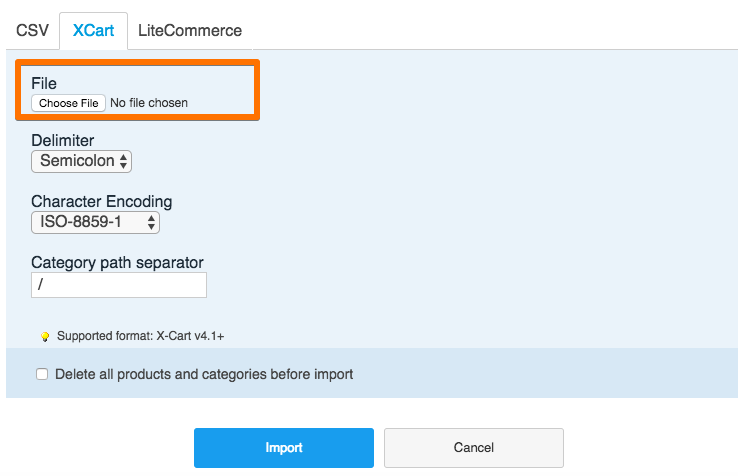
Generating a CSV file for the import
Currently, it is possible to import the options with "Drop-down" and "Input text" types using the CSV file with these columns.
Examples
1. Import "Size" and "Colour" options for the product and set price modifier for "Size" one. Thus, the CSV file will looks like this: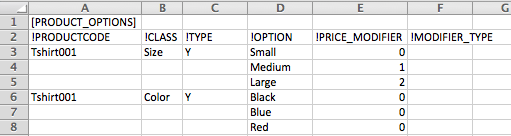
You can easily create this file in MS Excel or similar program and save it in CSV format after that.
When this file is imported (see the original file in Attachment - import_options1.csv), products with SKU = Tshirt001 will get new options ("Size" and "Colour").
2. Add "Size" options with price modifier in percentage. Thus, the CSV file will looks like this:
When this file is imported (see the original file in Attachment - import_options2.csv), products with SKU = straw002 will get new option "Size" with 50% discount for "Small" variant
NOTE: Don't forget to set "0" in "Price modifier" field, if the option doesn't affect the price. Empty value is not acceptable for this column.
3. Add a text type option "Gift message" for our products and therefore, we want to use import functionality to add this option for many products at the same time. The CSV file for importing will have the following format: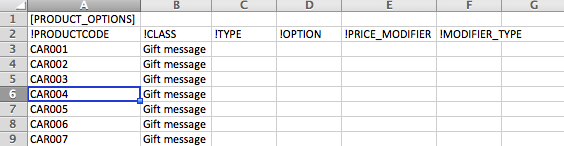
When this file is imported (see the original file in Attachment - import_options3.csv), all products with SKUs = CAR001 - CAR007 will get new "Gift message" option at the same time.
4. If we need to import options for several products described above at the same time, we just put all options description in the same file one under another: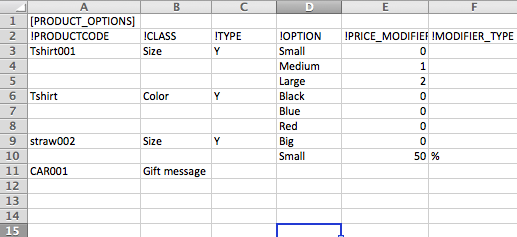
When this file is imported (see the original file in Attachment - import_options_all.csv), all products with SKUs from !PRODUCTCODE column will get corresponding options.
Product options import can be successfully used, when you need to add a lot of similar options to your products in the catalog (It could be sizes, colours, etc.)
