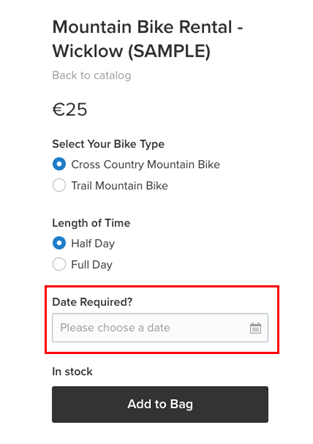- Knowledge Centre
- Products
- Options and variations
How to add a date picker to a product/service
In this short tutorial, you will discover how to add a date picker to a product or service. A Date Picker can be used to gather further information from users as they are buying a product/service on your website.
In this short tutorial, you will discover how to add a date picker to a product or service. A Date Picker can be used to gather further information from users as they are buying a product on your website.
For example, if you were bike rental company, a user can select the date that they wish to collect the bike.
As you can see here, the user has the option to select which type of bike they are looking and whether they require it for a Half Day or Full Day.
1. Open the product by going to Catalog >> Products and searching for the product.
2. Once you have the product open, Click “add a new option”
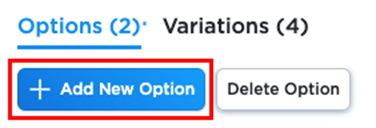
3. Add in the ‘Option Name’. Customise this to better suit your requirements. This can be “Please select the date for Delivery” or ”Book your Date”. For this tutorial we are going to use “Date Required?”
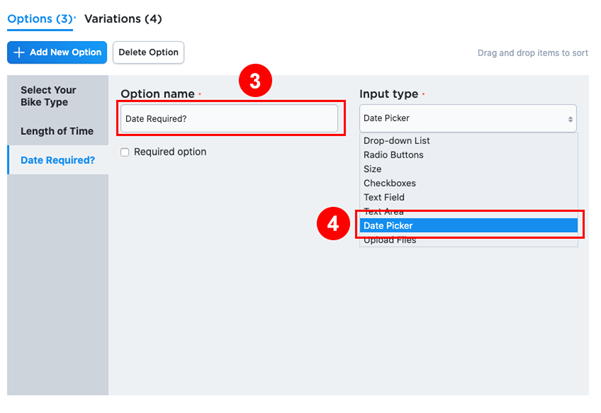
4. Next to this under ‘Input Type’, select “Date Picker”
5. We highly recommend selecting “Required option”.
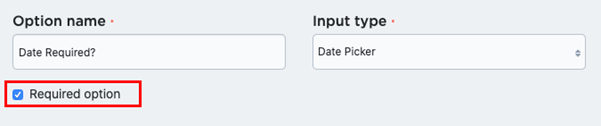
6. If we go back to preview our product you will see that Date Required is now added as an option.