Online store doesn't allow importing categories using its format yet. However, you can import categories using CSV files in X-Cart format.
X-Cart import format allows to import root categories and subcategories and make them enabled/disabled. Unfortunately, it is not possible to import categories with images yet, so you will need to upload them manually, when the categories structure is created.
For example, you want to create the following categories structure in your st.re:
- Tools
- Kitchen
- Spoons
- Forks
- Knives
- Garden
- Kitchen
- Spices and Herbs
- Indian
- Chinese
- Asian
- Fruits
- Vegetables
- Gifts
In this case, your CSV file for import will have this format:
where
line adds the root category and number "1" after it shows that category is active (use 0 to create disabled category)
line adds the subcategory of root "Tools" category and "1" after it shows that the category is active, etc.
Thus, the first column contains the name of the category and/or it's path and the second one - cateogory availability. Use "1" to make the category visible and "0" to make it hidden.
Once the file is created you should do the following:
1. Go to the Control panel → Catalog → Products page. Click "Import products" button and choose "XCart" tab in appeared pop-up window:
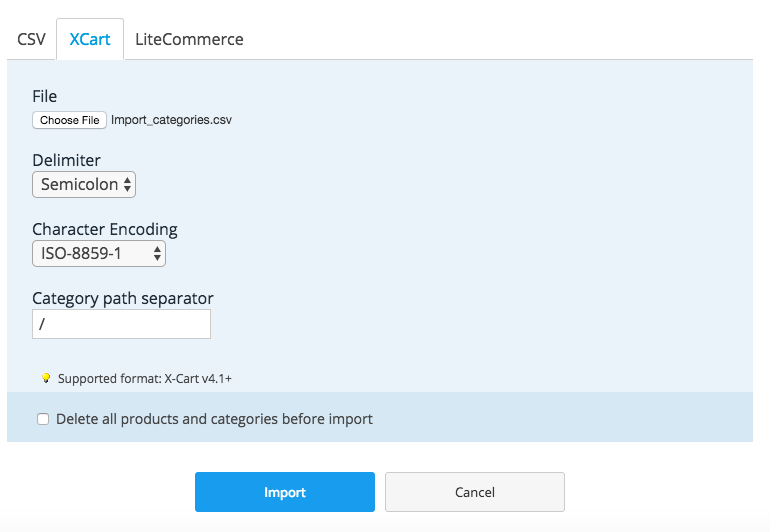
2. Upload your file with list of categories in "File" section, choose "Semicolon" as a Delimeter.
3. (optional) Tick "Delete all products and categories before import" checkbox, if you want to remove all previous products and categories.
4. Click "Import" button.
When import is completes, you will see the following message: 
Click "See details" link to check if everything was imported properly.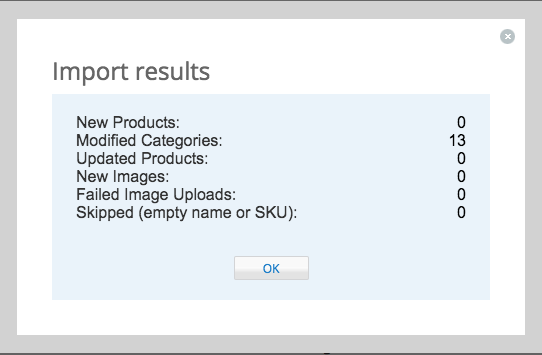
--------------------------
