Product import is the fastest way to upload or edit your catalog. Product import is based on CSV (comma separated values) files, which can be edited as spreadsheets.
CSV file basics
A CSV file contains plain text entries separated by delimiters. Each entry represents a cell in a spreadsheet, each line represents a new row, and each delimiter (comma, semicolon, or tabulation) indicates where one entry ends and another entry begins.
You can view and edit CSV files in plain text editors (e.g., Notepad for Windows, Sublime Text, TextEdit for Mac) or in spreadsheet editors (e.g., OpenOffice, LibreOffice, Google Sheets). Spreadsheet editors are generally more convenient.
Contents
Each line in a product import file represents a list of attributes (name, SKU, description, price, etc) associated with a certain product in your store. Each attribute is separated by a delimiter (comma, semicolon, or tabulation) that should be the same throughout the file.
The first line in the file may represent the column headers.
To see the import settings in your store go to Control Panel → Catalog → Products and click Import Products.
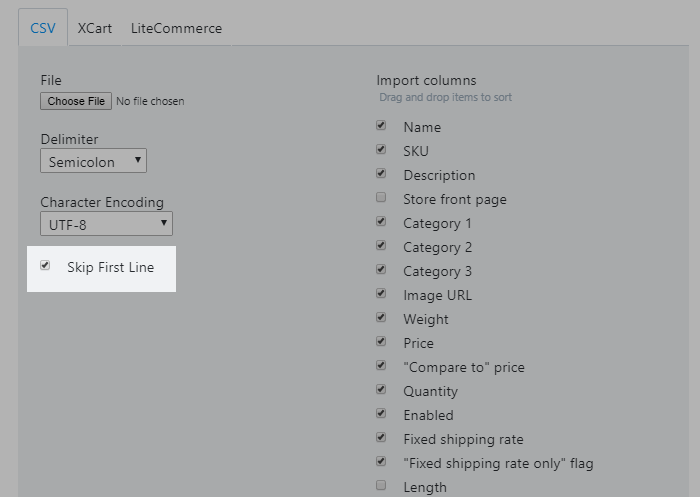
Delimiters
Delimiters indicate where one product attribute ends and another one begins. Supports three delimiters in CSV files: commas, semicolons, and a tabulation.
When you import your CSV file, please select the same delimiter used in the import settings.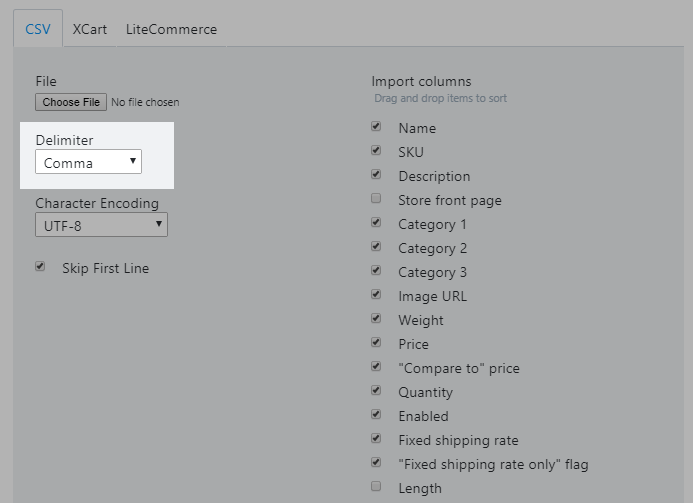
Encoding
Supports more than ten charsets, including UTF-8, UTF-16, and US-ASCII. When you import your CSV file, please select the same encoding used in your CSV file for proper import.
If you don’t know how your CSV file is encoded, try UTF-8. It’s the most universal charset.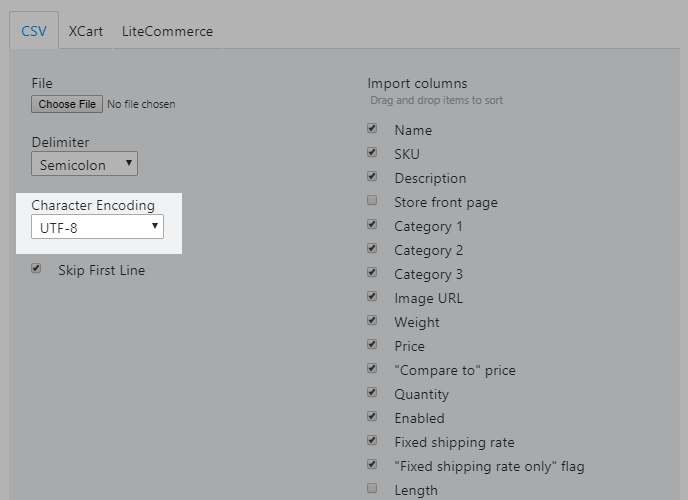
Numbers format
Requires CSV imports to:
- use a dot (a full stop) to separate the decimals (e.g., 3.5 or 10.99)
- not use a separators for large numbers (e.g., 1350, not 1,350)
CSV file format
To see the import settings in your store go to Control Panel → Catalog → Products and click Import Products.
Product import in your store recognizes 25 product attributes. This means your CSV may contain up to 25 columns. Here is a brief description of each attribute:
Optional
* To find the ID of the shipping method you’d like to enable/disable for a product via import, click on that shipping method name in the store's control panel → Shipping & Pickup and copy its ID from the browser’s address bar. Example:

Alternatively, you can set up one product manually in the required way, export it, find IDs of the shipping methods enabled/disabled for it in the downloaded CSV file and use them in your import file.
Importing a CSV file
Once you’ve prepared your CSV file, go to your store Control Panel Catalog → Products and click Import products.
In the import dialogue window:
- Click Choose file and select the CSV file from your computer.
- Select the delimiter used in your file (comma, semicolon or tabulation).
- Select the character encoding used in your file:
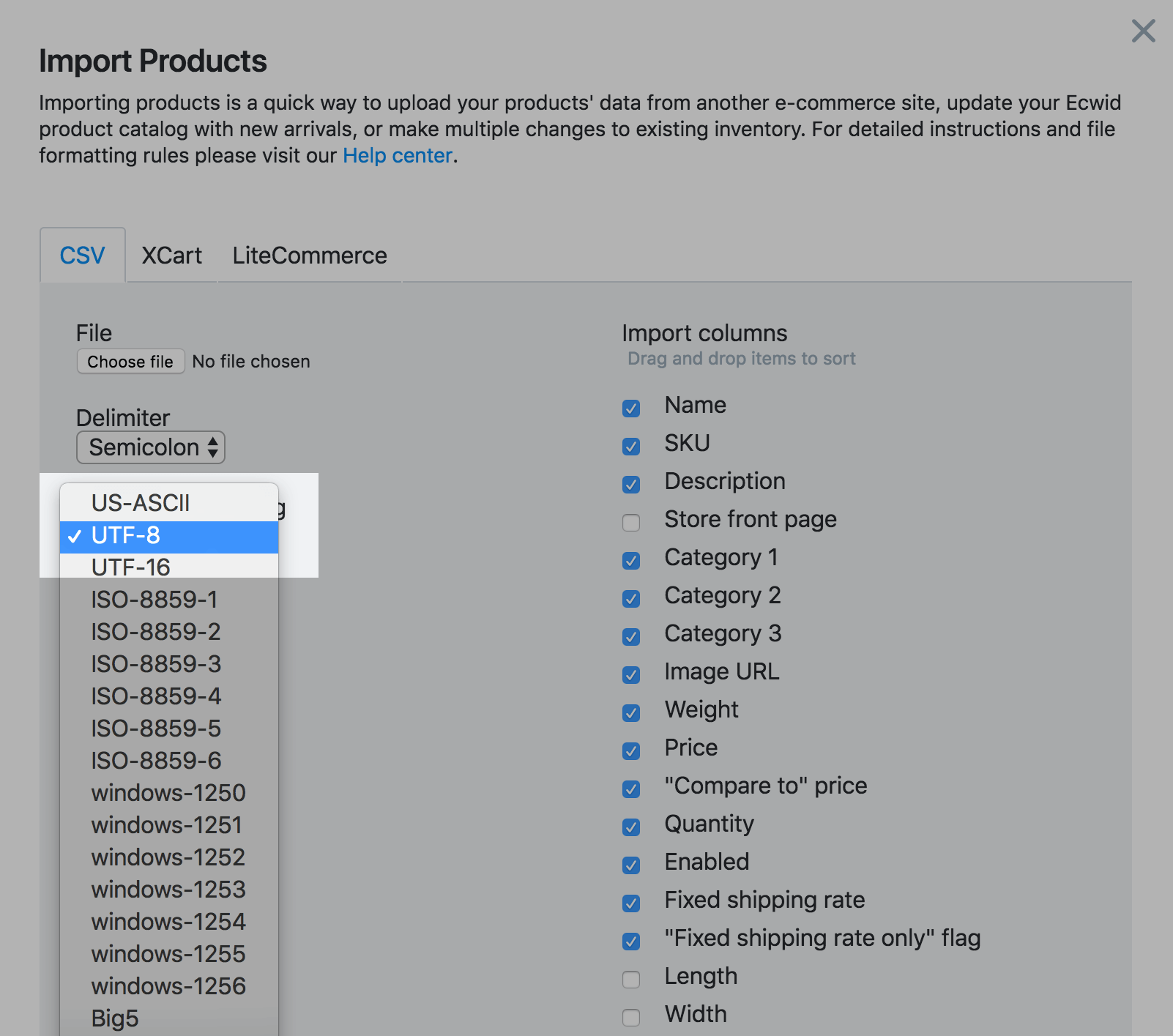
- Arrange columns (drag and drop) to mimic your file:
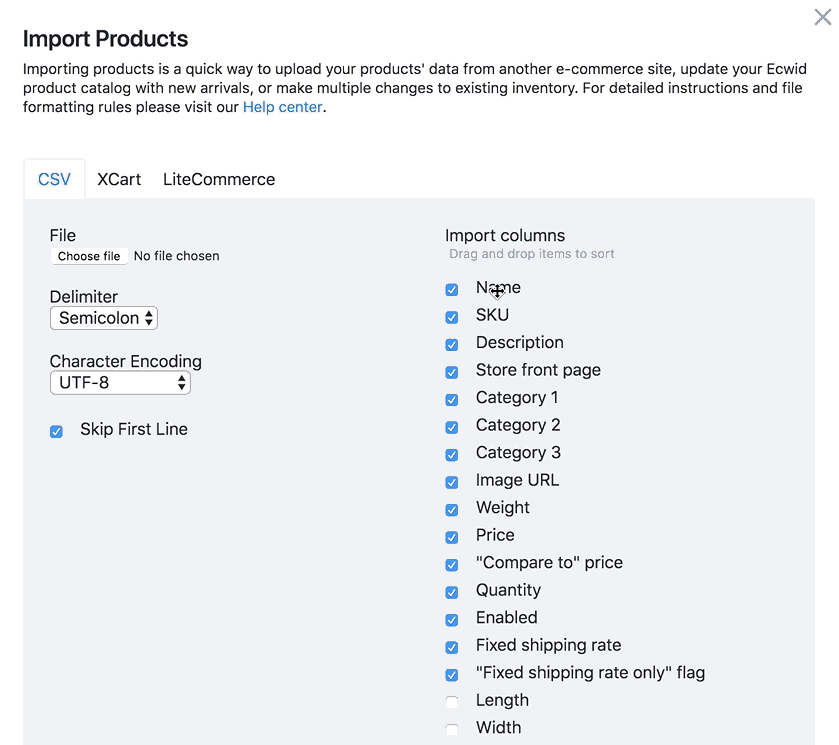
- Uncheck the columns that are not used in the file.
- Use the Skip column option to exclude up to three columns:
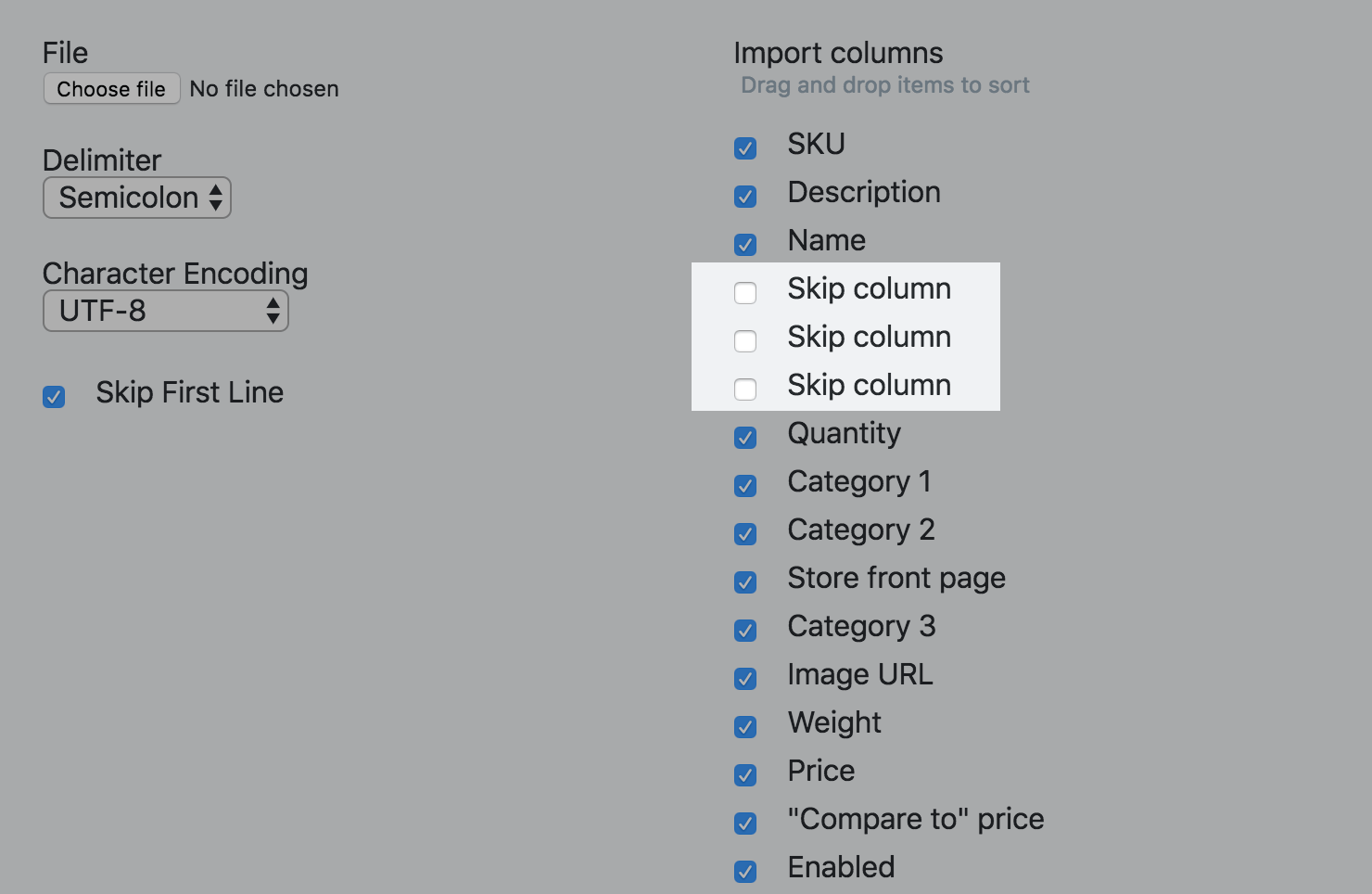
- Check the option Delete all products and categories before import, if you want to clear the catalog before import.
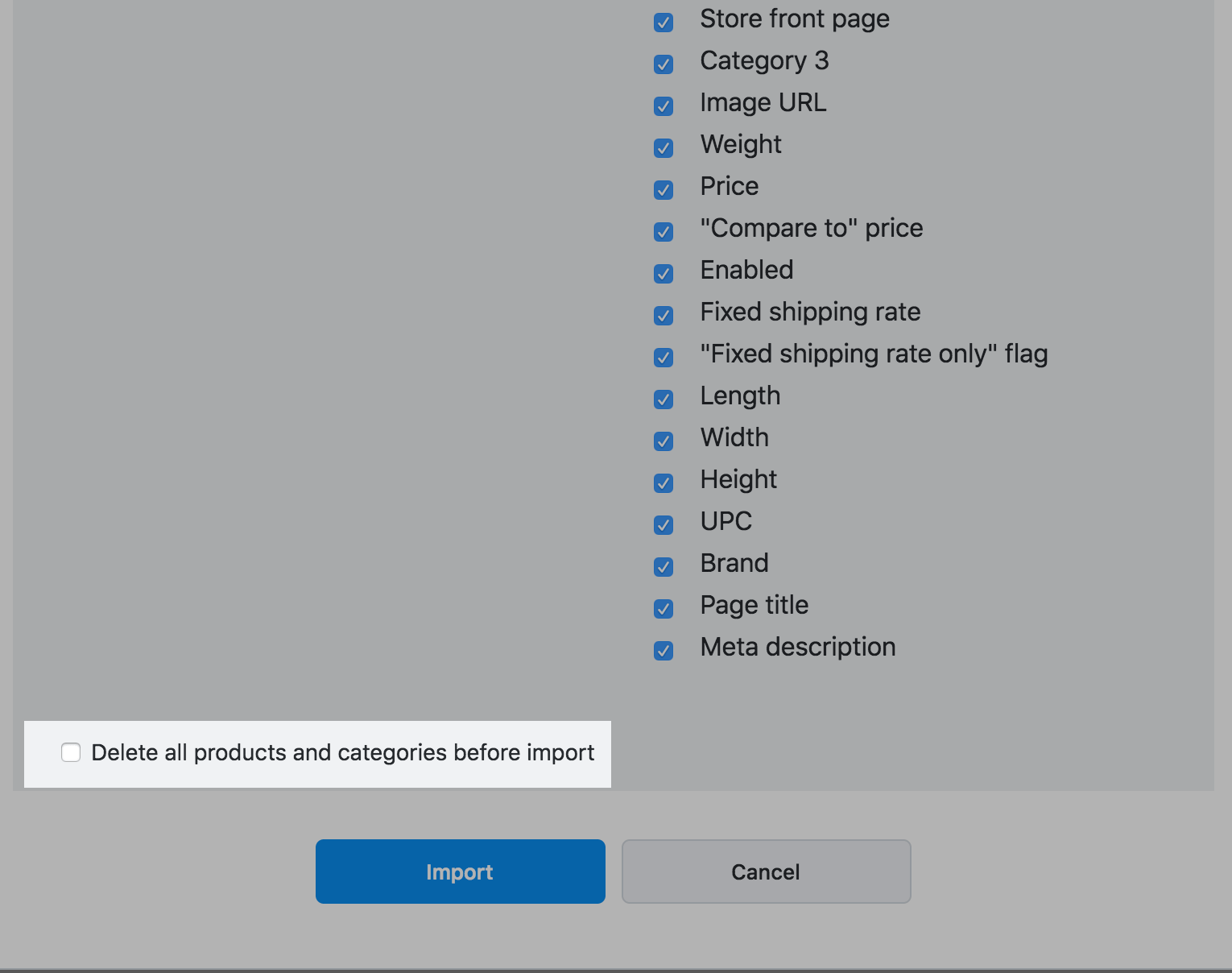 This will delete all the products that are in your store. They will be replaced with the products from the CSV file you import.
This will delete all the products that are in your store. They will be replaced with the products from the CSV file you import.
Get a sample CSV file for import
Download a sample product CSV file to use as a template for creating your own CSV files. This includes an example product with comma-separated values.
Common errors
You may come across the following errors during import:
Category names are limited to 255 symbols maximum. Please reduce the name’s length.
If you select 10 columns for import, each line must contain 10 values. Please select the proper number of columns.
Supports JPG, BMP, PNG, and GIF image file formats. Please use one of these.
Every product line has to contain at least one value: SKU or Name. Please make sure each product line in the file contains an SKU and/or Name value.
Limits SKU numbers to 255 symbols. Please reduce the SKU number.
Name values are limited to 255 symbols. Please reduce the Name value.
The entry in the column has a wrong format. For example, the value contains letters, whereas only numbers are supported.
Please make sure you use the supported data format for each column.
The URL is formatted incorrectly. Please use the format: [protocol]://[server]/[file path]. For example:
https://www.example.com/image.jpg
There are cannot upload the image from server example.com due to server failures, timeouts, or other network problems.
Please make sure that your image files are accessible online for download.
Sample CSV file
Download a sample product CSV file to use as a template for creating your own CSV files. This includes an example product with comma-separated values.
You can import this sample file with the following options in import dialog:
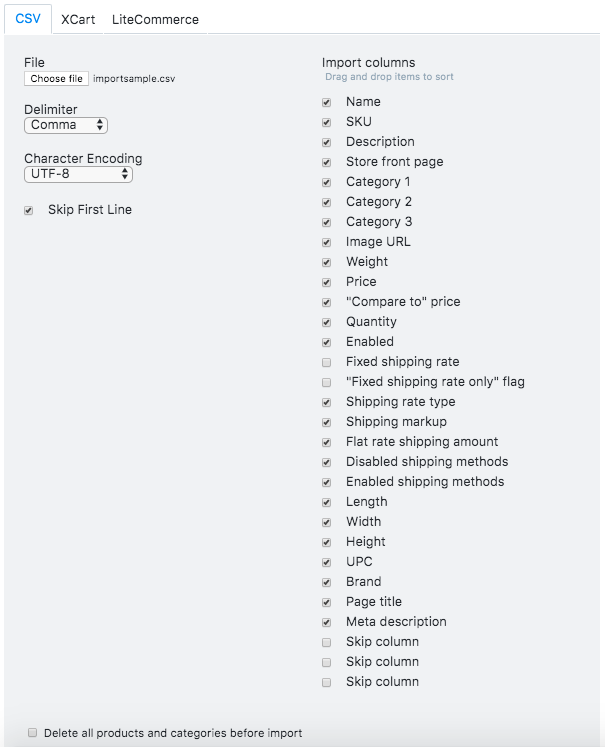 --------------------------
--------------------------
