- Knowledge Centre
- Products
- Managing stock
"Low Stock" mail notifications
If you want to receive a message when your stock reaches a certain limit, you can have it. You may want to have this feature if you need time to order or produce the items.
In this article:
Enabling Low Stock notifications
To get a message about low stock enable the Low Stock notifications:
- Go to your store Control Panel → Catalog → Products.
- Open the product you want to edit.
- Scroll to the Stock Control block.
- Click Manage:
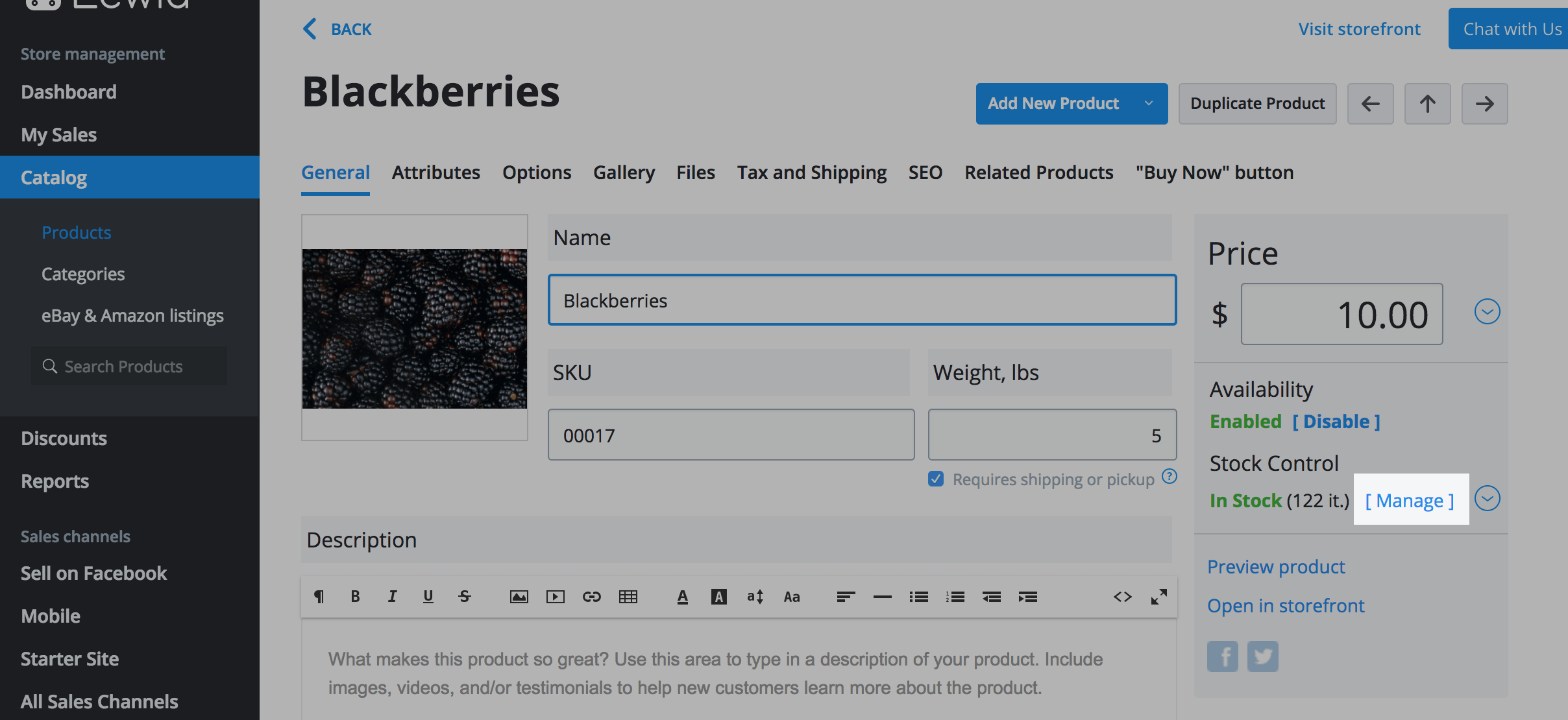
- Enter the number of items that should be in stock when you want to receive the Low Stock note:
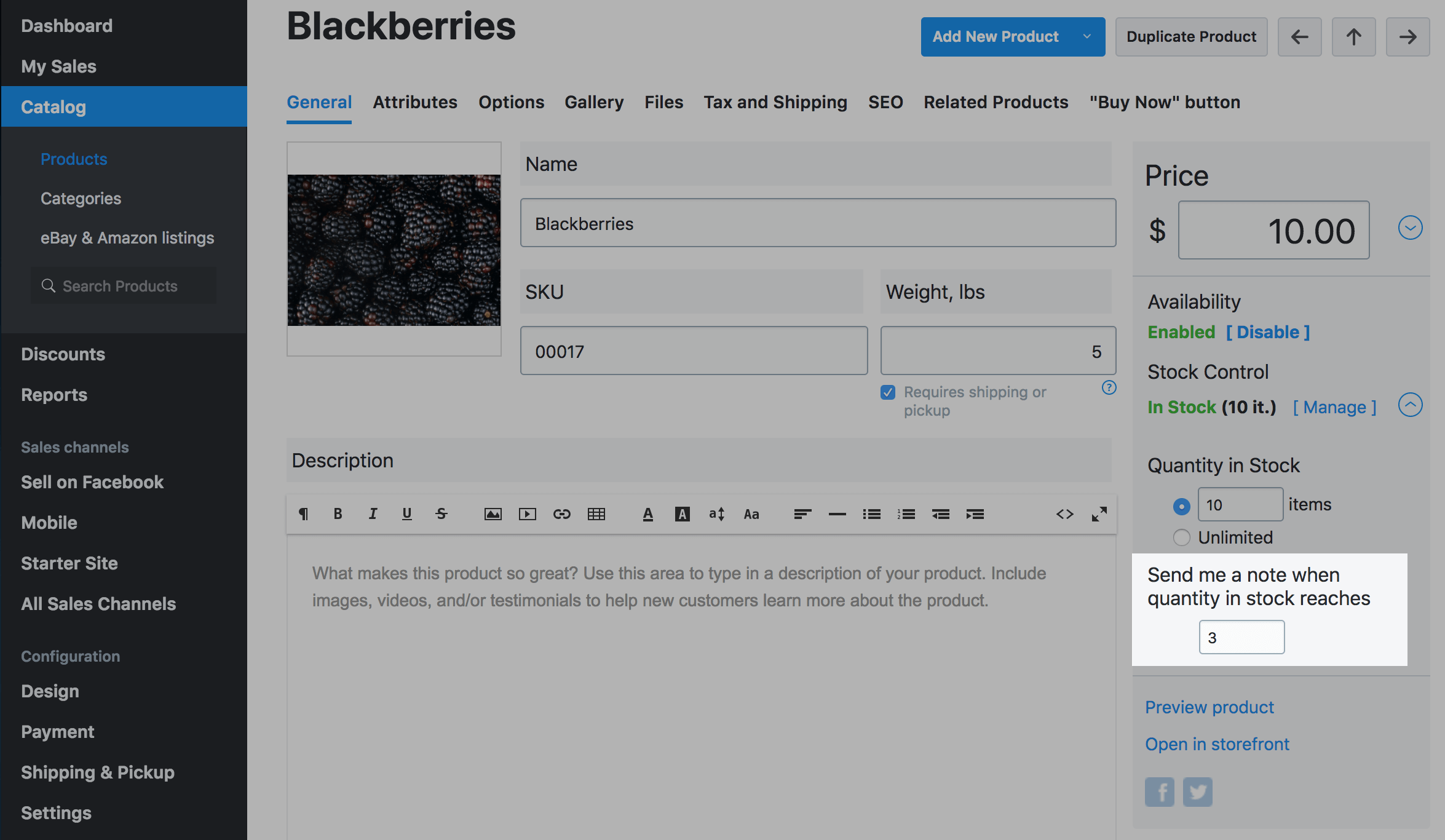
In our example, the store owner will receive a low stock notification, when he has three items left in stock.
Editing the Low Stock message template
To edit the template of Low Stock notifications:
- Go to your store Control Panel → Settings → Mail.
- Scroll to ADMIN NOTIFICATIONS.
- Click Edit next to the Low Stock Notification:
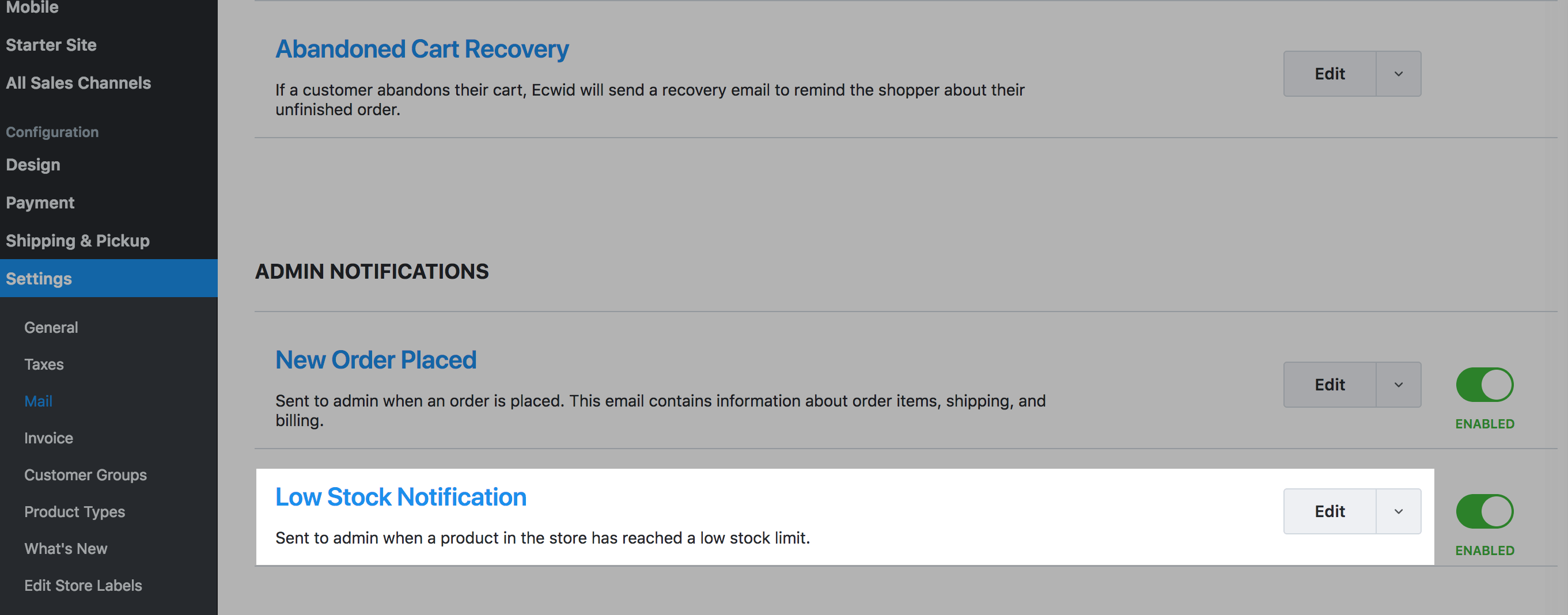
- Edit the HTML code of the template.
