If you own several stores, you can bundle them by adding your admin login email from one control panel as a staff account login to another store control panel.
After that you can easily switch between your store accounts when logging in with the admin login email.
Let’s say you have two store accounts, "Store A" and "Store B". You can easily switch between them if you bundle these accounts:
- Log into the "Store B" Control Panel;
- Navigate to Control Panel → My Profile → Staff Accounts;
- Click + Add staff member:

- Add your login email of the "Store A" to the Enter the email of the person whom you would like to invite field:
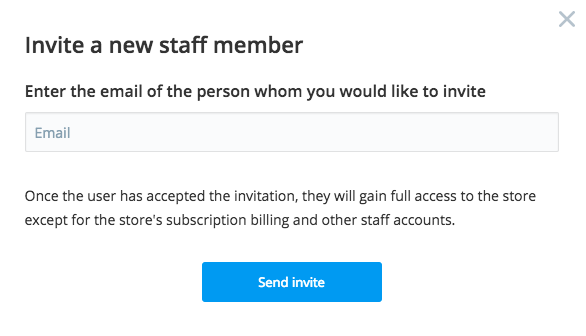
- Open the inbox that is associated with your "Store A" account and accept the invitation to join the "Store B" team.
That's it. Now when you log in at your store login page with your admin login email of the "Store A", you will be offered to choose a control panel you’d like to access - either the store account to which you have full access as the admin (“Store A”) or a store account where you are the staff user with the same email address (“Store B”):
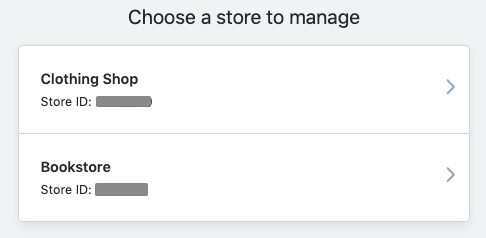
Also, in the top right corner of the accessed store you will see the My Stores link. After clicking this link you will see the list of your bundled store accounts and can tap the name of another store to quickly switch to its control panel:
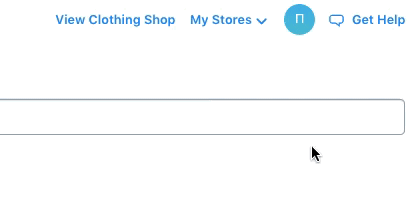
You can unbundle the stores at any time by logging as administrator into the control panel of the “Store B” and removing the "Store A" login email from its staff accounts (Control Panel → My Profile → Staff Accounts).
