- Widget code
- Normal view
- The mini cart is not shown by default but the Floating mode is enabled if there's any product in shopping bag
- Mini view
Widget code
Generate your code
Your store ID:
Where to get your store ID?
Currently, minicart can be displayed in the following modes:
Normal view
Shopping bag in a normal view shows an icon of a bag with a number of items in the cart.
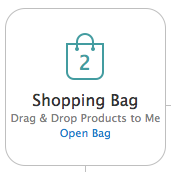
Fixed mode
Add it to your site using the following widget HTML code(without any 'layout' parameters). If you do so, the MiniCart will always be visible and stay right where you've placed it.
You should use this mode, if you want to place minicart in your site's sidebar or in any other specific place.
Attached to categories
If this mode is used, the minicart will be attached to horizontal categories widget. In order to enable this mode, add the "layout=attachToCategories" parameter to the minicart widget. E.g.:
Floating mode
In this mode the minicart will float over the site and stay on the same place of the screen when you scroll (the right bottom corner of a page, by default). You can also move it around with your mouse. In order to enable this mode, add the "layout=floating" parameter. E.g.:
The minicart is not shown by default but the Floating mode is enabled if there's any product in shopping bag
Just do not add the code of the minicart widget to your site. By default it will not be shown. The minicart will appear automatically when you add a product to cart and it will act as in the "Floating" mode.
Mini view
Shopping bag in a mini view is smaller than in a normal view. It shows "shopping cart" text with a number of items in the cart. If you hover over the text, a cart total will also be shown. Important note: drag-n-drop doesn't work with this type of shopping bag.
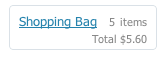
Mini Fixed mode
Add it to your site using the following widget HTML code(the "layout=Mini" parameter is used). If you do so, the minicart will always be visible and stay right where you've placed it.
Mini and Attached to the product browser
If this mode is used, the minicart will be attached to the "product browser" widget and will be shown near the "Sign in" link. In order to enable this mode, add the "layout=MiniAttachToProductBrowser" parameter to the minicart widget. E.g.:
