Mobile app for Android allows you to instantly manage your store wherever you are using your mobile phone.
You can change your order statuses, edit your products and share your products to social media.
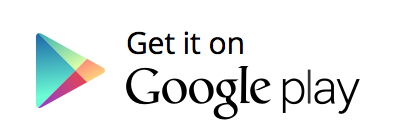
How to manage orders
1. Swipe from the left to right to open the menu and choose “Placed Orders”:
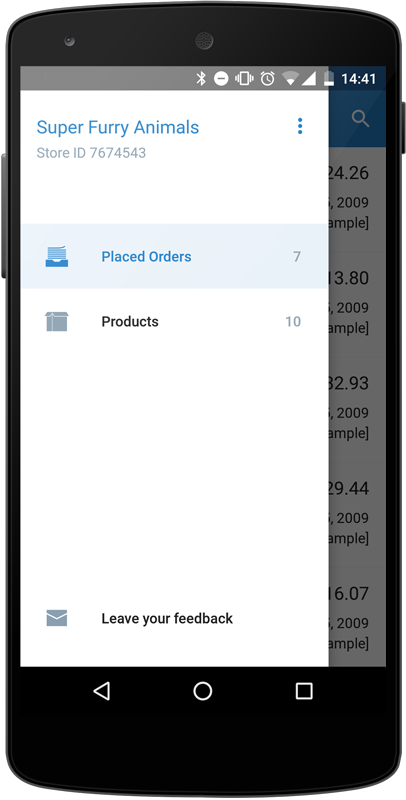
2. You will see the list of your orders:
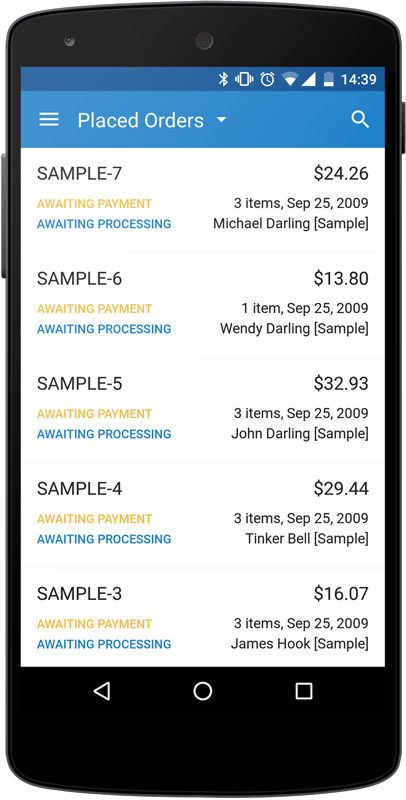
3. You can sort them if needed:
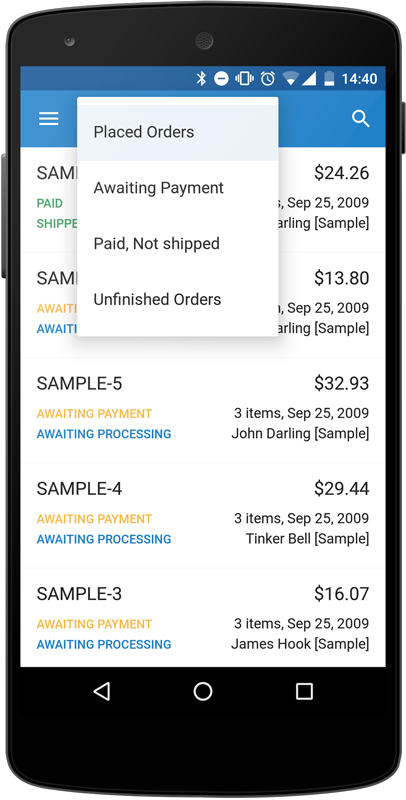
4. Tap on the order to see its details:
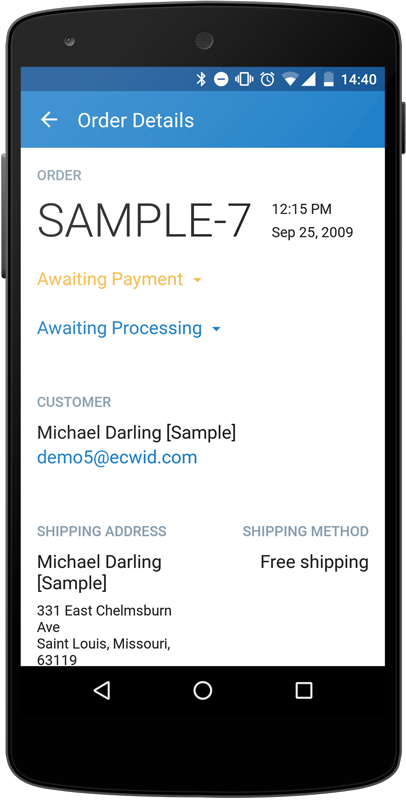
5. Tap on the order status and choose new status from the popup menu:
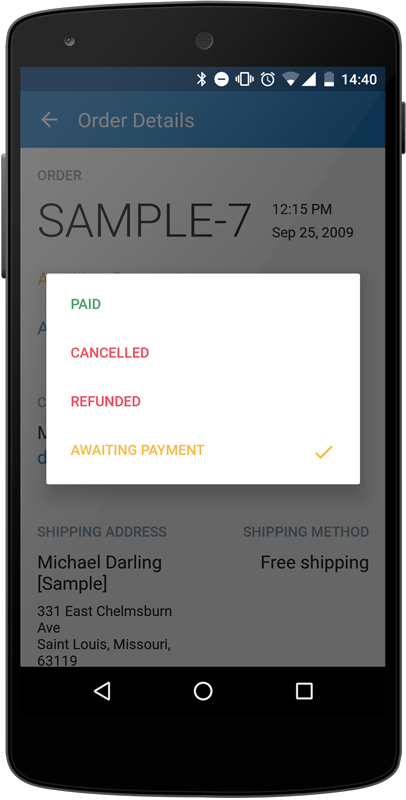
6. The status will be changed immediately:
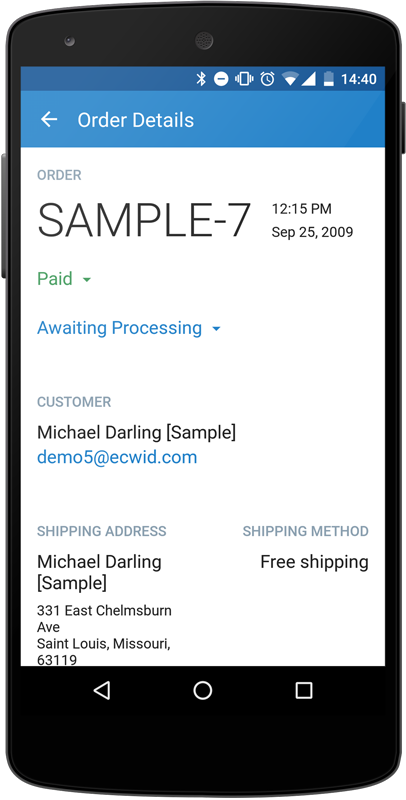
7. Go back to the orders list to see the changes there:
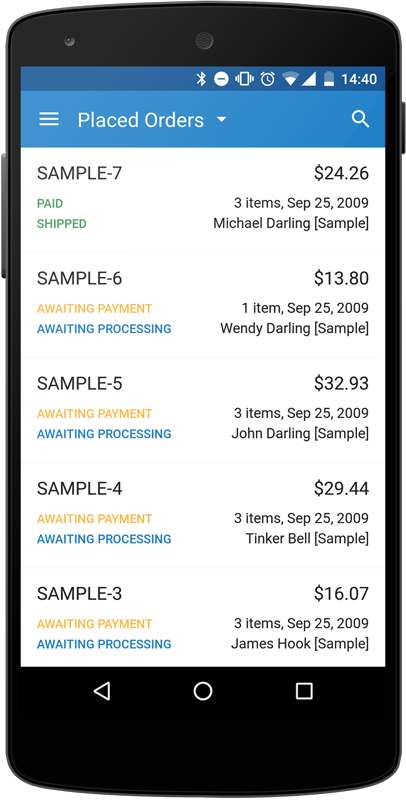
How to edit products
Using Mobile app for Android you can change the names, SKUs, weights, prices and quantities of your products. You can also turn their availability on and off in a single tap, upload new product images right from your phone camera or from the file storage, and edit product descriptions.
1. Swipe from the left to see the menu and choose “Products”:

2. You will see the list of products with their inventory and prices:
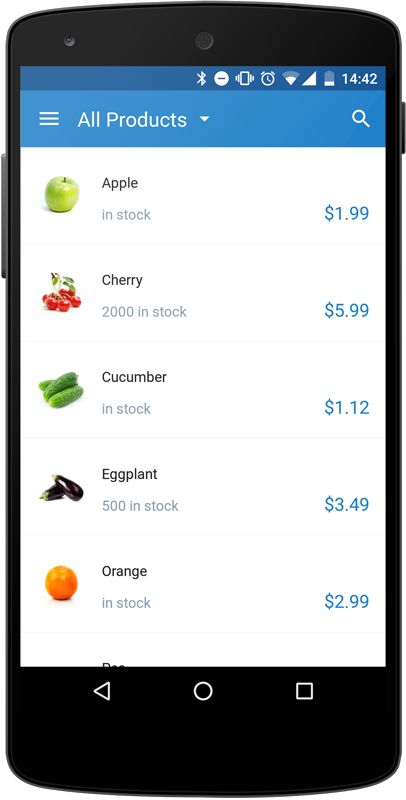
3. Tap on the product to see its details:
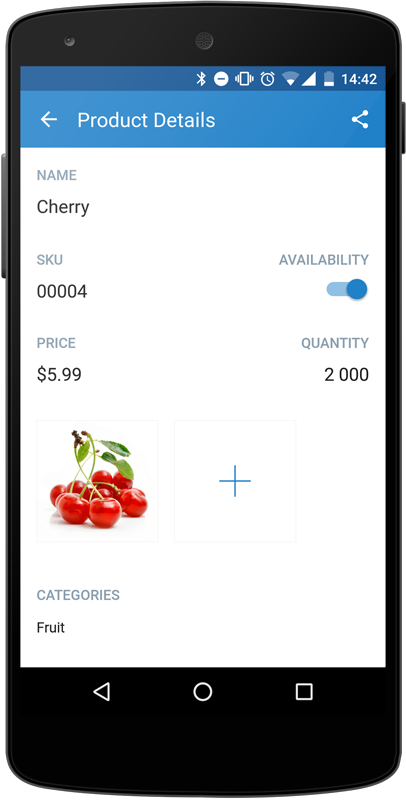
4. Tap on the value that you want to change to edit it.
5. Swipe from the bottom to the top to see the product description:
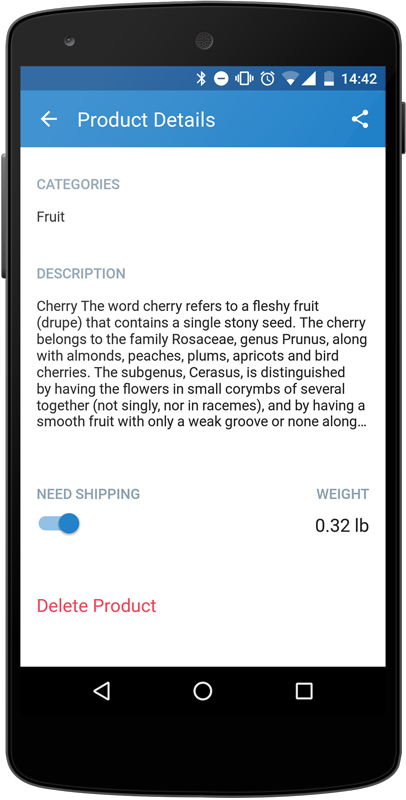
6. Tap again to see it with formatting and once again to enter the edit mode. Here you can change the text itself and also manage the formatting with the help of the toolbar on the top:
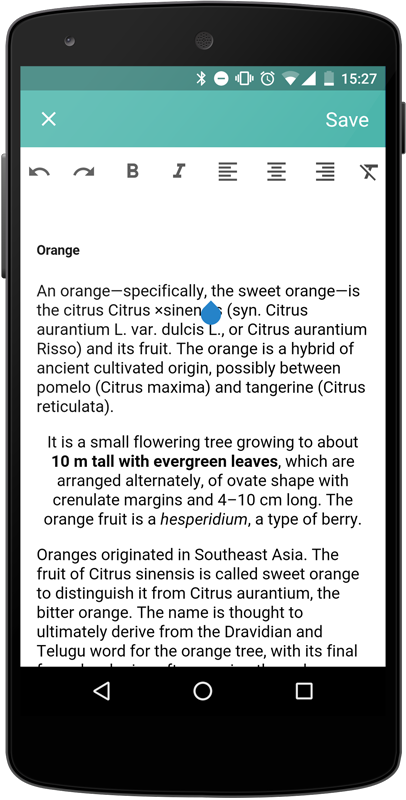
How to share products
You can share your products directly to your social media pages using Mobile app for Android.
1. Navigate to the page of the product that you want to share (Menu → Products, tap on the product)
2. Tap on the “Share” icon in the top right corner of the screen:
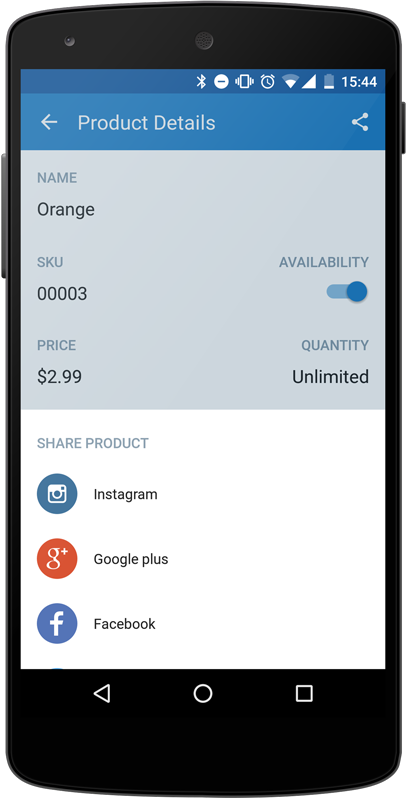
3. Tap on the media you want to share your product to. It will open the app on your phone with the share menu and your product link attached to the message.
