- Knowledge Centre
- Extras
- Basic Questions
Placing a test order
So, you have added products to your store, set up payment options and added shipping.
Now you might want to check how it looks to the customer and make sure everything works properly.
The best way to do it is visit your store as a customer and place a real order with actual payment. Here is how to do it:
- Go to your store Control Panel → Catalog → Products.
- Create a test product. Name it Test product so that your customers did not buy it by mistake. Set the price of $1:
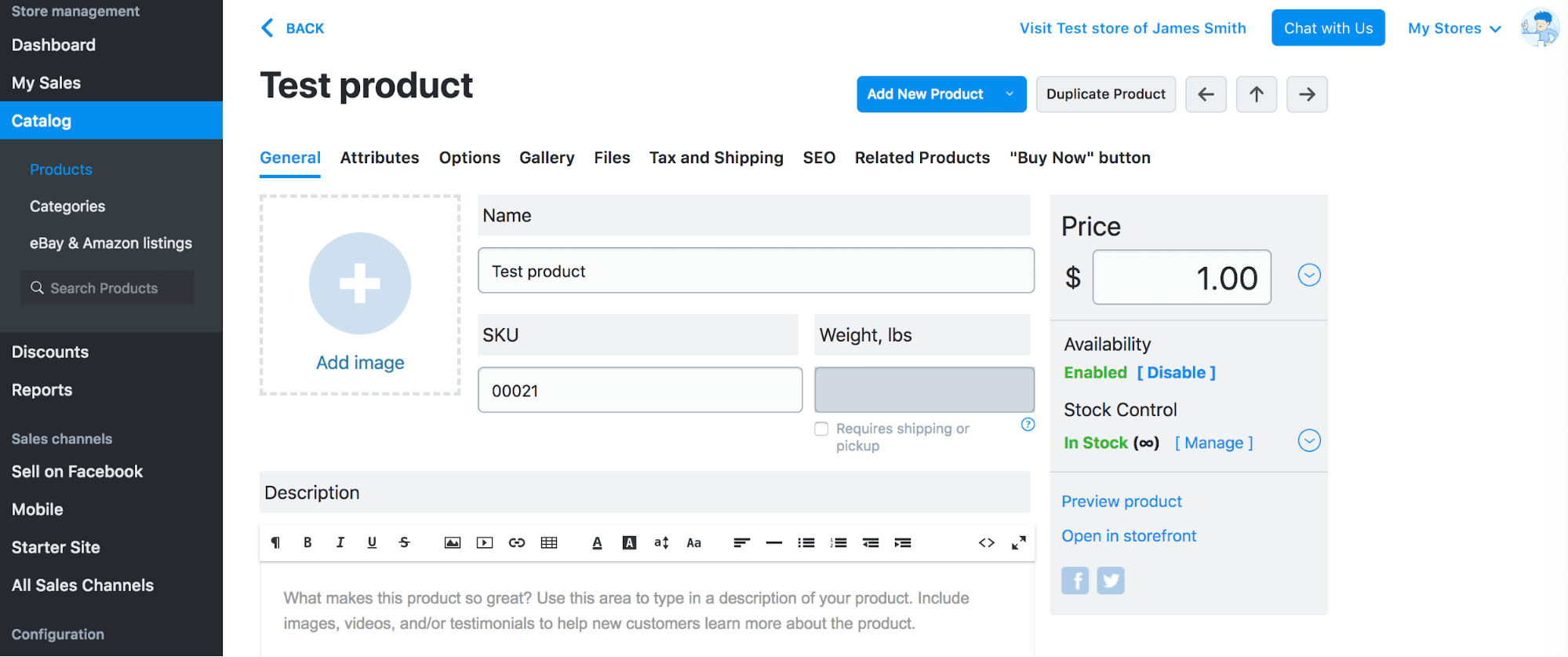 Set the test product as not requiring shipping not to get charged for delivery.
Set the test product as not requiring shipping not to get charged for delivery.
- Open your storefront. You can use the Visit store link in the upper right corner in your store Control Panel.
- Find the Test product and add it to cart:
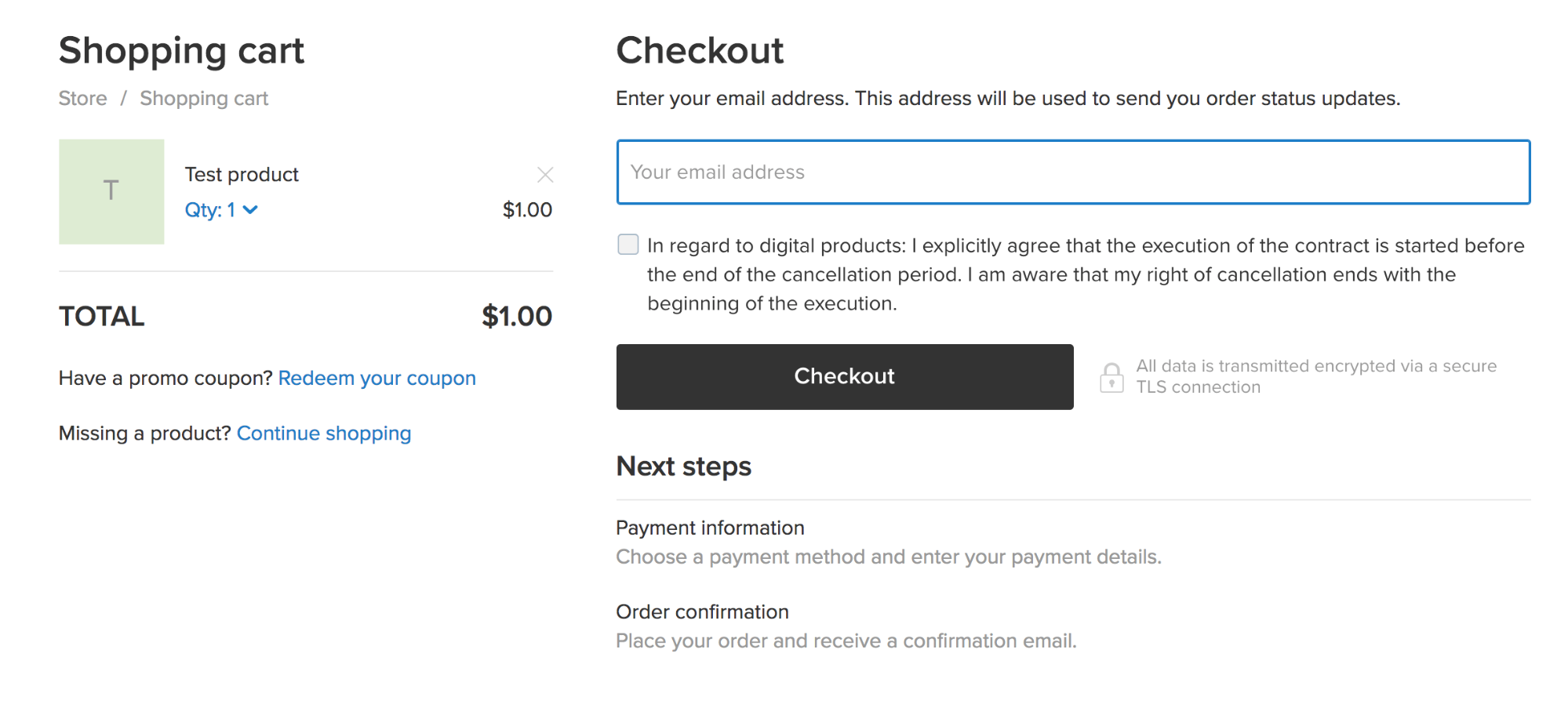
- Enter your real email and click Checkout.
- Select the payment method you want to test.
- Pay for the order using real payment details.
- When you have placed the order and made the payment, the order will appear in your store Control Panel → My Sales → Orders. If you used an online payment option, the order should show as Paid.
If it does, you can rest assured that everything is set up properly and you can start selling!
When you have made sure everything works properly, you can delete the test order.
It may be a good idea to ask your friend or family member to have a look at your store, place a test order and give you feedback.