Product types are groups of products that share the same attributes.
For example, books are typically distinguished by such attributes as ISBN, author, publisher, cover type, language; apparel can be characterized by brand, season, material, etc.
With the help of product types and attributes you can specify additional information on product details pages, as well as keep some private details that you don’t want to share with your customers (e.g. net cost) in your store Control Panel.
In this article:
- Using product types and attributes
- Creating product types and attributes
- Assigning types and attributes
Using product types and attributes
Besides displaying the additional information about products in your storefront, product types and attributes can be helpful in keeping some service information about products in your Control Panel and enhancing the search in your online shop with product filters.
Keeping private information about products
With the help of hidden product attributes you can keep product specifications that you use for internal purposes in your Control Panel without publishing them online, e.g. you can use them as cost field, place for manufacturer’s codes, etc.
To mark an attribute as hidden:
- Go to your Control Panel → Settings → Product Types.
- Select the type to which the attribute belongs.
- Choose Do not show for this attribute:
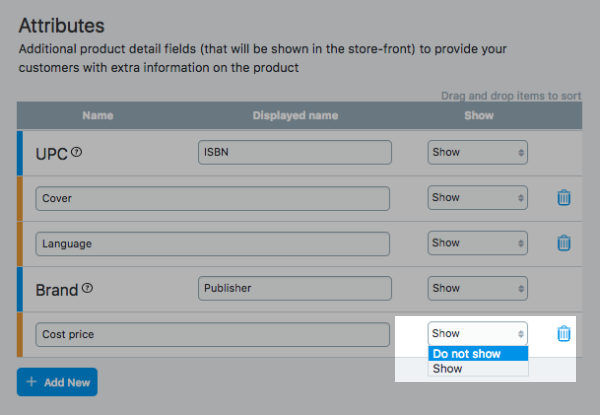
Now the value that you add for this attribute will be visible in your Control Panel only:
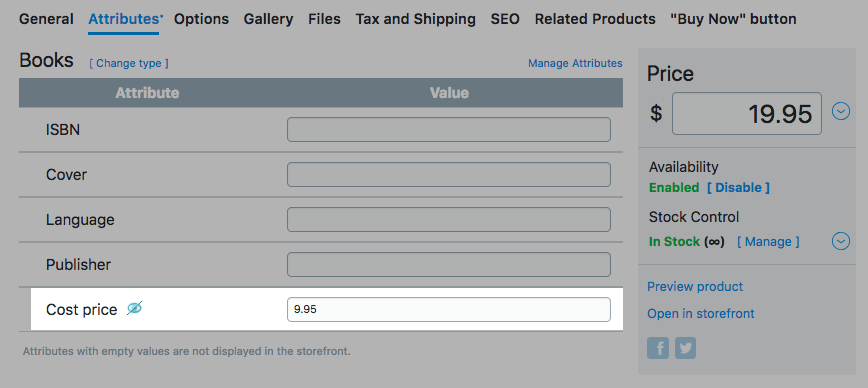 Public attributes with empty values will not be displayed in the storefront either. If you need help with developing a custom export of product attribute values, our Customization team can help you with this task.
Public attributes with empty values will not be displayed in the storefront either. If you need help with developing a custom export of product attribute values, our Customization team can help you with this task.
Searching products by attributes
This is quite important for many merchants to provide an easy way to navigate their inventory, especially in those stores that accommodate large multi brand catalogs. With the help of attributes you can offer product filtering that allows shoppers to refine searches by brand, color, price, size and more.
To add filtered search to your store, you need to fill in the attribute values for products, build faceted links and put them somewhere on your website. Remember to use the same wordings across the catalog when adding attribute values, otherwise some products may be eliminated from the search results.
Eliminating products from search results
If you have hidden products and categories in your catalog, you may have already noticed that items from disabled categories still appear on the search results pages.
With the help of hidden product attributes you can add special tags to the products that will be used in a custom JS code based on API and define whether the product should be searchable.
Contact our Customization team if you need help with developing custom product filters and other features for enhancing your online store.Creating product types and attributes
Product types
You can create and manage the product types in your store Control Panel → Settings → Product Types. By default all products in your Catalog belong to the General type.
To create a new product type:
- Go to your store Control Panel → Settings → Product Types.
- Click Add New Product Type.
- Use the search bar to find matching types in the drop-down:
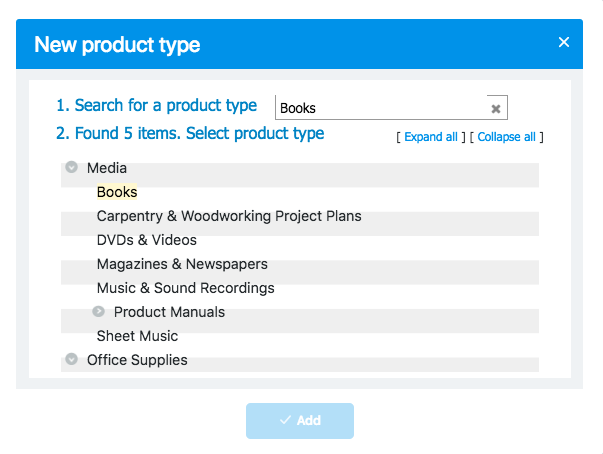
- Select one of the suggested product types and click Add.
Now you can edit the attribute fields to provide your customers with extra details about the products of this type.
Product attributes
By default each product type has two global attributes – UPC and Brand – and two empty fields for custom attributes. You can edit their names and choose if you want to show them in the product details:
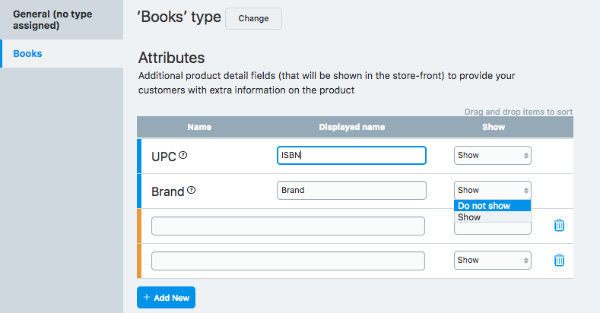
Use the empty attribute fields for specifying additional details about the products of this type and click Add new for extra fields:
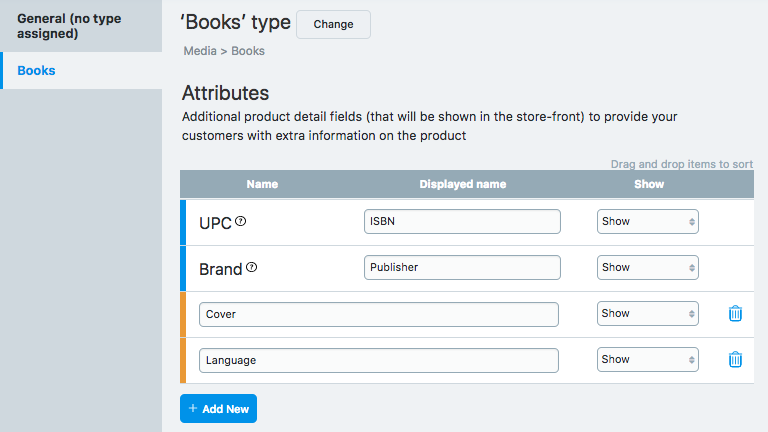
To change the order in which the attributes will be displayed in the product details, drag and drop the fields:
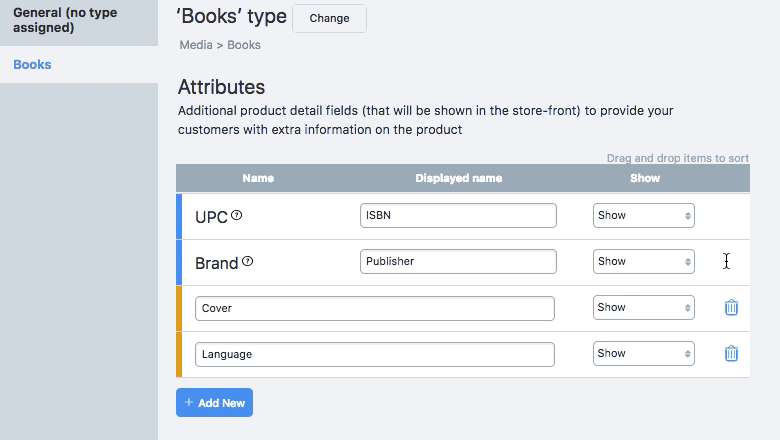
When you have set up the list of attributes you are going to display, remember to save your work. Now you can assign types to the products and fill in attribute values.
Assigning types and attributes
To define type for a product and add attribute values:
- Go to your store Control Panel → Catalog → Products.
- Click on a product to edit its details.
- Switch to the Attributes tab:
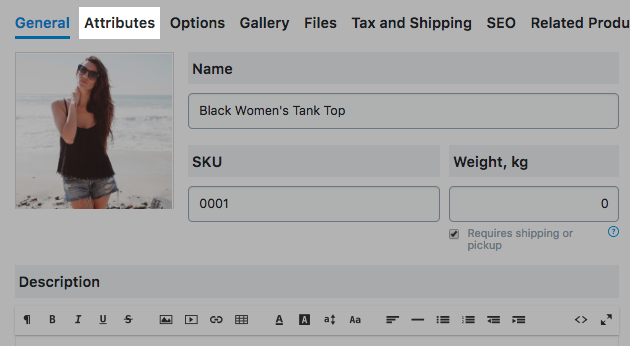
- Click Change type and select the required product type:
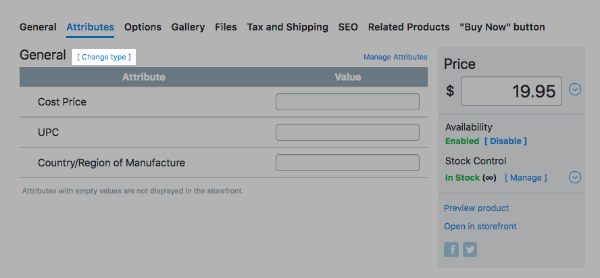
- Fill in the attribute values:
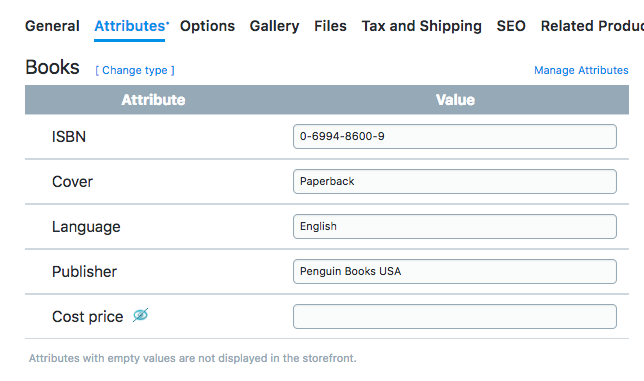
- Click Save.
