If you want to highlight some of your products to sell them faster, you can show them on the page that your customers see right away when they open your store.
To do it, you need to add your featured products to the Store Front page category. It is the main root category of the store that is created by default.
You can also use this category to show your best selling items or some hot deals.
Featured products help attract attention to certain items in your store. You can use this to:
- Motivate customers to buy from you: place your best selling items on homepage
- Showcase your assortment: place products from different categories to give a better idea of your brand
- Attract attention to your new arrivals: this will work best if you have a lot of repeat customers
- Power your sale: show your best deals on the homepage.
In this article:
- Adding featured products to the Store homepage
- Adding custom heading to the featured products section
- Sorting products on the Store Front page
- Removing products from the Store Front page
Adding featured products to the Store homepage
There is a separate Store Front page category in your store by default. It makes the setting up process comfortable.
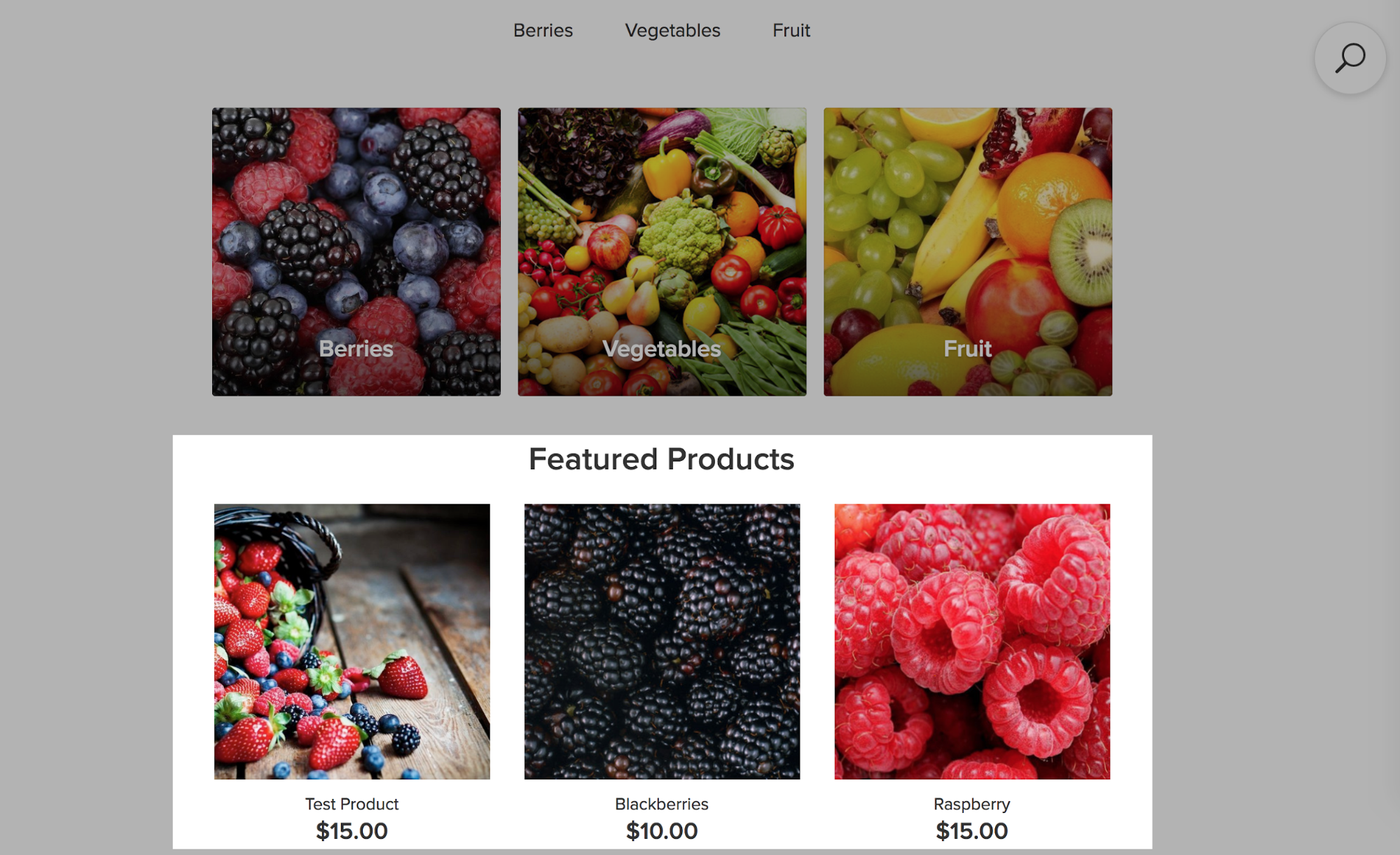
To assign the products you want to show on the Store Front page:
- Go to your store Control Panel → Categories,
- Select Store Front page, Category products tab.
- Click Assign Products to category:
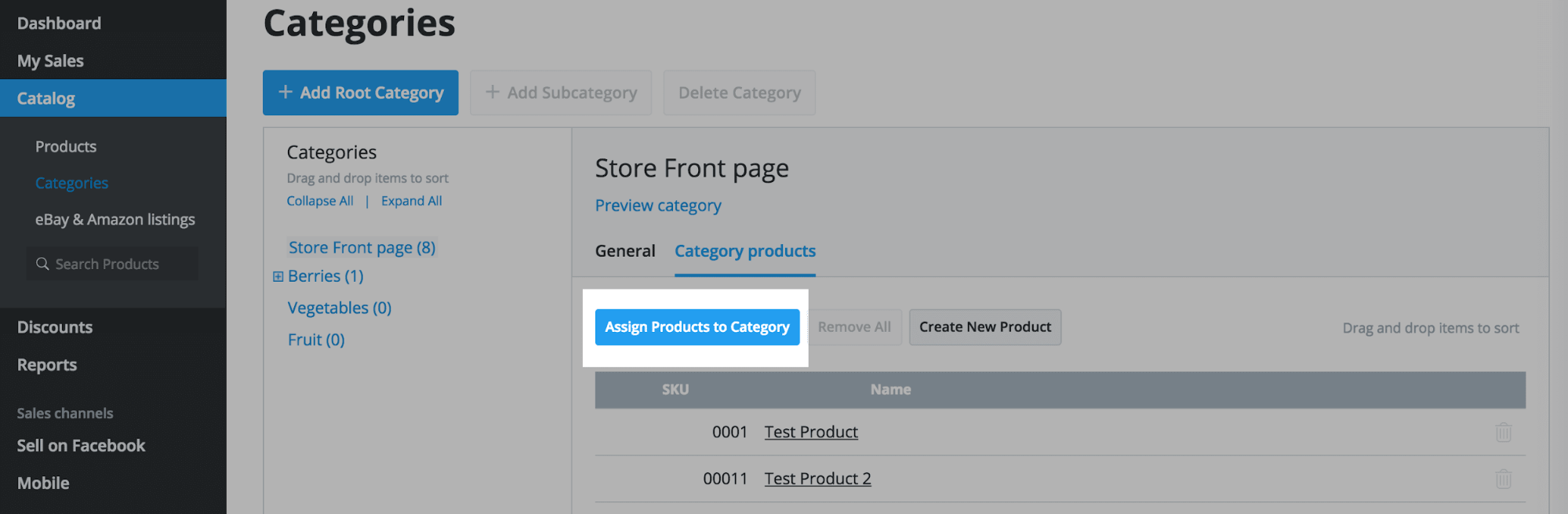
- Tick the items you want to display on the homepage.
- Drag and drop them to sort.
- Save the changes.
Adding custom heading to the featured products section
You can change the default title of the Store Front page (Featured products) in the Storefront Label Editor:
- Go to your store Control Panel → Settings → Edit Store Labels.
- Click Add Custom Label.
- Type in the label name “NewStorefront.featured_products” in the search box.
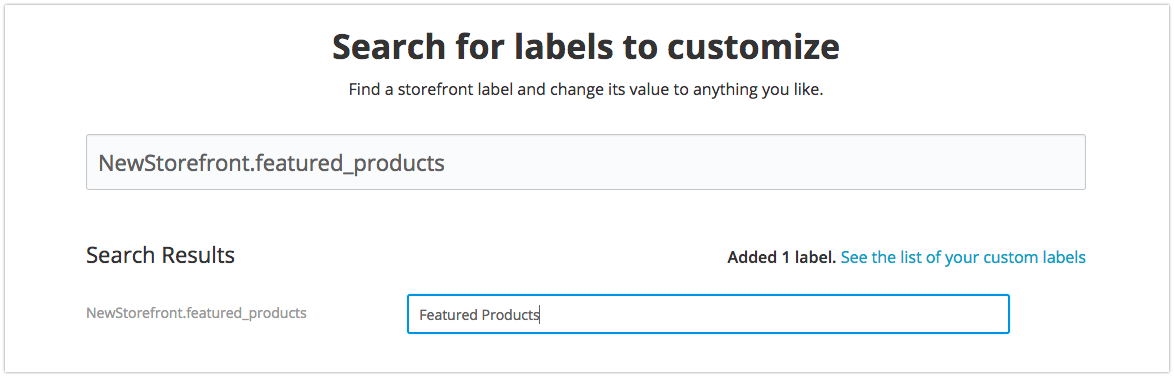
- Enter your custom text to the corresponding field, e.g. Best Sellers.
Now the products that you have added to the Store Front page category will be displayed under this title in your storefront.
Sorting products on the Store Front page
To sort the products on the Store Home page,
- Go to your store Control Panel → Categories,
- Select Store Front page, Category products tab.
- Drag and drop the products to sort them the way you need.
- Save the changes.
Removing products from the Store Front page
In your store a product must be assigned to at least one category. So, when you add products without assigning them to a category, they are automatically assigned to the Store Front page category and appear as featured products on your storefront.
In some cases you do not need that, so you can remove the products from the Store Front page:
- Go to your Control Panel → Catalog → Categories.
- Select Store Front page:
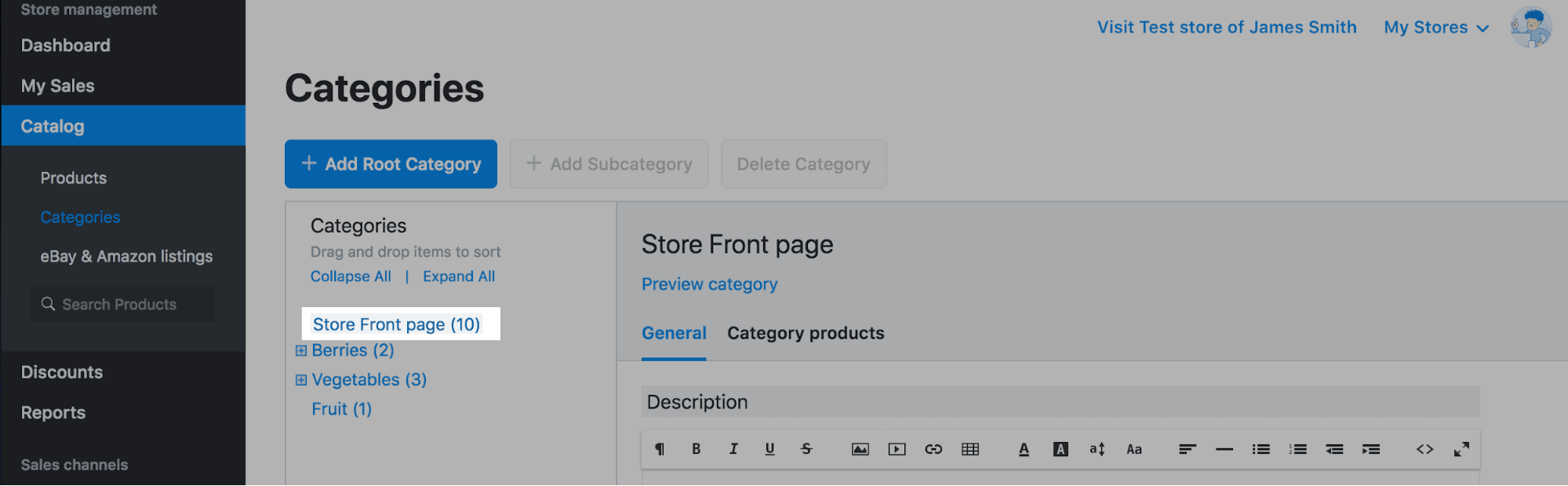
- Open the Category products tab:
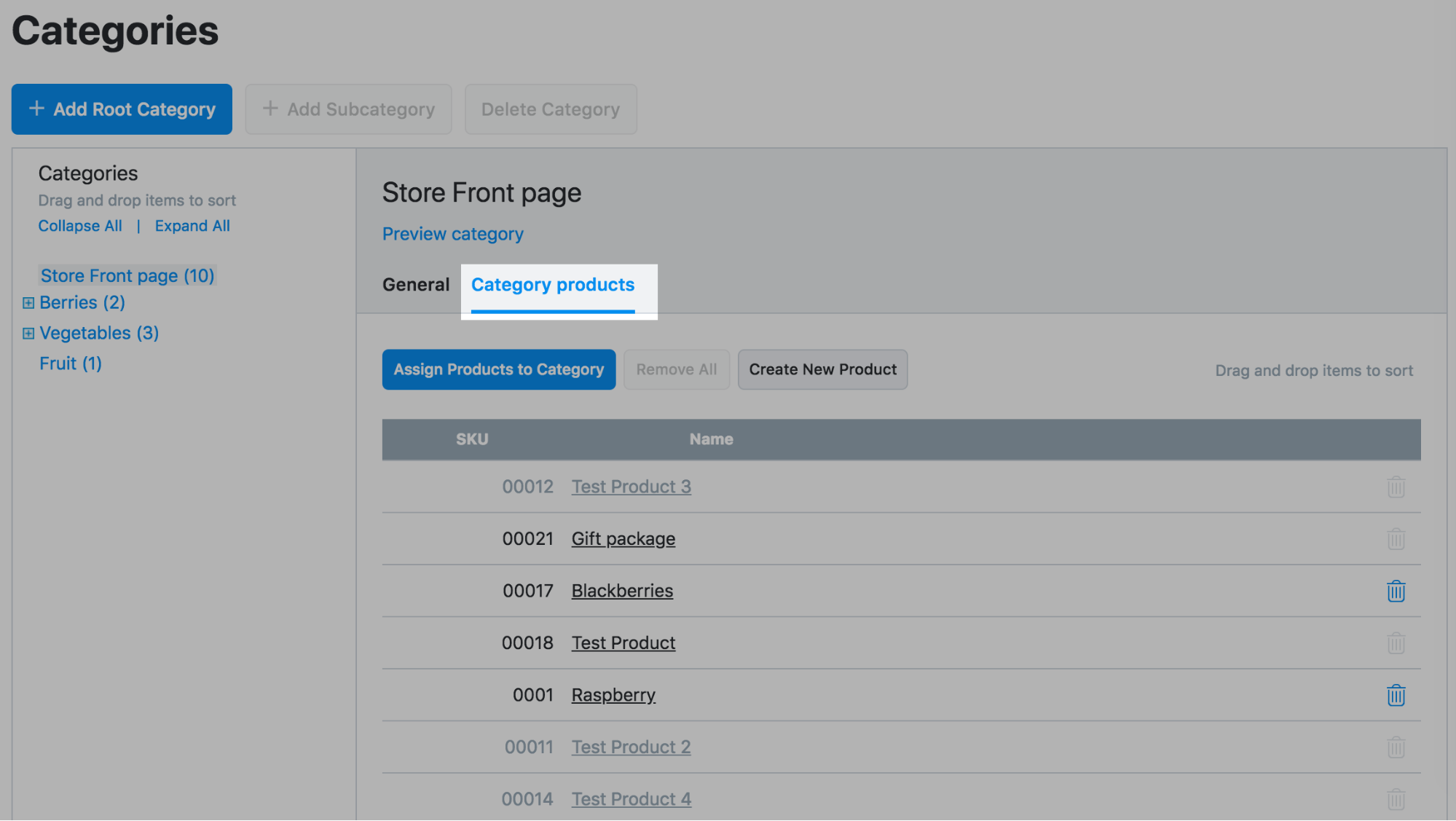
- Click the trash icons next to the products you'd like to remove from the Store Front Page:
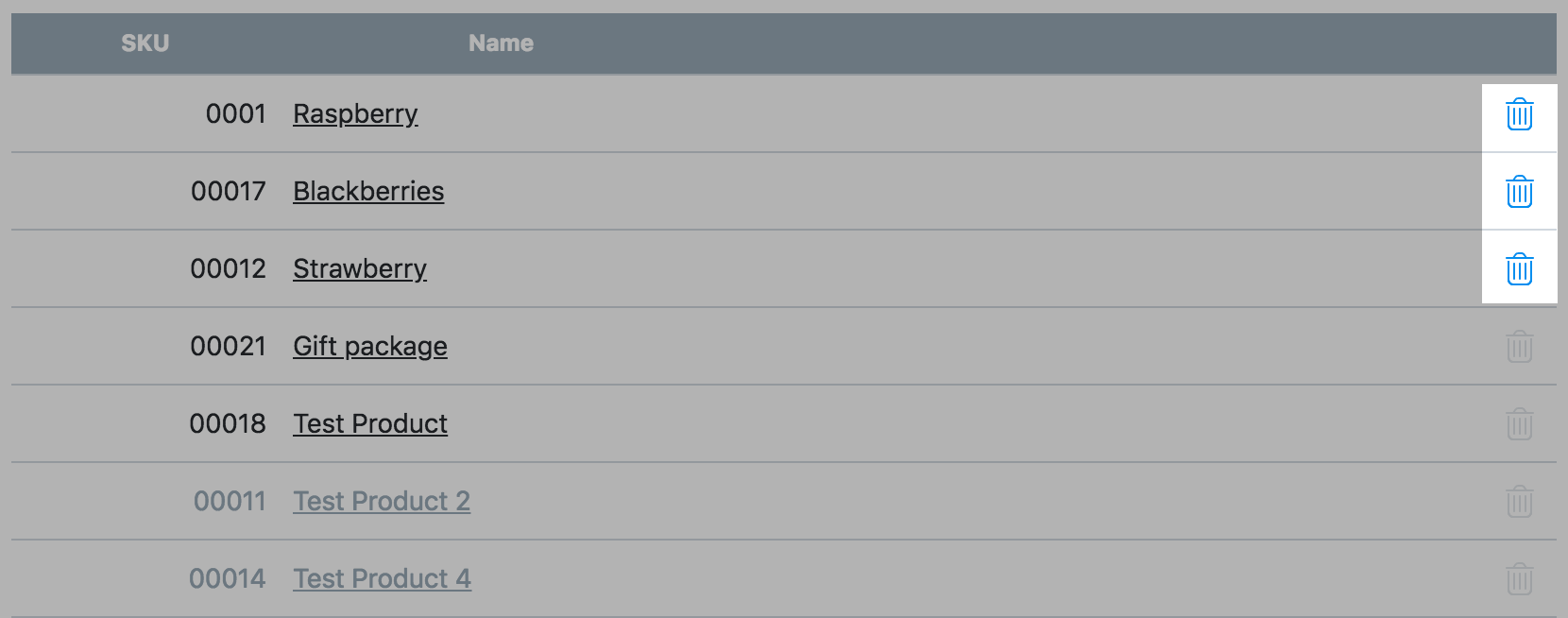 If the trash icon next to a product is greyed out, it means that this product is not assigned to any category other than the Store Front page. In this case you should first assign this product to some other category. After that you will be able to delete it from the Store Front Page.
If the trash icon next to a product is greyed out, it means that this product is not assigned to any category other than the Store Front page. In this case you should first assign this product to some other category. After that you will be able to delete it from the Store Front Page. 