Amazon is one of the world’s greatest marketplaces, that allows you to list your products on their service in order to expand the number of your potential customers and increase your revenue. Amazon attracts more than 180 million visitors a month and listing your products on Amazon is a great opportunity to improve your business.
How to list my items on Amazon and start selling?
If you want to upload your products to Amazon, you can do this via the Codisto LINQ application that is available in out app market. The app provides you with these great features:
- Synced inventory: the stock of a product is synchronized between your Amazon and online store accounts. This prevents any overselling.
- Automated listings: the app uploads product pictures, titles, prices, and variations from your product catalog automatically.
- Customization on product level: you can adapt your prices, titles, descriptions, and return policy specifically for Amazon requirements.
Before you start, please, make sure, that Amazon allows you to sell your products in their marketplace. Also, please, carefully read Amazon Selling Policies in advance.
Codisto LINQ requires you to have a Professional Amazon Seller account. Visit Amazon’s Pricing Page to see the difference between Individual and Professional account types. You can also see the video guide on setting up your Amazon Seller Account.
Once you’ve made sure, that you are ready to create a listing, follow these steps:
1. Install the "Codisto LINQ" application into your store.
2. Select your marketplace:
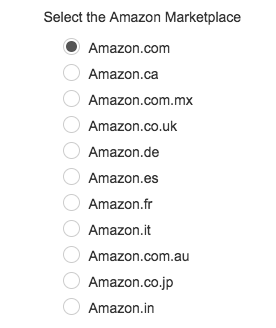
3. You’ll need to log in to Amazon and grant access to "Codisto LINQ". If you don’t have an Amazon Seller Account, sign up.
4. After you comply with the requirements, you’re ready to sell! Go back to your Control Panel > Catalog > Marketplaces > Codisto LINQ page, and start editing your listing. You’ll see your products with their prices, images, and product data synced in the Codisto interface.
Pay attention to the ASIN (Amazon Standard Identification Number) column. ASIN is a 10-character number that Amazon assigns to products to identify them. All the products on Amazon have their ASINs, so if you want to start selling on Amazon, you’ll need to get those for your products in the app.
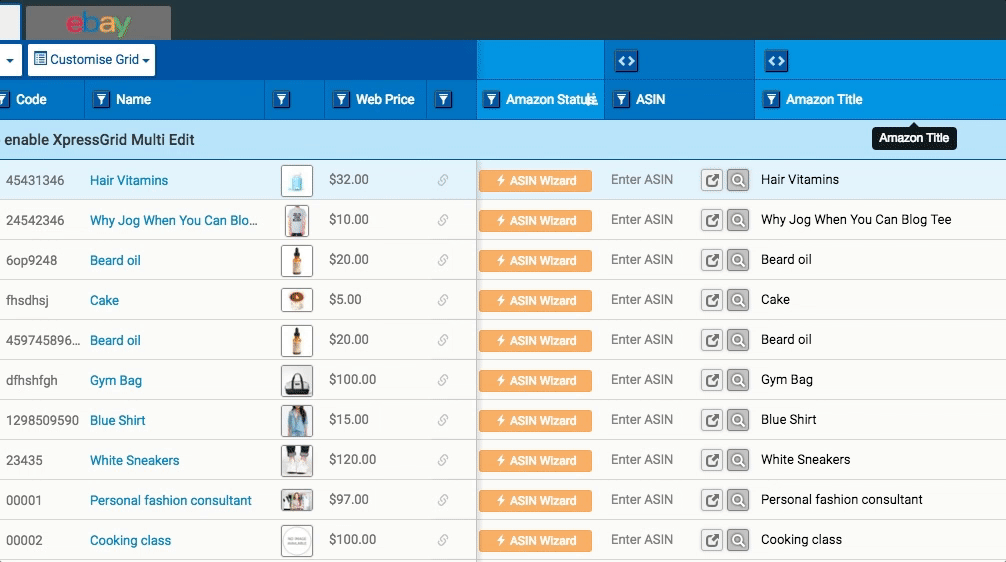
Otherwise, you can manually search by product title to find your ASINs. If your product doesn’t match an existing ASIN, list a new product.
5. Codisto will automatically match SKU codes in your store to SKU codes in Amazon (as well as UPC/EAN/ISBN, if you set one of these). If you products are already there on Amazon, then ASINs will be assigned.
6. Once ASINs are assigned to products, simply enable them in your Codisto application to start selling on Amazon.

That’s it! Now your products are listed on Amazon! We also recommend you to add search terms, business prices, and bullet descriptions to attract more potential customers.
FAQ
I’m new to Codisto LINQ, can I have a tour around its interface?
Sure! Codisto has a great Guide for New Users. Feel free to refer to this guide to understand, how this application works and how you can manage your listings.
Does Codisto allow me to list my products in any Amazon marketplace?
Yes, even Amazon Australia and Amazon Brazil are included. Codisto will also support new Amazon marketplaces such as Sweden and Singapore as soon as they open.
If I have several online stores, should I have several Codisto accounts?
Yes, you need to create a separate account for each additional store. Codisto LINQ works on a ‘per webstore’ basis. Still, within the same webstore instance, you can link multiple Amazon & eBay accounts and list on multiple Amazon & eBay marketplaces globally.
How much does it cost?
Codisto provides you with a free 30 day trial. After that you will be able to subscribe to one of their paid plans. You can refer to the list of Codisto plans to choose the one that suits your needs the best.
I can't find Codisto app in my store
Please, contact your Online store service provider to get this feature enabled for your store.
