- Knowledge Centre
- Products
- Storefront display
Sorting your products order
You can change the order of your products to best suit your inventory. This way, you can highlight best sellers or promote new items as you grow you r online empire.
In this article:
Default product order
To show the products sorted in a certain way you need to set the default order for them:
- Go to your store Control Panel → Settings → General → Cart & Checkout.
- Find Default Products Sort Order under Catalog Settings.
- Select the variant you want to use:
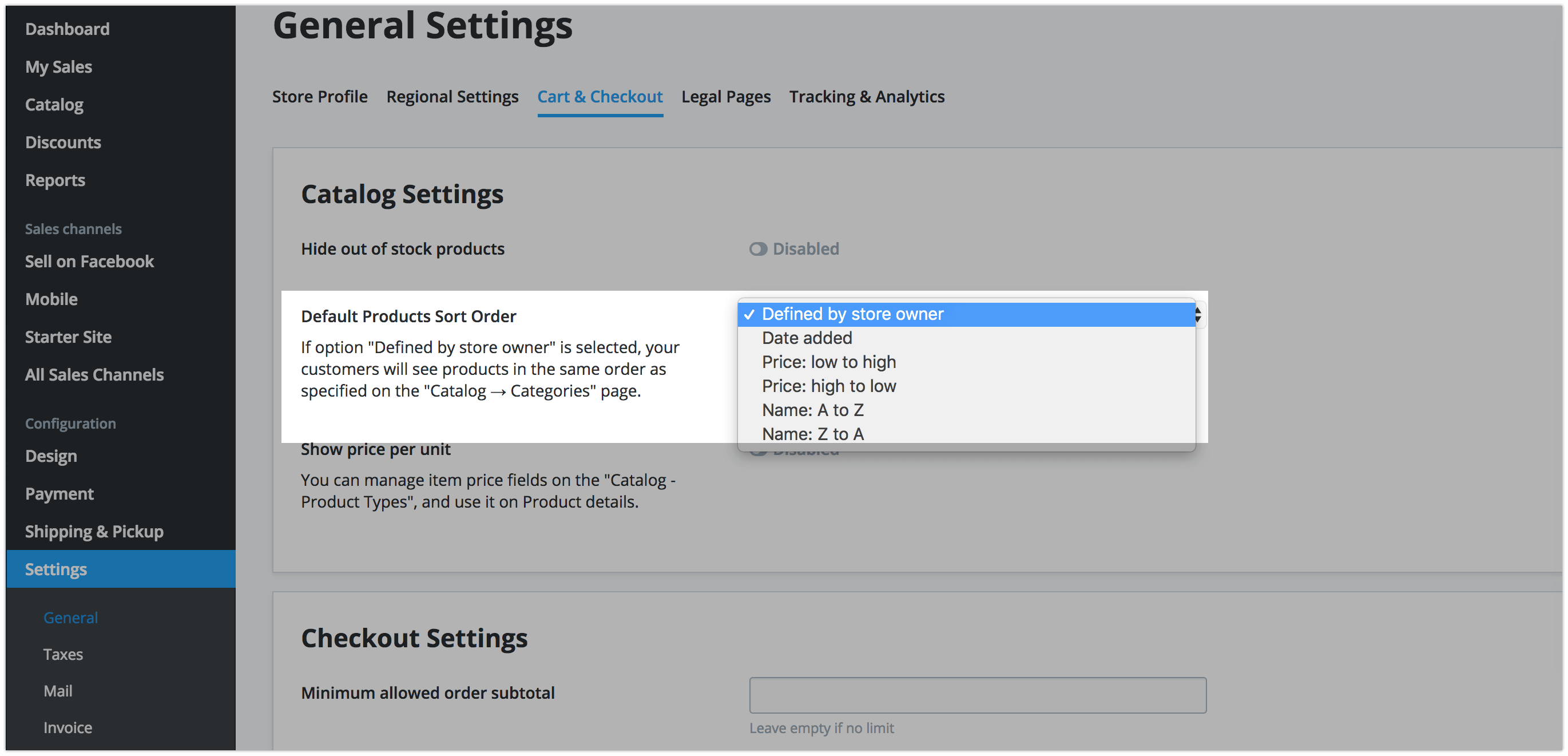
There are several variants:
- Defined by store owner. This displays products in the same order as specified in your store Control Panel → Catalog → Categories.
- Date added. This displays the most recently added products first.
- Price: low to high. This option shows the least expensive products first.
- Price: high to low. This option shows the most expensive products first.
- Name: A to Z. This displays products alphabetically.
- Name: Z to A. This displays products in reverse alphabetical order.
Changing the products order within a category
If you select the Defined by store owner option, your customers see products in the order set in the category in your store Control Panel. To change this order:
- Go to your store Control Panel → Catalog → Categories.
- Click the desired category.
- Go to the Category products tab.
- Drag and drop the products to sort them.
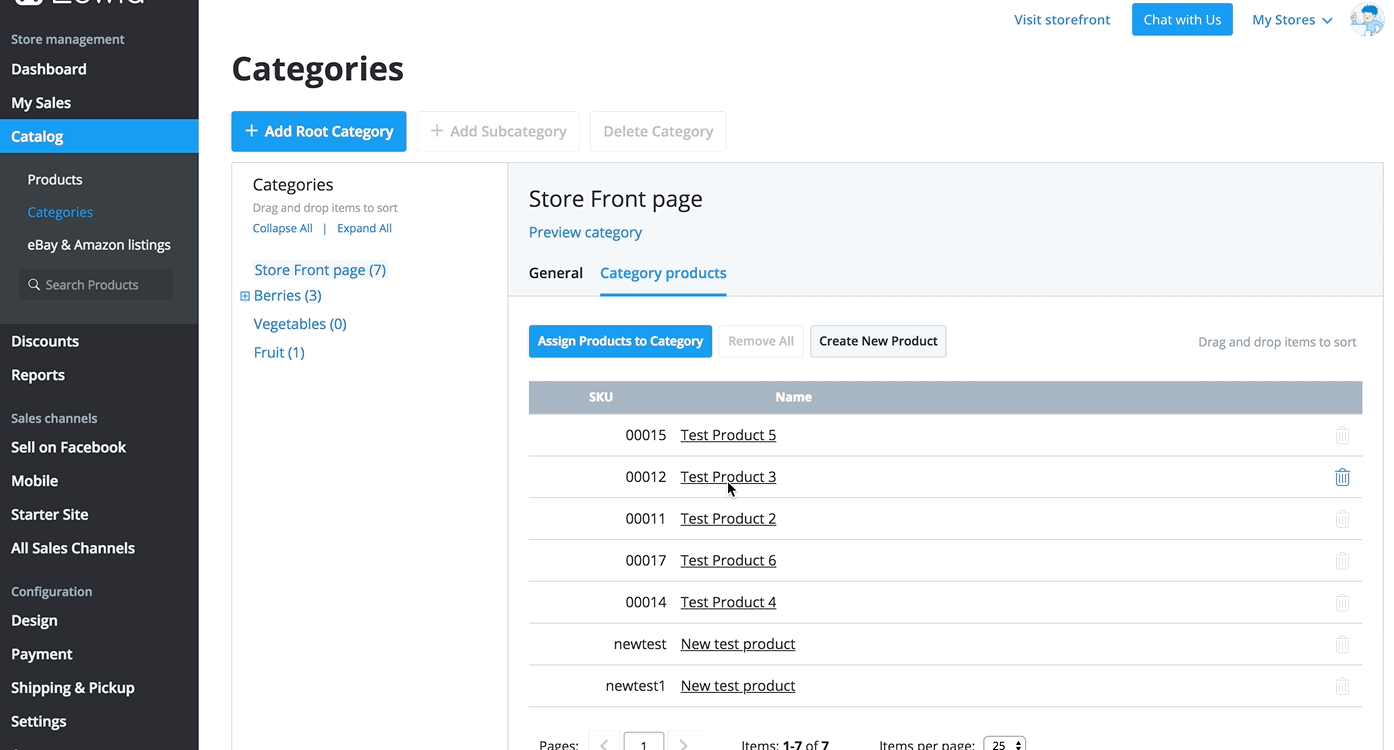
- Save the changes.
