Many shop owners would like to distinguish certain customers to give them a 'thank you' for being loyal and thus keeping them as clients and encouraging them to buy more. One of the most used way is discounts.
If you want to provide discounts to certain customers, Online store gives you that option with Customer Groups feature.
In this article:
- What is a customer group?
- How to create a customer group
- How to assign customer to a group?
- Discounts for customer groups
- Example use
What is a customer group?
Customer Groups allow you to group/categorize your customers. A customer group is sort of a label that you can assign to customers and thus grouping them under certain criteria:
- VIP
- wholesaler
- repeat customer
- friends and family etc.
Create a group you like, associate your customers with it and provide special discounts for them.
How to create a customer group
Customer Groups are managed in Control panel → Settings → Customer Groups:
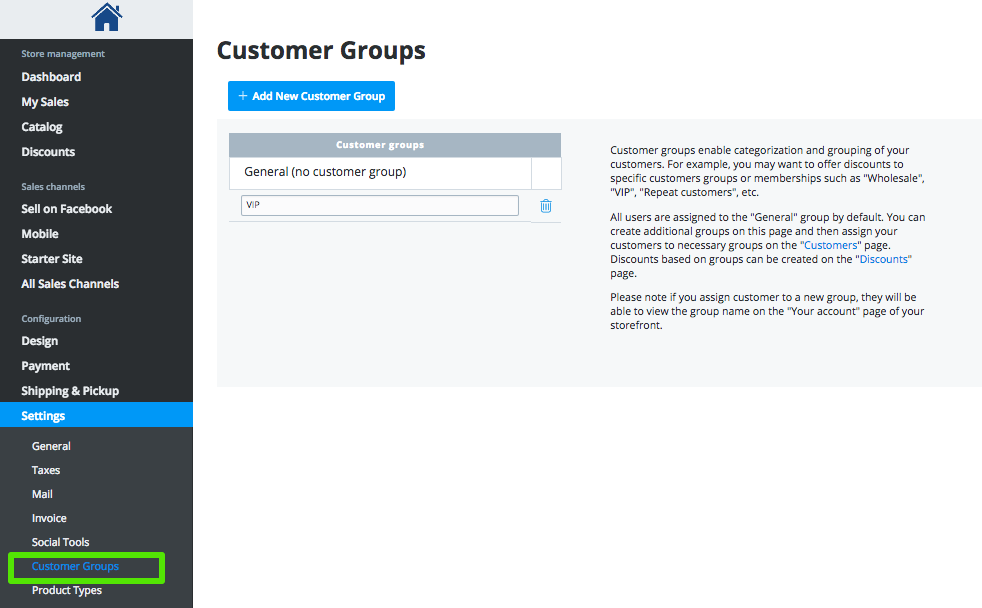
Click on "Add New Customer Group" to add a new group. If you don't need a group any more, click on the bucket icon to remove it.
How to assign customer to a group?
You can view to which groups your customers belong and assign customers to groups on My Sales → Customers page in the control panel: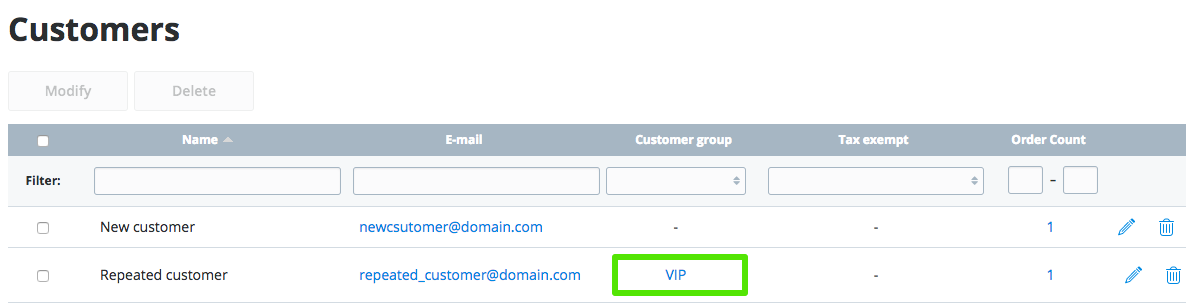
By default all customers are assigned to group "General", which indicates that this customer does not have any groups. These customers have "-" in "Customer group" column
To assign customers to a group, find a customer, click on the name, select a necessary group and save the changes:
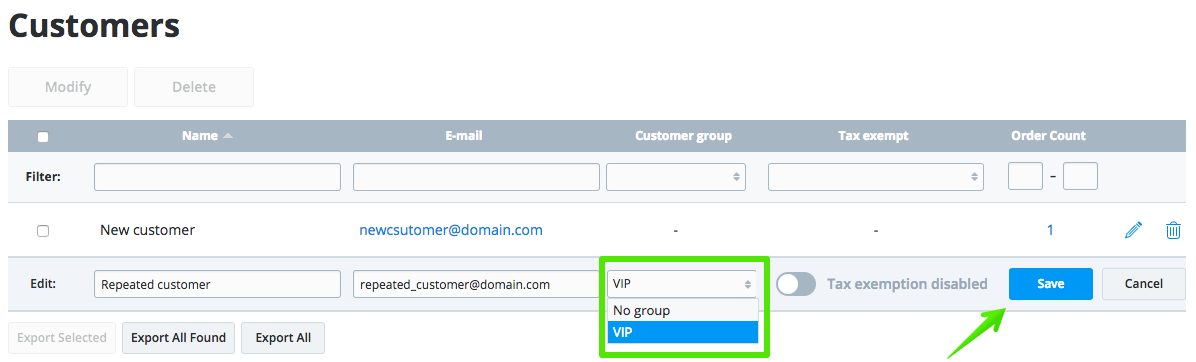
Customers can see to which group they belong to in their profiles, at "Your account" page of your storefront.
Discounts for customer groups
Now that you have added a customer group you can create discounts for these customers: sign in to your your control panel, go to Promotions>Discounts.
You have three variants of discounts at your choice:
- Based on Subtotal: global % or flat rate discount offered to all customers, based on subtotal (the amount to which customer buys)
- Based on Customer Groups: % or flat rate discounts that only specified customer groups will receive
- Based on Customer Groups and Subtotal: % or flat rate discounts provided to certain customer group and depending on order subtotal
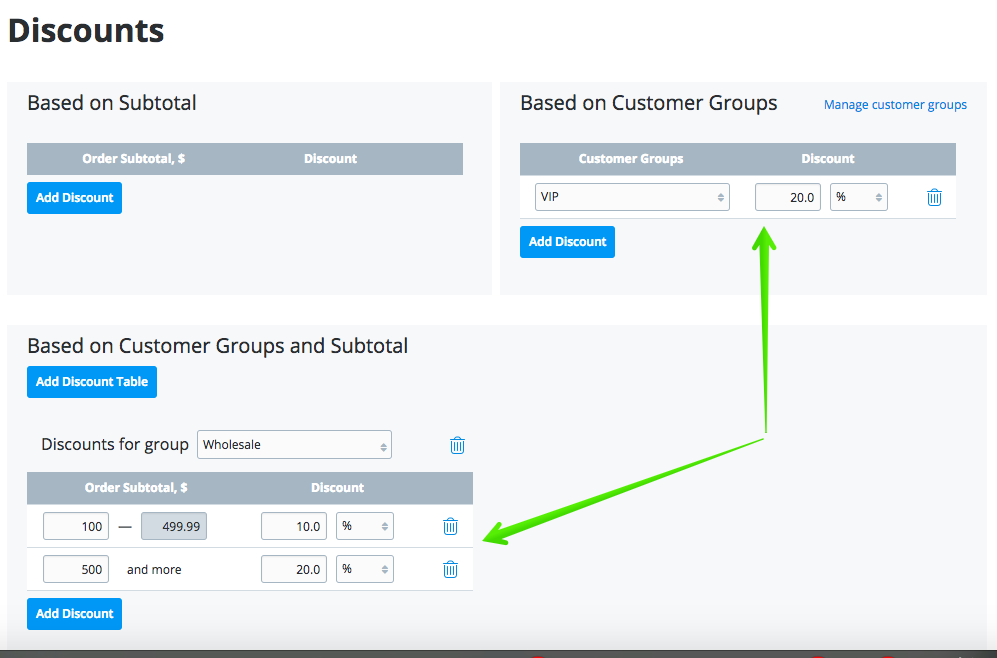
Example use
Let's say you sell to regular customers as well as to wholesalers. Wholesalers need to receive discounts depending on how much they buy. You can set it up either with use of bulk discount pricing or discounts for customer groups. Your steps to configure the discounts would be thus:
- In store control panel → Customers → Customer Groups, create a customer group "Wholesalers"
- Under "Customers", find your wholesale customers and assign them to this group as instructed above
- Go to Promotions → Discounts and create discounts "Based on Customer Groups and Subtotal"
