- Knowledge Centre
- Products
- Product details
The "Buy Now" button tab
If you're only selling a few items, you can showcase them using Buy Now buttons.
This feature places your products right on your blog page, sidebar, or any other place on your site. Customers will be able to place an order directly using a Buy Now button.
You can customize your product details page for Buy Now buttons so they match your website’s aesthetics.You can find the HTML code for Buy Now buttons Control Panel → Catalog → Products:
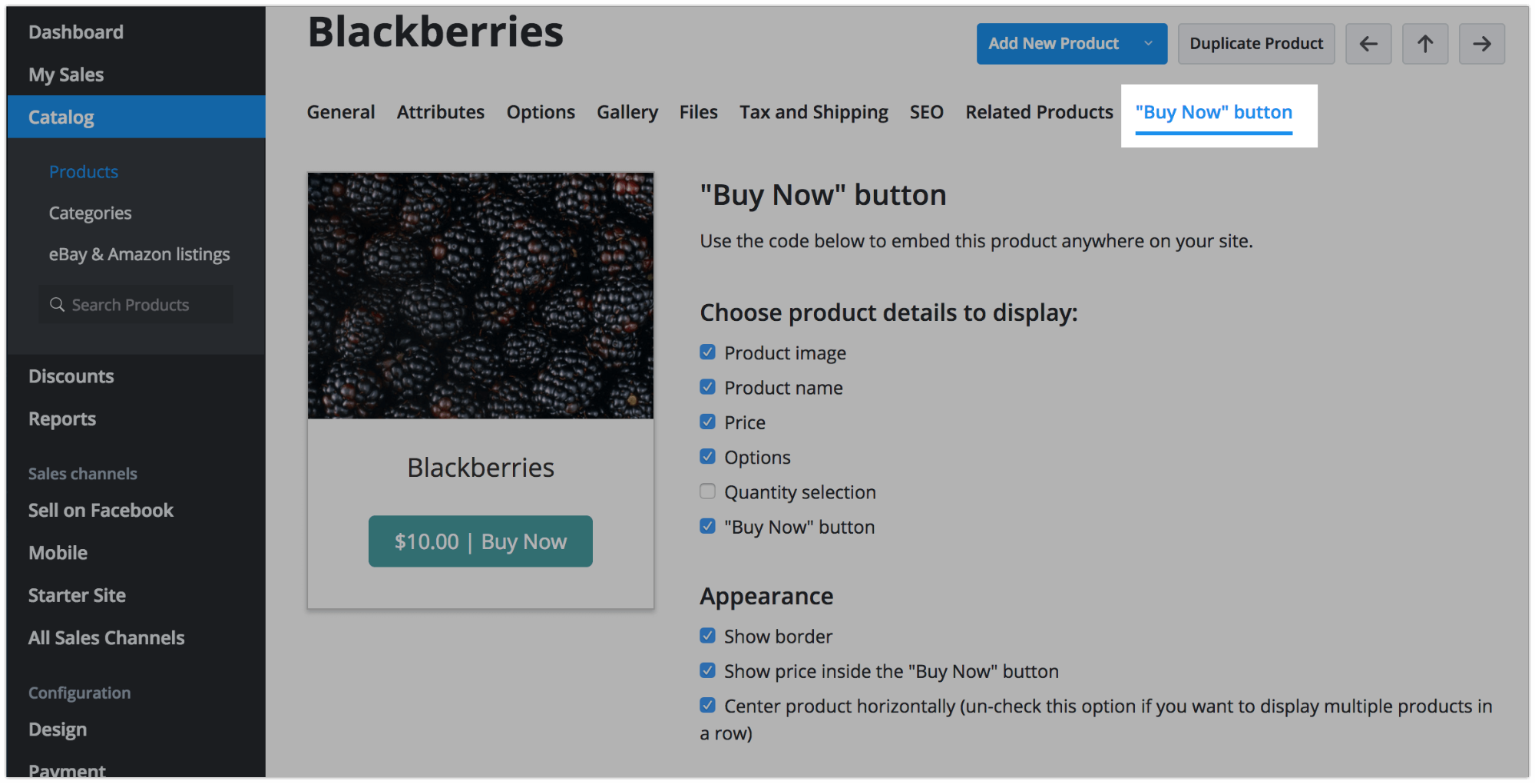
Adding one product to a page
To add products individually, you need to copy and paste the product’s code where you want to show the product. You must add this code to the desired page’s source code. The exact steps depend on your sitebuilder or CMS.
To copy the code of a product:
- Go to your store Control Panel → Catalog → Products.
- Open the desired product.
- Open the "Buy Now" button tab:
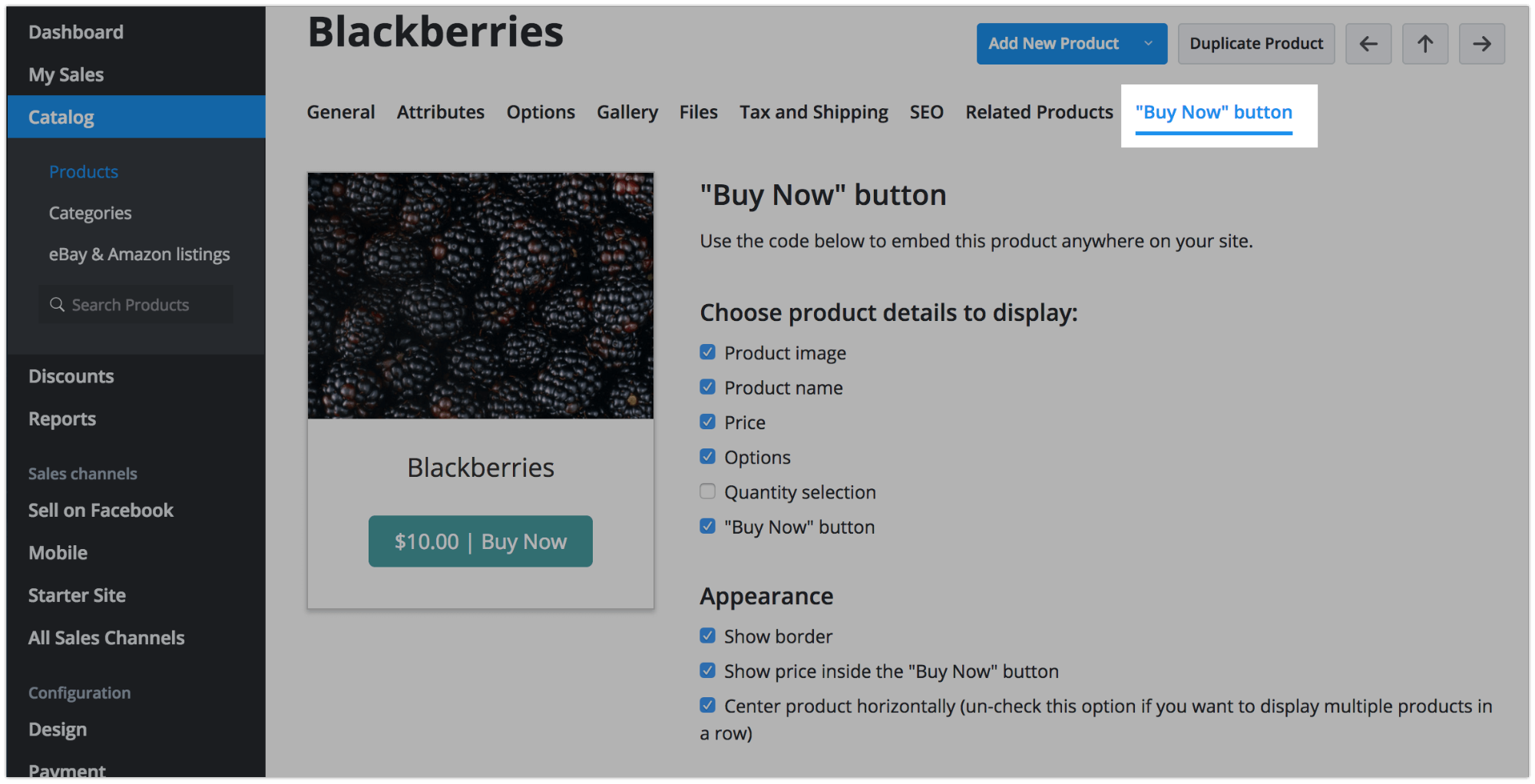
- Check the product details you want to display:
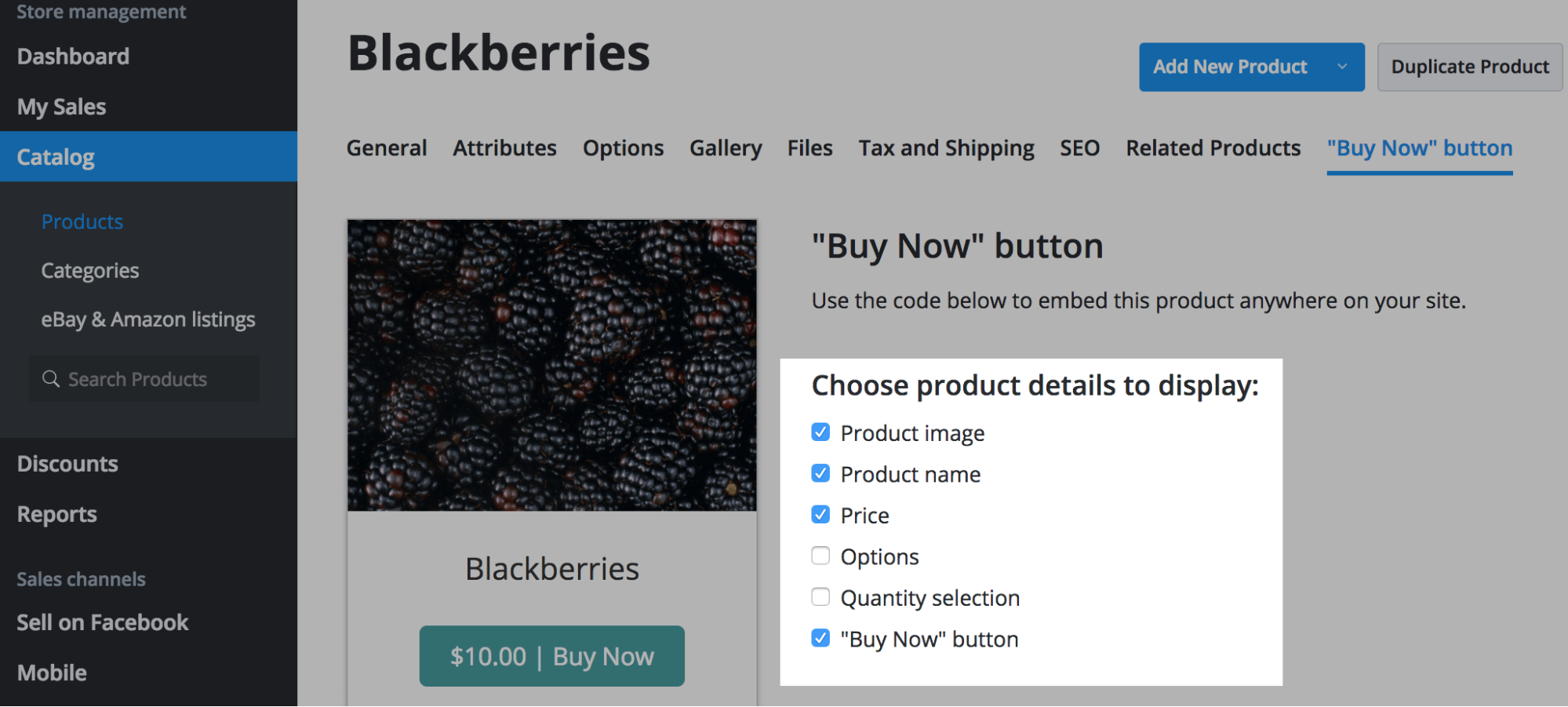
- Select the appearance options. You can see the changes in preview:
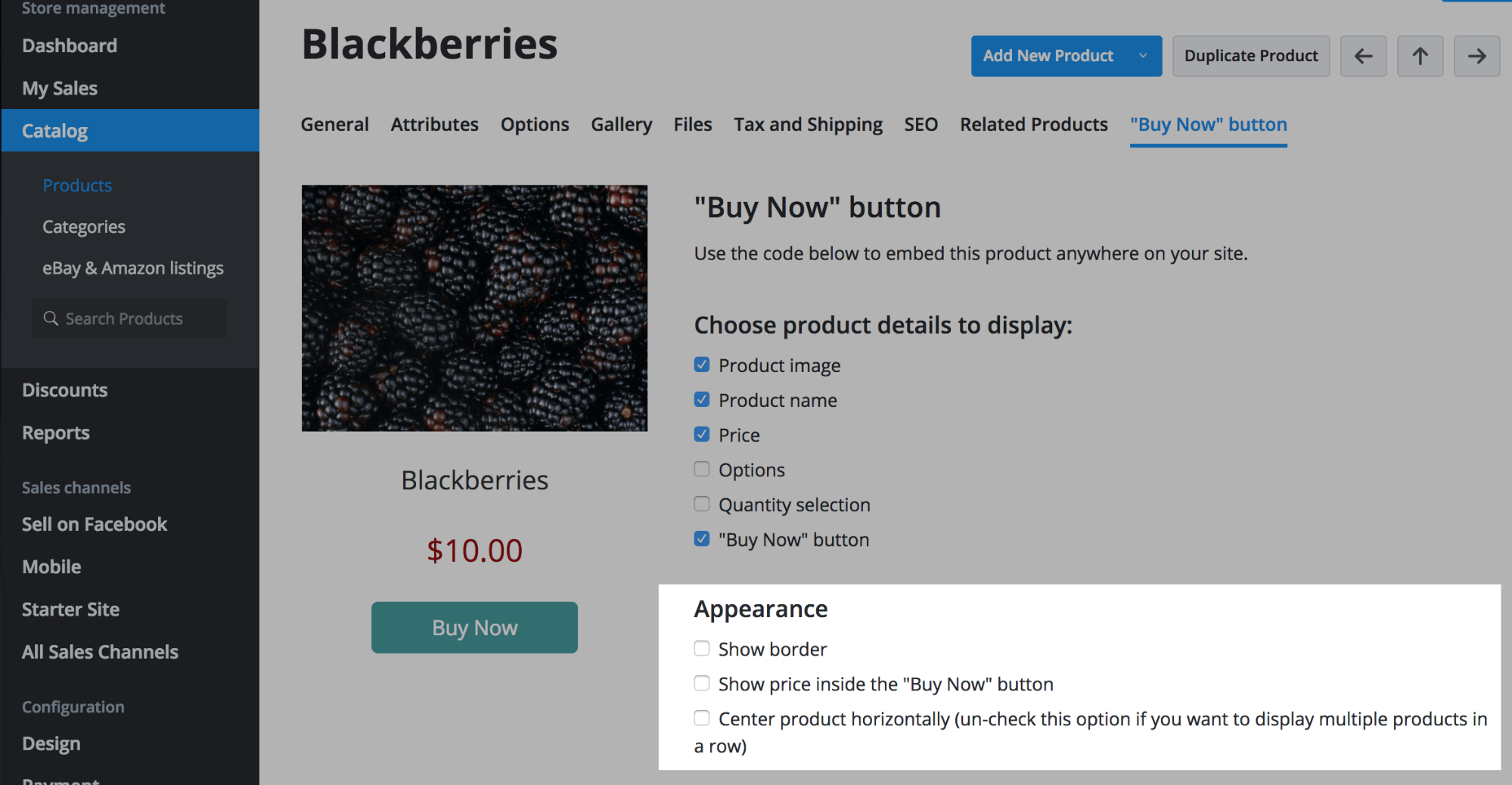
- Copy the code from the box below:
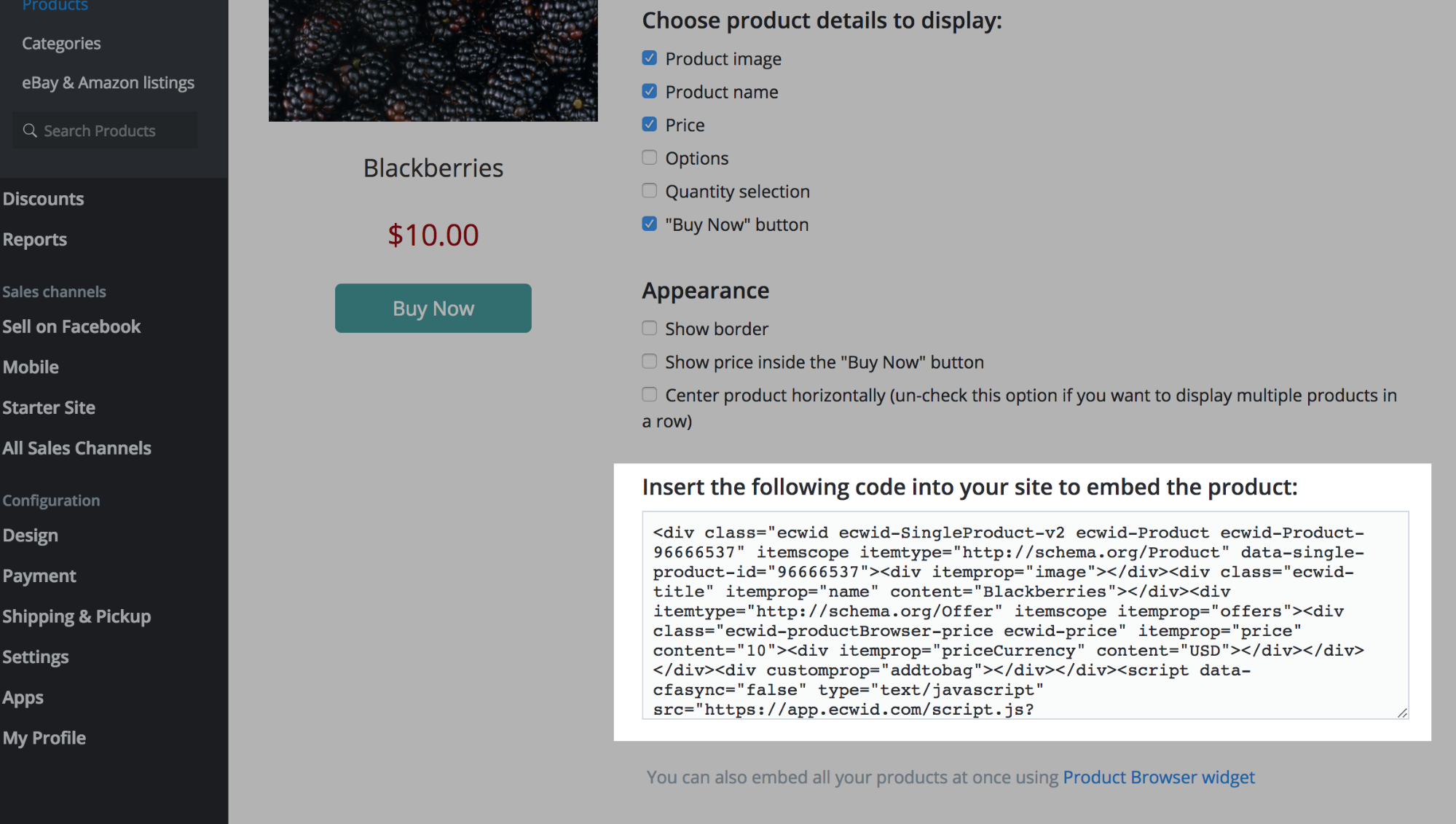
- Login to your site or blog backend.
- Paste the code to the desired page’s source code where your product should show.
- Save and publish the page.
