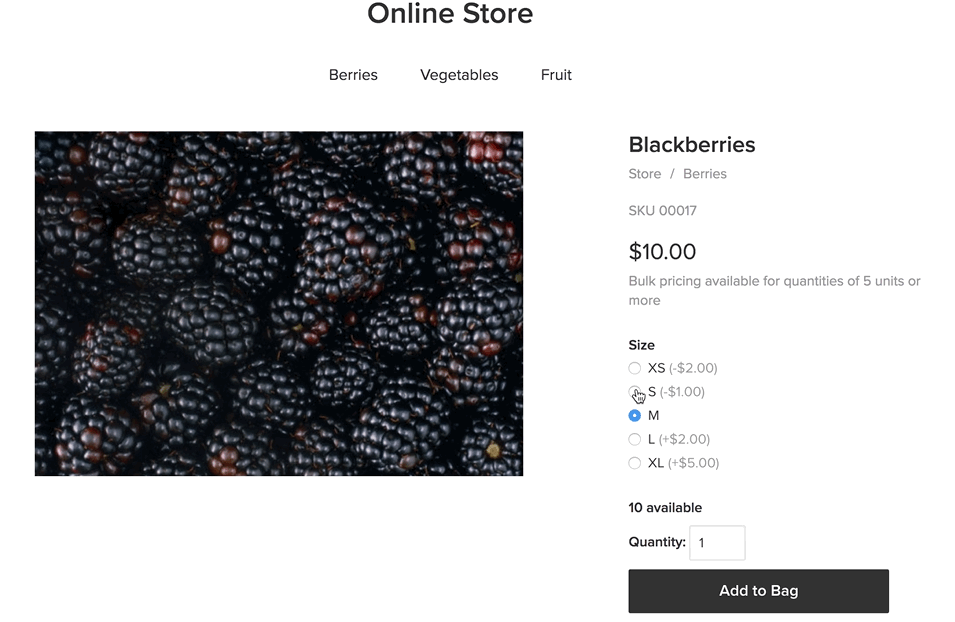- Knowledge Centre
- Products
- Options and variations
Using price modifiers
Price modifiers are additional rates that you can add to your products variants. You can use this if the different options of your product have different prices. For example, the price of a green t-shirt is €10, and the price of a red t-shirt is €12.
When a buyer chooses the variant with the price modifier, they see the price of the option they select right on the product page.
The price modifiers can be assigned to drop-down, checkbox and radio-buttons option types.
To add price modifiers:
- Go to your store Control Panel → Catalog → Products.
- Open the product page you want to edit.
- Go to the Options tab:
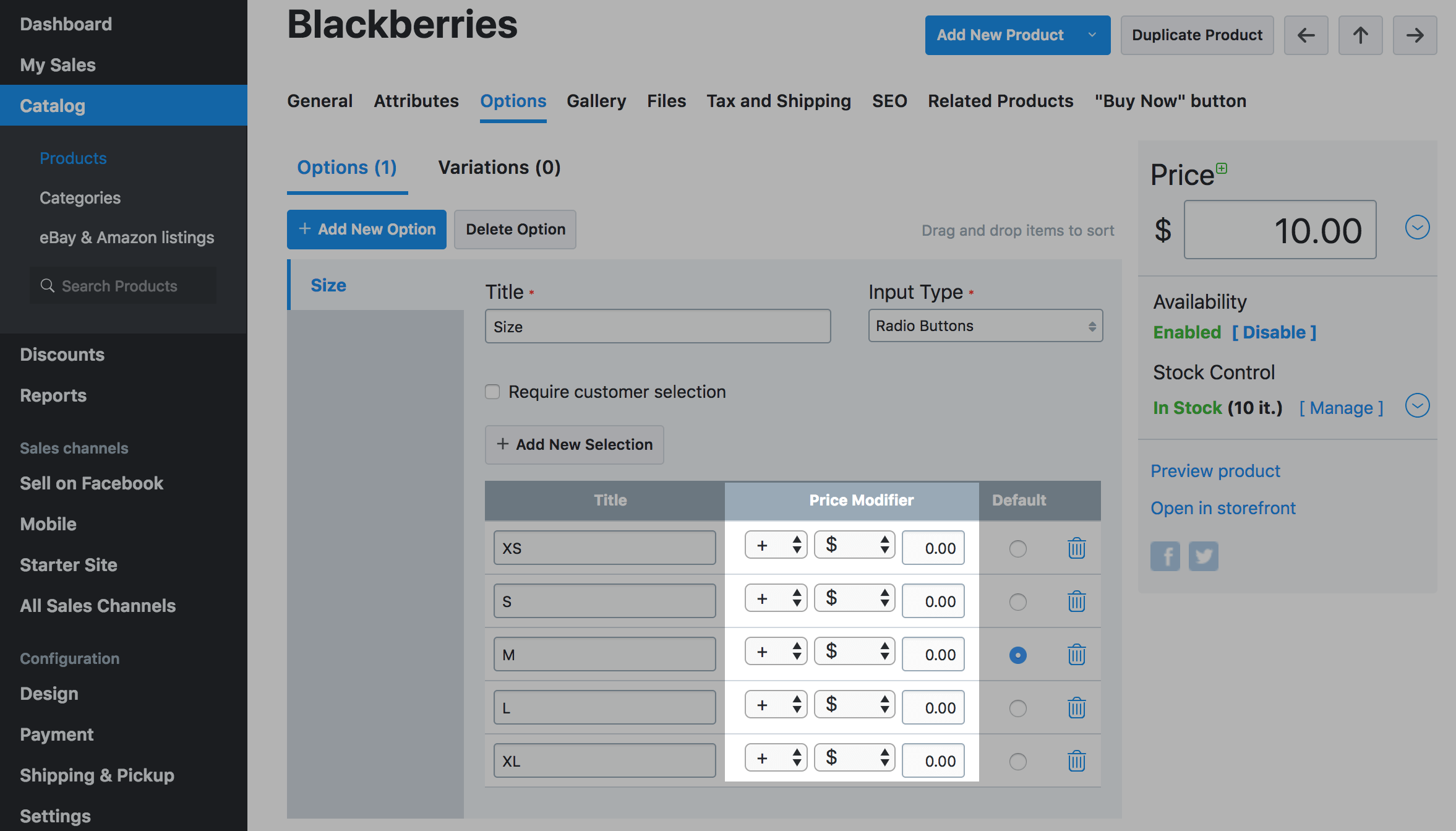
- Select of the price modifier should add or deduct amount of the price:
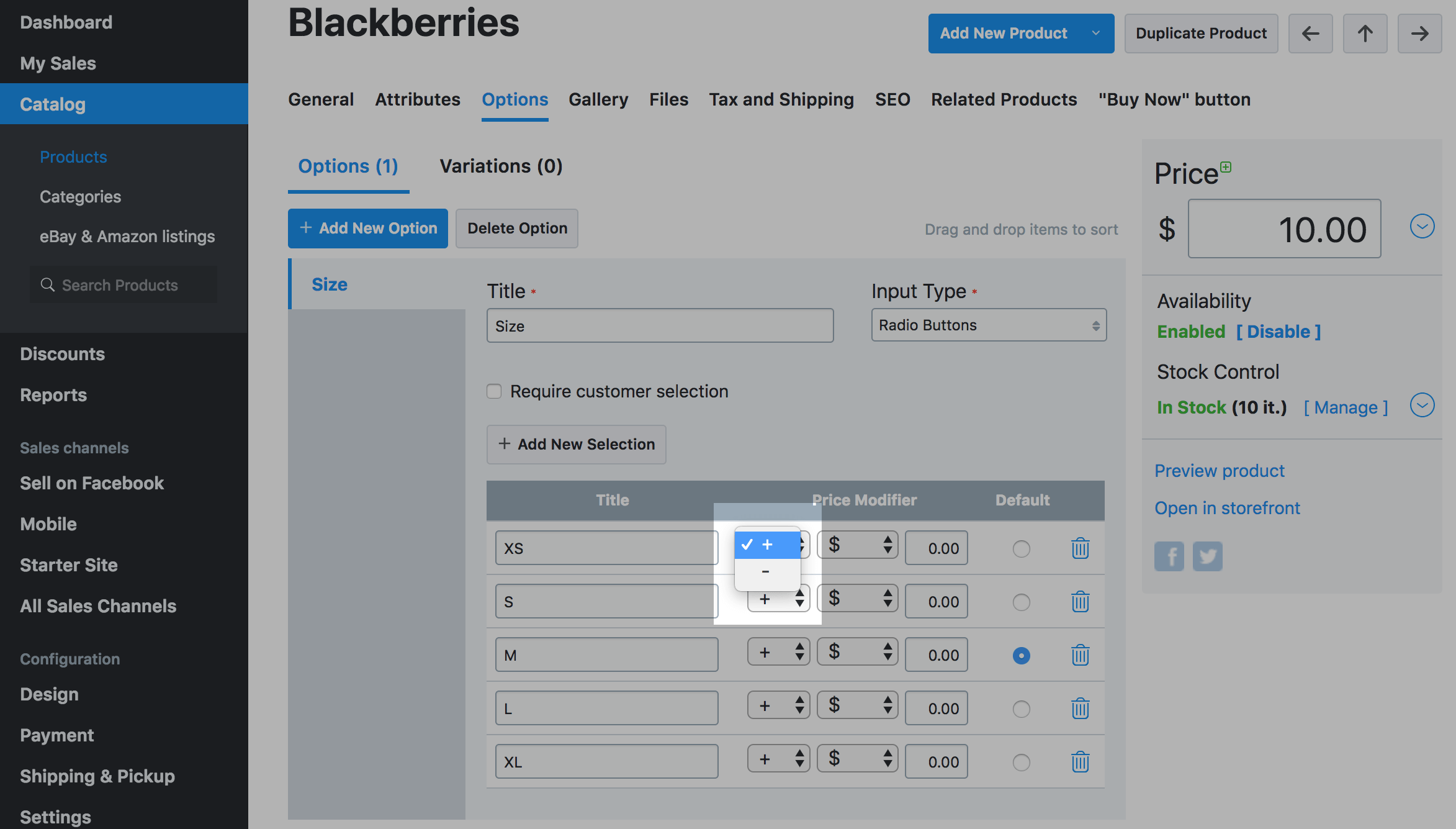
- Select if the price modifier will be in the absolute amount or in percent:
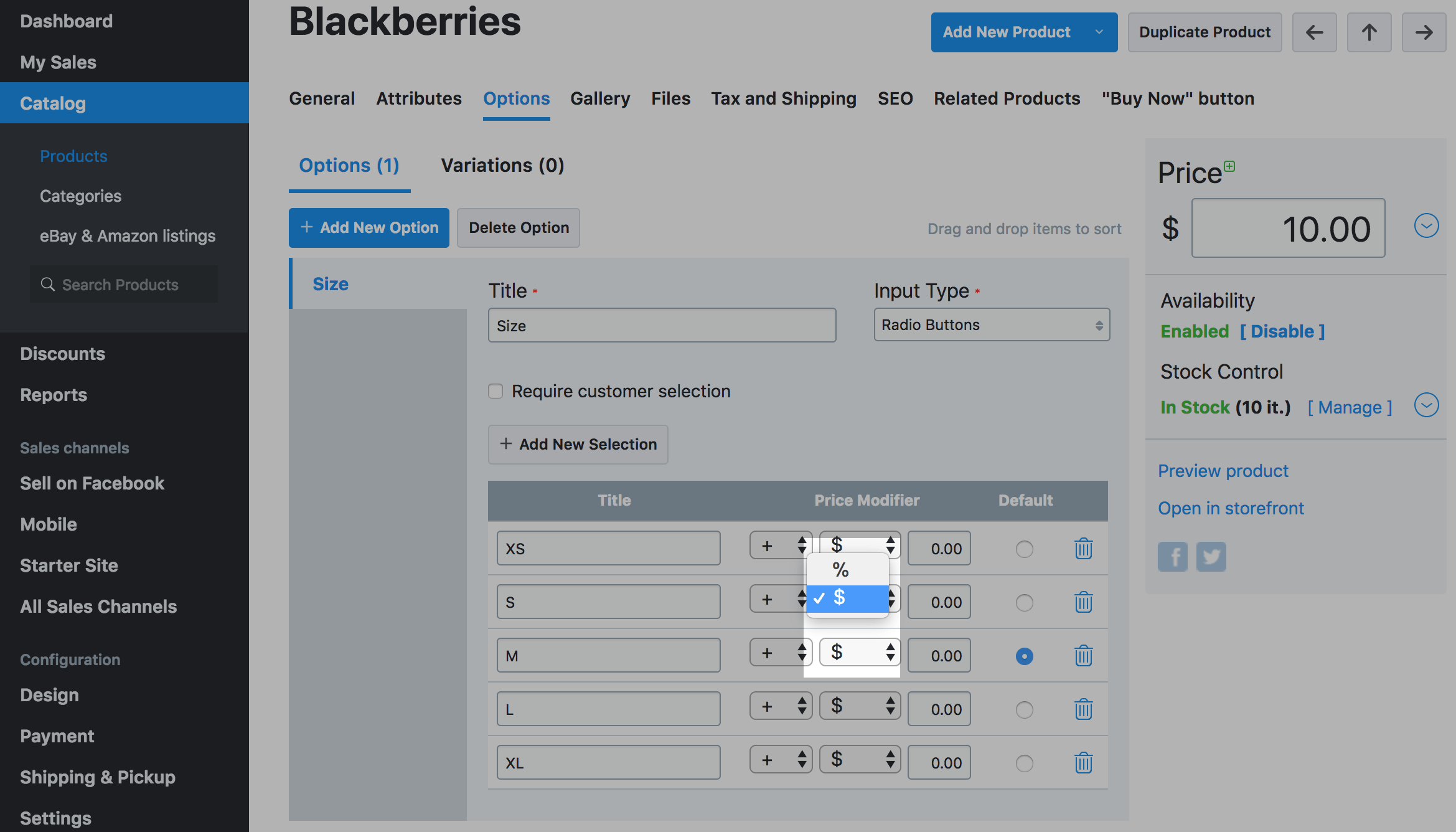
- Set the amount.
- Save the changes.
Example
Here is how the price modifiers look in your store Control Panel:
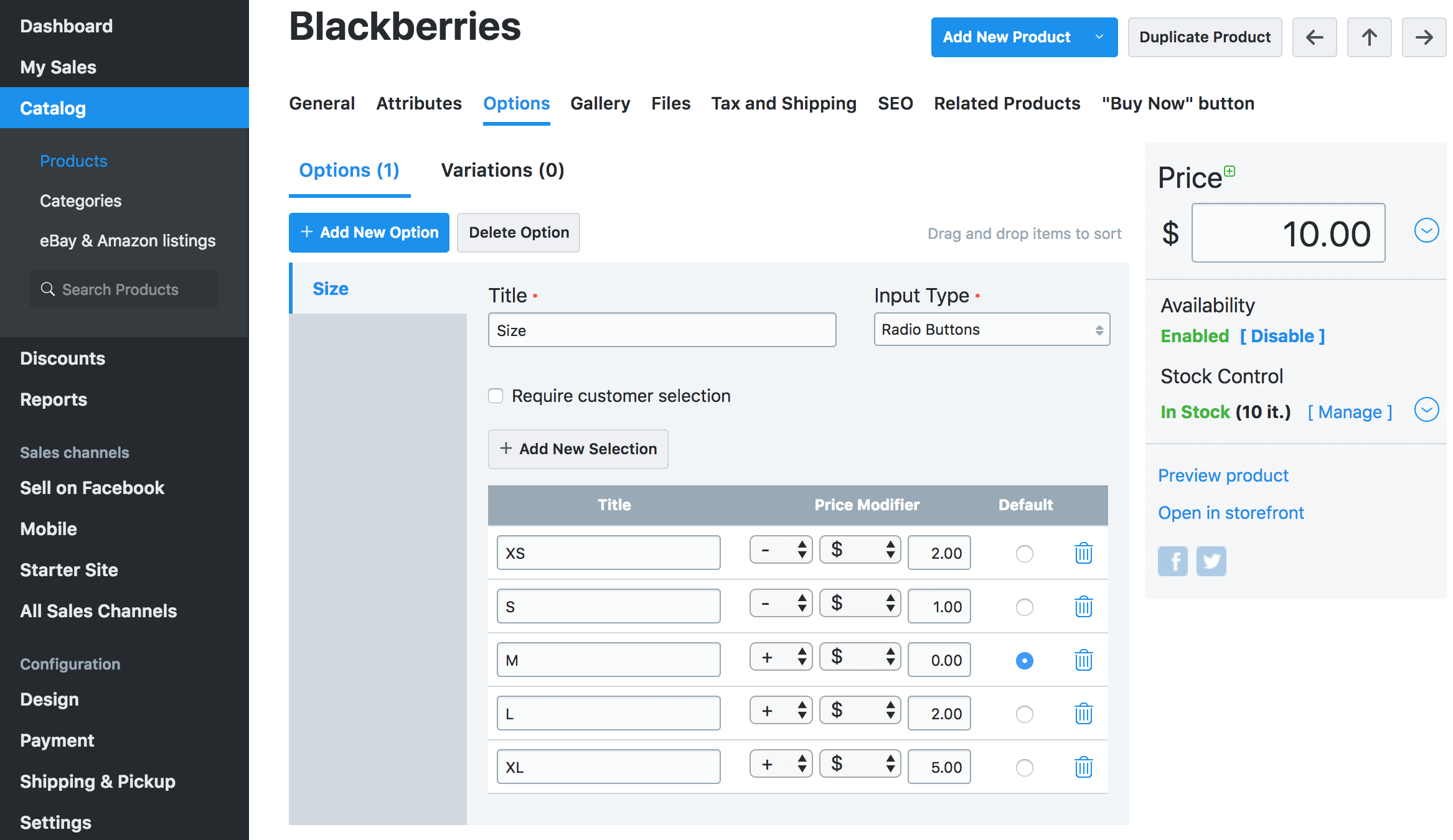
Here is how they look in the storefront. The price changes immediately when you select an option: