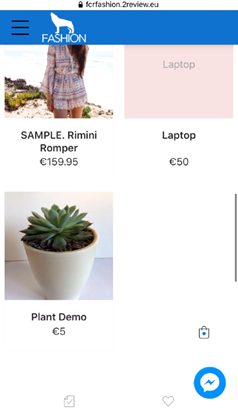- Knowledge Centre
- Step By Step Setup
Adding a Product with your Mobile App
In this tutorial we’re going to look at how we add a product to our store using a mobile app.
If you have not downloaded the app to your phone, please visit our tutorial on this here (Downloading and Setting up Your Mobile App).
1. Open your phone and click on the ‘My e-Shop’ icon

2. Open the App is open, click the ‘+’ icon in the top right
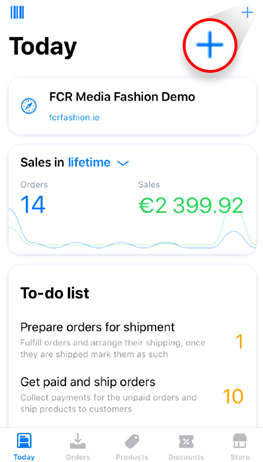
3. The following screen opens. Click the “Add Images” Icon
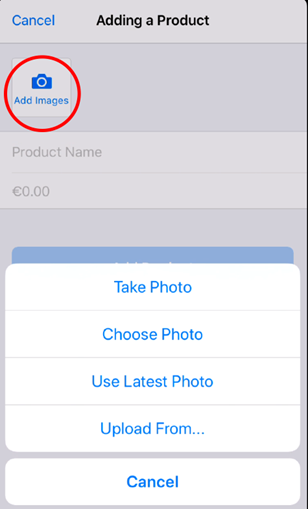
4. Simply take a picture of the product and when you’re happy with it, click, ‘Use Photo’. This will then be added to your product

5. Add a Name here and a Price and click ‘Add Product’.
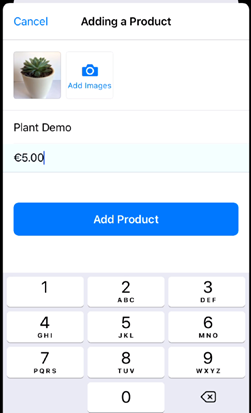
On the next screen you will have the ability to add other options such as:
- Stock/inventory
- Descriptions
- Category
- Shipping information
- Additional Product features
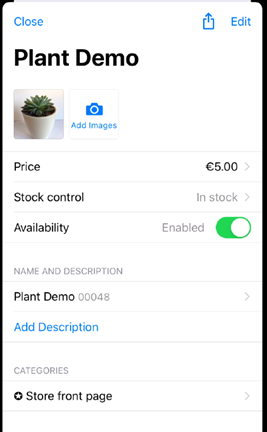
6. That’s it! Your product will now be available for a user to purchase on your website.