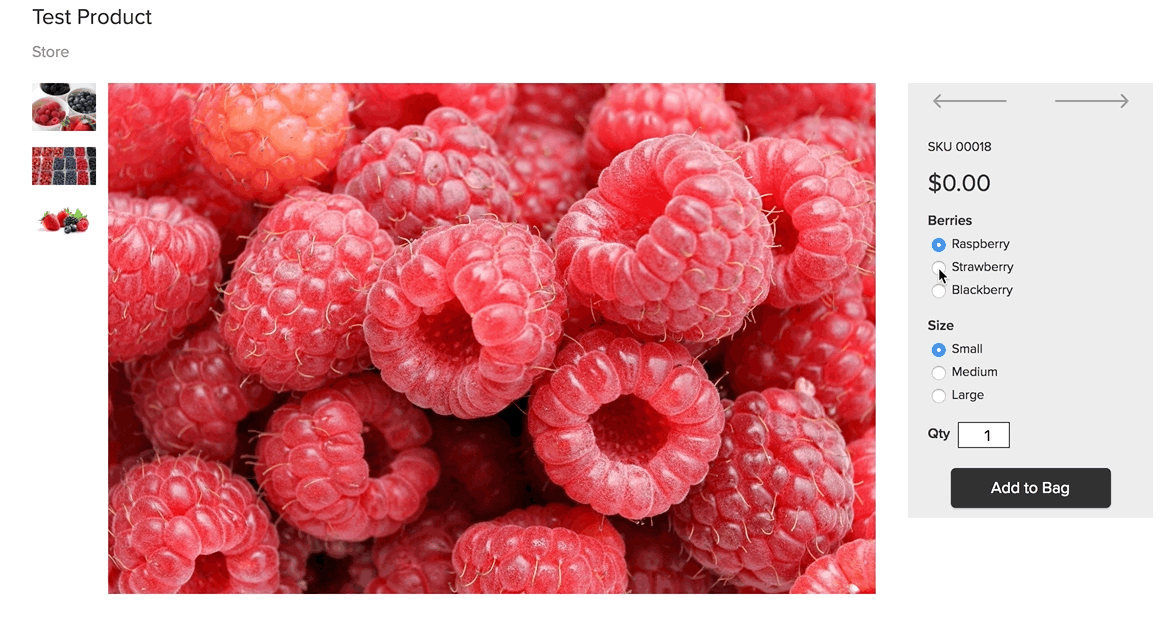- Knowledge Centre
- Products
- Images
Adding images to product options
If you sell products with options, you might want to add different images to different product options, for example to show products of different colors. You can do it using product variations.
See the detailed instructions in our article about setting up variations.
Adding images to your product options
- Go to your Control Panel → Catalog → Products.
- Click on the product you want to edit to open the product details page.
- Open the Options tab:
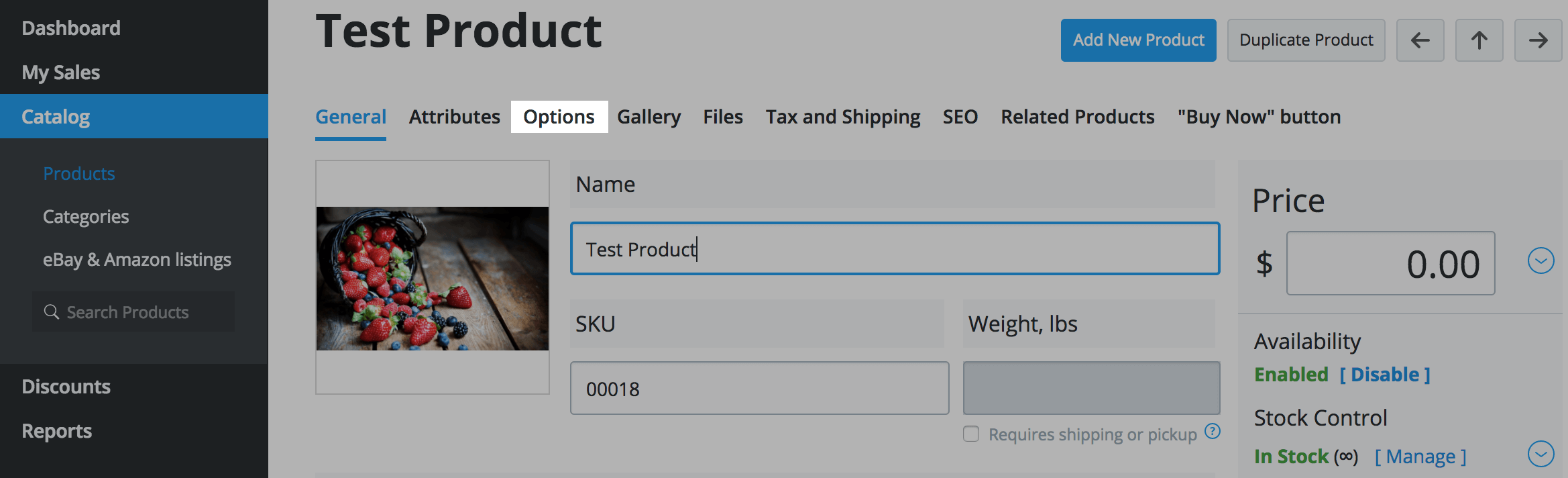
- Add the product options on the Options tab.
- Open the Variations tab:
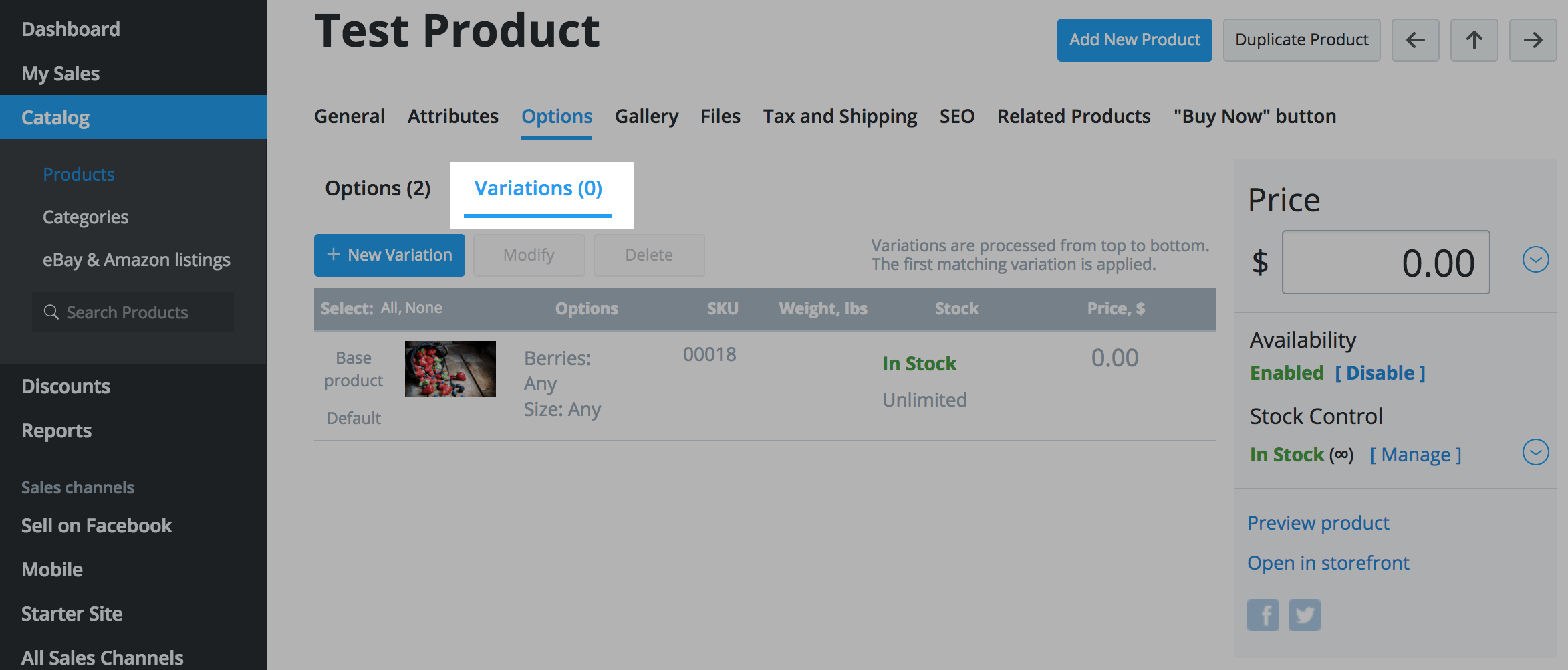
- Click + New variation.
- In the popup select the option you want to add an image to:
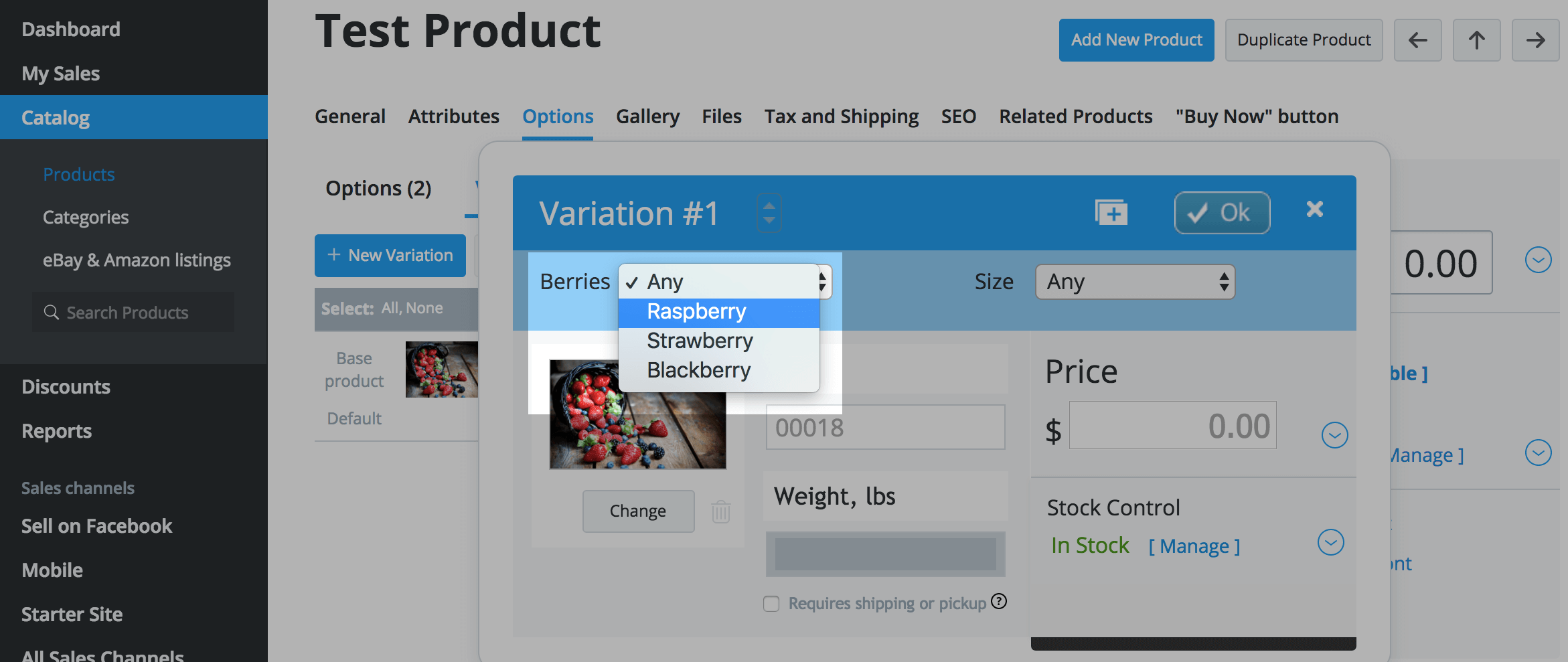
- Click Change under the current image.
- Select the image for the option on your computer.
- Upload the image.
- Click OK.
- That’s it! The image is added for the option.
See the screencast:
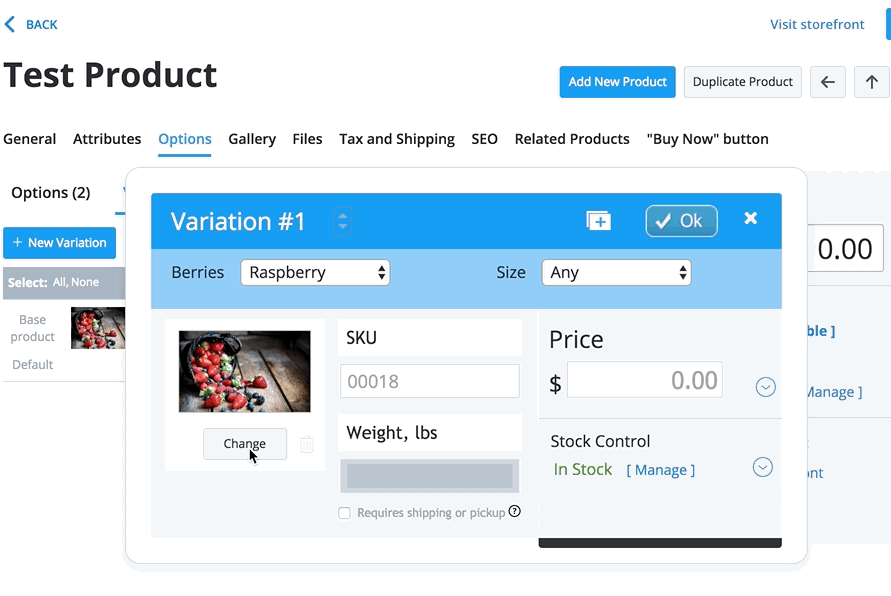
If you have several options, repeat the steps above for all of them. In our example the product variations after adding images look like this:
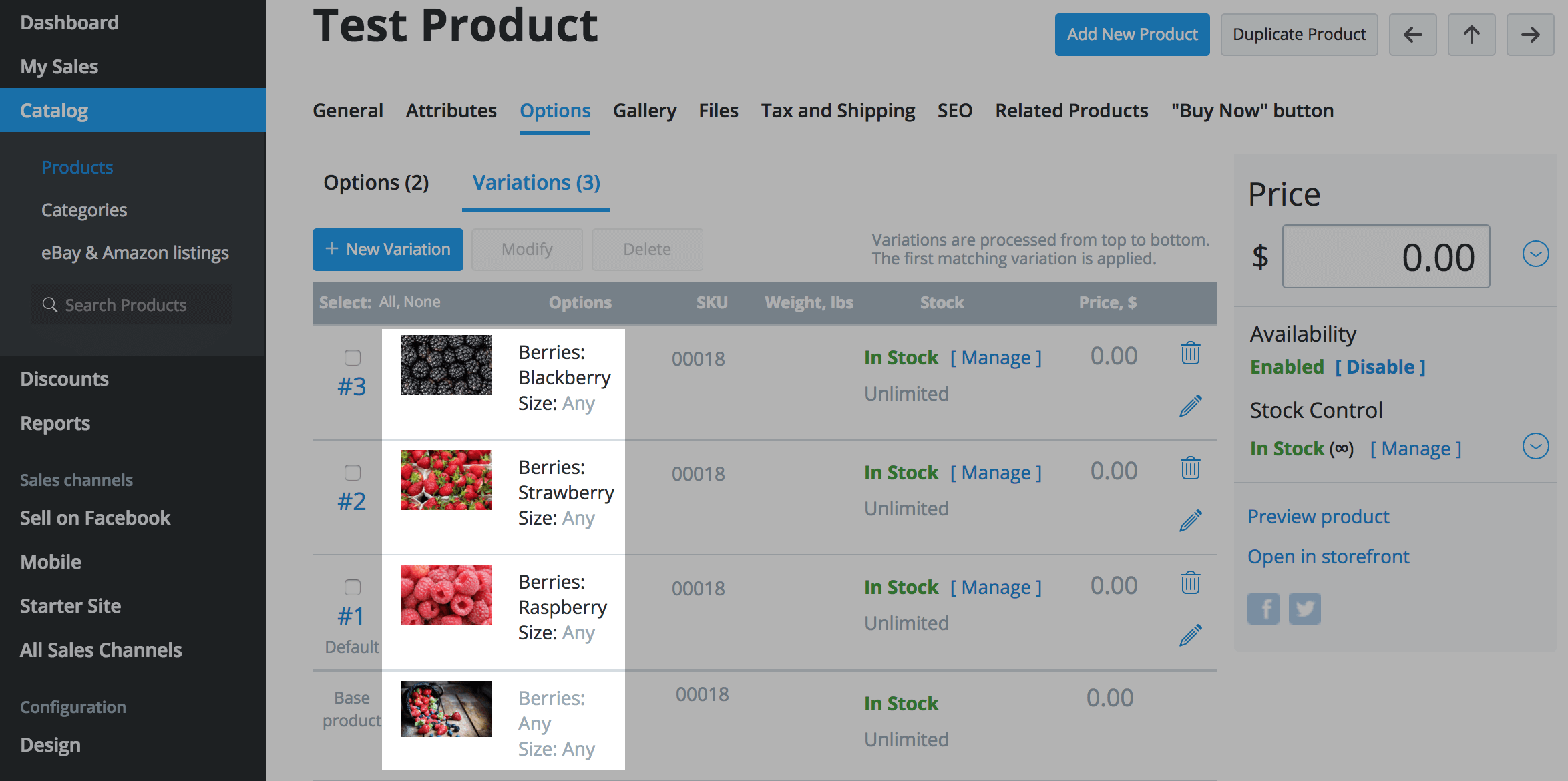
See the screencast of how it looks in the storefront: