Facebook Shop makes your store’s catalog available on your Facebook business page so you can easily advertise, using multiple Facebook ad types and formats: Dynamic ads and the collection ad format that is also used on Instagram and Audience Network
In this article:
What is Product Catalog
A catalog in Business Manager holds a file that contains a list of all the products you want to advertise. This file is called a data feed. Each line of the catalog contains a description of each item, including an ID, name, category, availability, product URL, image URL and other product attributes.
How to set up Ads with Product catalog
Once you have imported your store catalog to your Facebook business page, you are ready to set up your first Dynamic Ad.
- First, go to your Facebook business page and click Create ad:
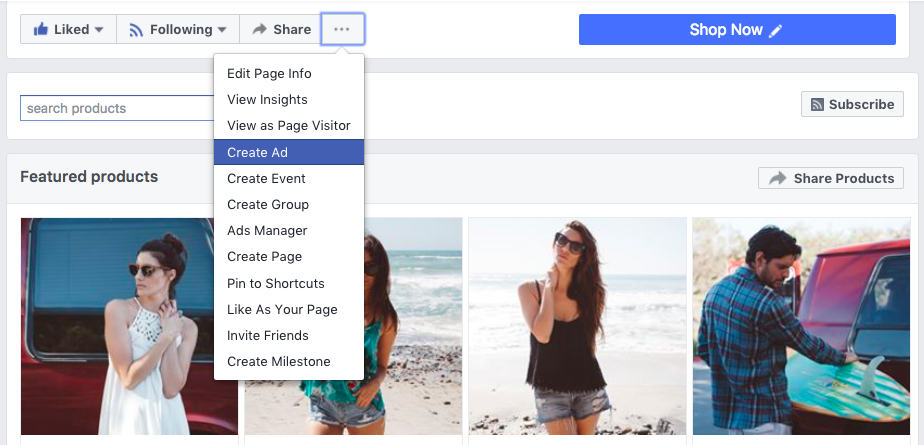
- To create your first Dynamic Product Ad, head over to Ads Manager or Power Editor and select Catalog sales as the objective of your campaign:
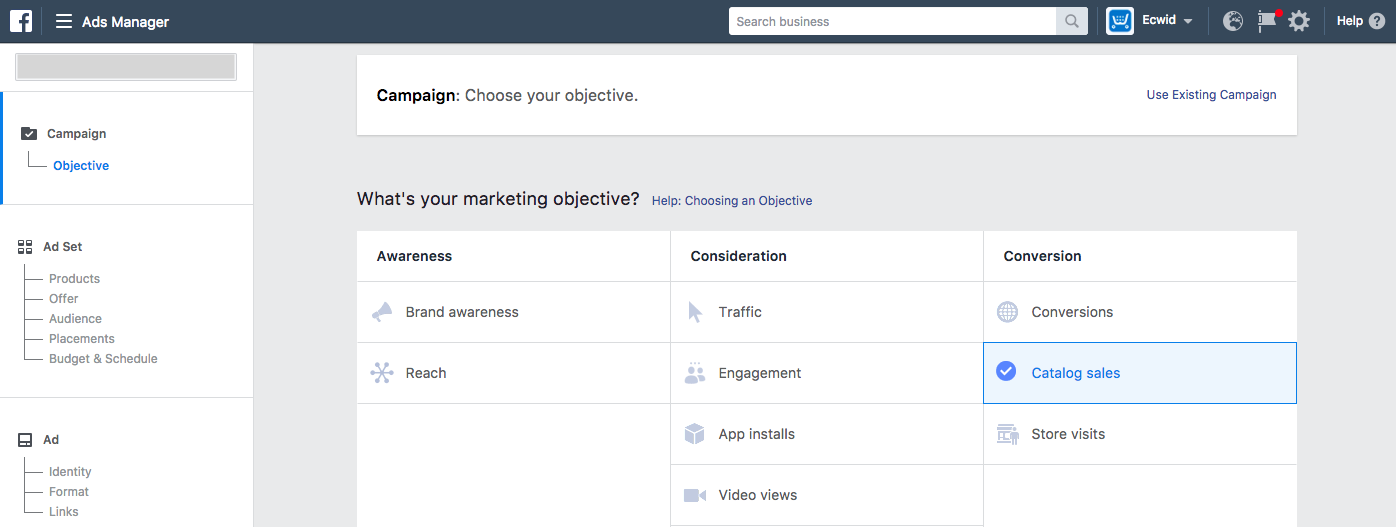
- Select a catalog, then click Continue:
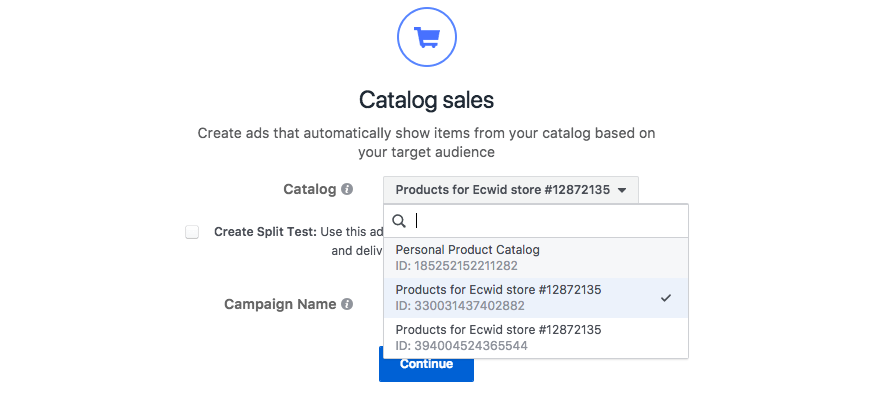
Ads will automatically show products from your product catalog based on your target audience.
- Name your advertising campaign:
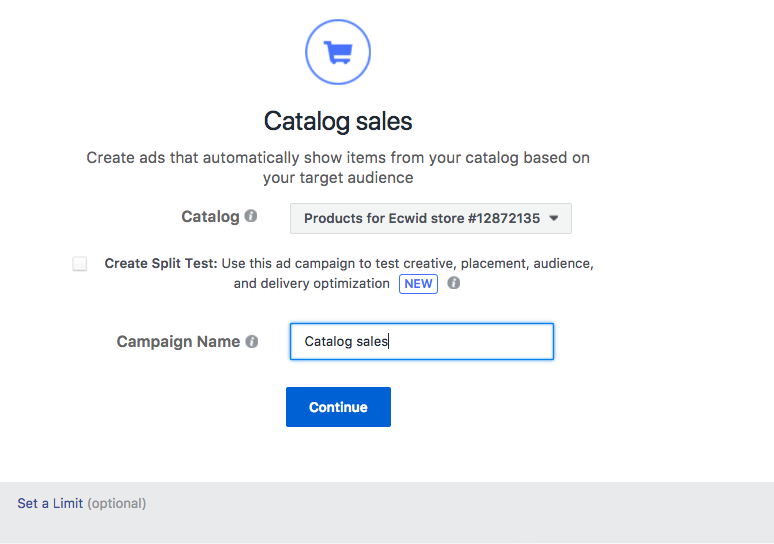
- Select your audience, placement, budget, and schedule. Click Continue.
- Select your format, Facebook Page and Instagram account if you have one linked.
- Enter your ad's text by typing directly, or use the + to select dynamic elements such as price.
- Add a call-to-action button.
- Preview your ad on the right. When you're ready, click Place Order.
