Understanding the ordering process is essential for running your business.
New orders appear on the orders list in your store Control Panel → My Sales → Orders. You can also edit orders or create them manually.
In this article:
- How customers place orders
- Signs you have a new order
- There are orders, where is the money?
- When to ship an order
How customers place orders
After customers visit your store, add products to their cart and proceed to checkout, they see payment options you have enabled. Your customers will select the payment option they prefer and proceed.
If your products require shipping, the customer must select a shipping option and enter their address before their order is complete.
We recommend placing a test order to check the customer experience and make sure everything works as expected. Creating a test order (e.g., a fake product that costs $1) and following all the steps for a purchase through completion will help you understand the ordering process from your customers’ point of view.We saves a customer's cart to their browser for 30 days. Should the customer return to your site, they can continue the checkout process for the same order.
You can see the list of such orders in your store Control Panel → My Sales → Abandoned Carts.
Signs you have a new order
Your store Control Panel → My Sales → Orders displays new orders as soon as your customer clicks Place order. Orders paid for online usually show a Paid status while offline payment method are normally accompanied by Awaiting payment.
To receive email notifications for new orders, enable the New Order Placed notification in your store Control Panel → Settings → Mail:
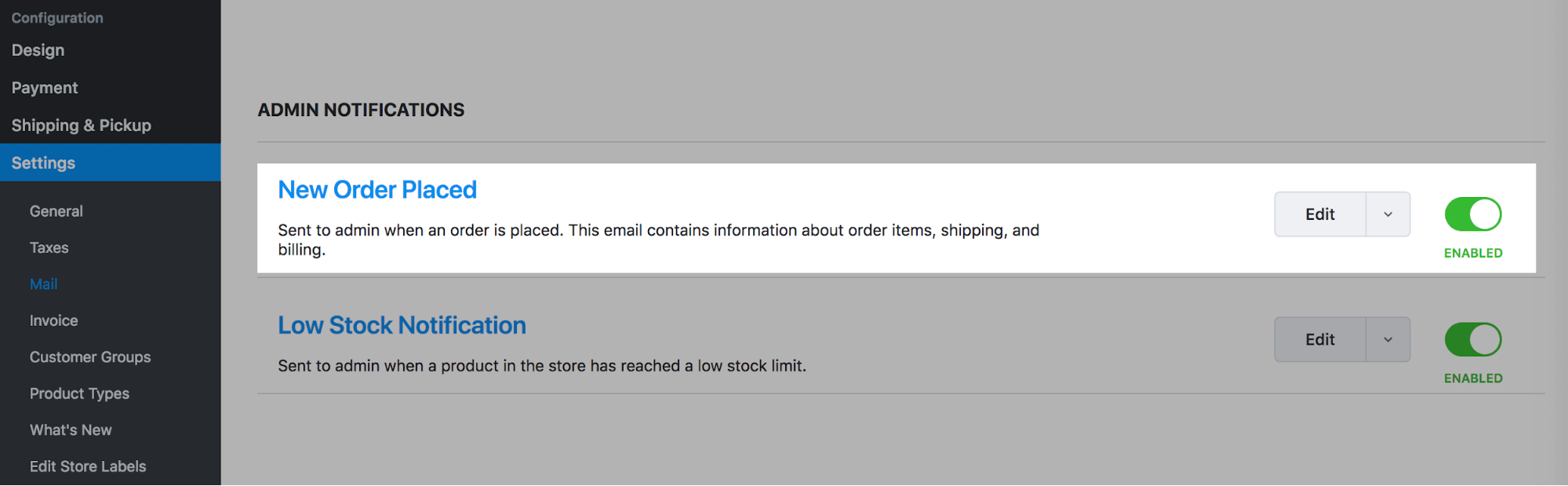
There are orders, where is the money?
Online store does not collect or hold any revenue from your store. Our software simply provides a platform for you to sell products to your customers. The payment options you select determines how you receive payment.
See a list of payment options in your store Control Panel → Payment.For online payments, transactions are processed via third-party providers such as PayPal and Stripe. The funds are deposited to your account with the payment provider and you can withdraw these funds using the methods outlined by the payment provider.
For offline (manual) payments such as phone order, bank transfer or cash on delivery, you must contact the customer to arrange payment.
When to ship an order
You will receive an email notification that shows the order status with each new order. You can also check the order status in your store Control Panel → My Sales → Orders.
A Paid orders status means your customer selected an online payment option and the third-party provider processed the payment. Prepare this order for shipping and ship it right away!
An Awaiting payment order status means can mean one of two things:
- Your customer selected an offline payment and you need to contact them to arrange payment.
- Your customer’s online payment was not processed. In this case, you can contact the third-party payment provider who processed the transaction or reach out to our support team.
Check your customer’s payment method in your store Control Panel → My Sales → Orders:
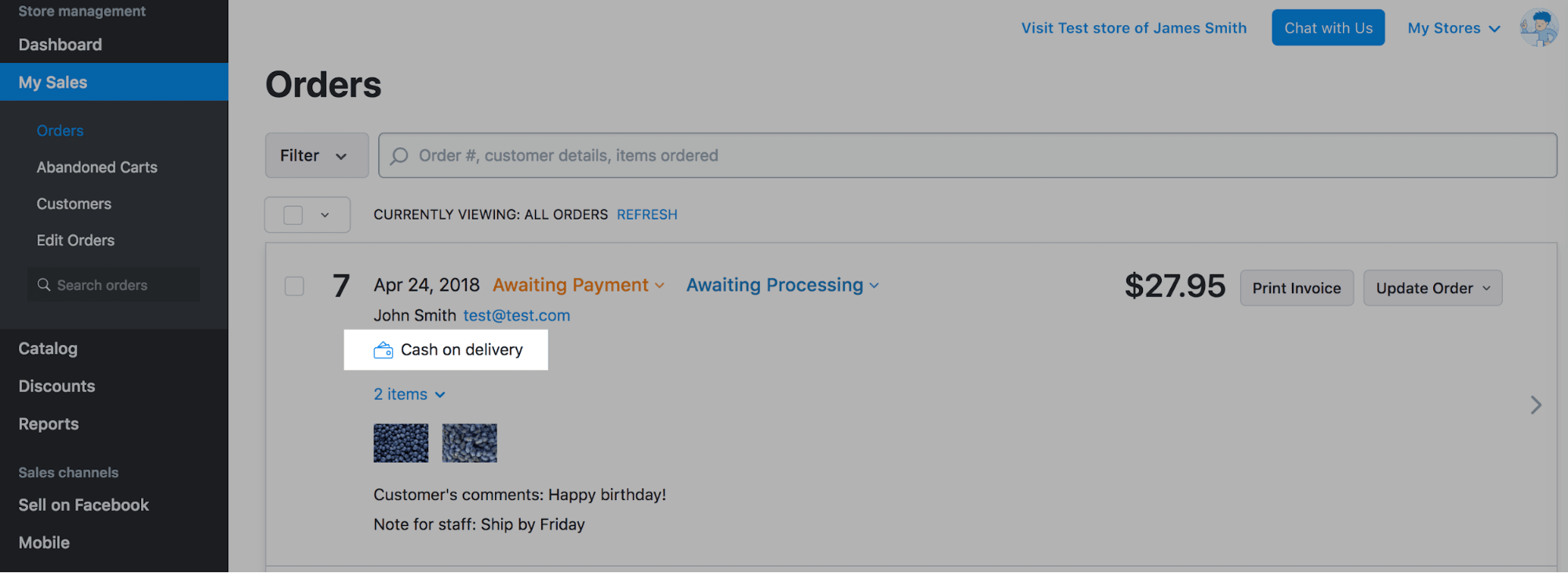
Once Paid, go ahead and ship the order!
When you assign a tracking number to its corresponding order, your customers receive an email notification with the information. Please refer to the instruction on assigning tracking numbers to orders.
