You can sell products from your store on Instagram by tagging them on your Instagram posts that feature your goods. When people tap on your product tags, they can check the item’s pricing and details and get a link to buy this product in your store
In this article:
- How Shopping on Instagram works
- How to get approved for Shopping on Instagram
- How to enable product tagging feature in your Instagram app
- How to tag products in Instagram posts
How Shopping on Instagram works
Shopping on Instagram allows e-commerce brands to tag photos on Instagram with products from your Facebook shop catalog. Tapping on those tagged products brings followers to more information including product details, pricing, and a direct link to your store where they can complete their purchase.
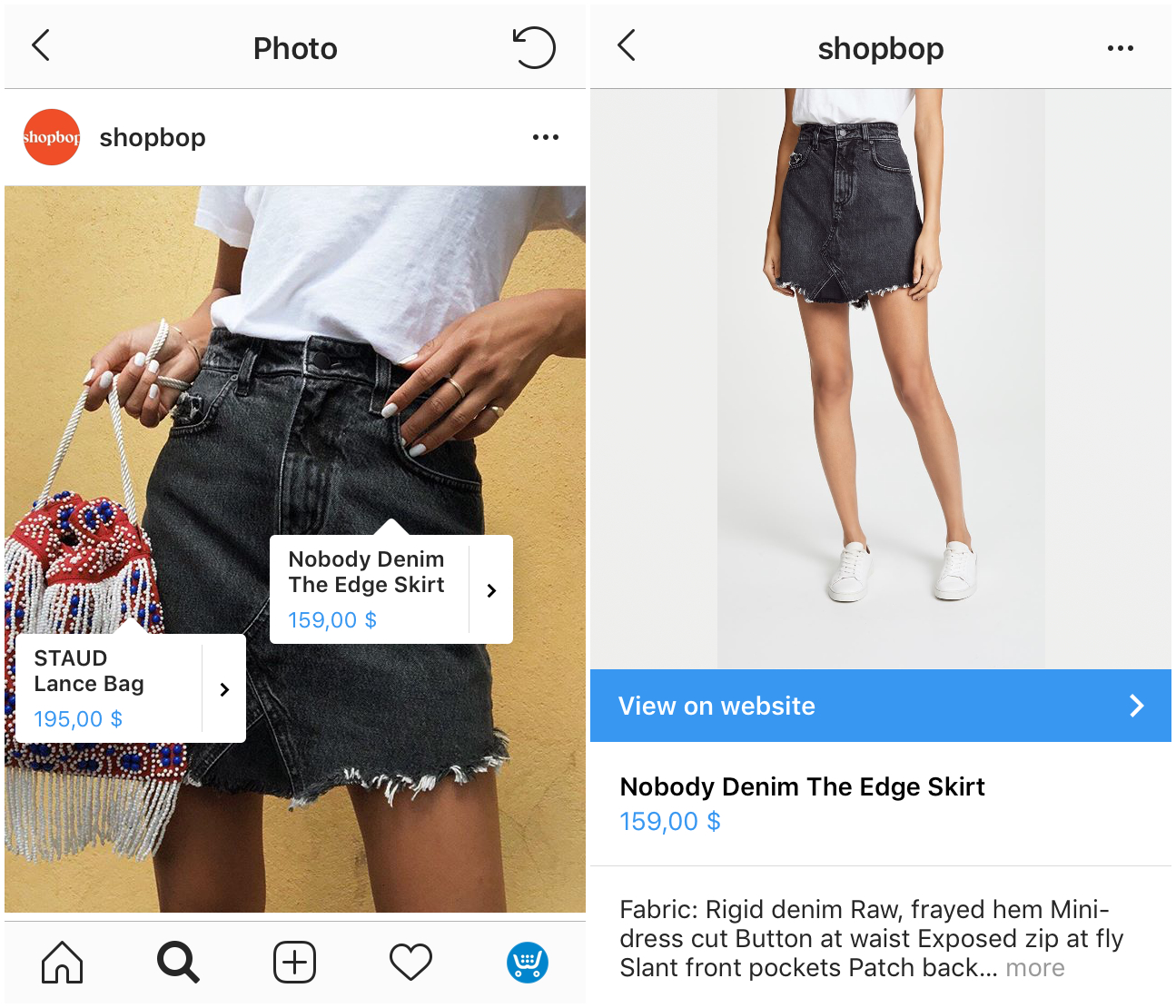
When someone taps a tag on your post, they'll see the following information about the product:
- An image of the product from your post
- A description of the product
- A product price
- A link that takes them directly to your website, where they can purchase the product
You can tag posts with up to five products per image or up to twenty products per carousel.
After publishing 9 shopping posts, businesses also get a persistent Shop tab on their Instagram business profile. It allows customers to tap to view all products on a post.
How to get approved for Shopping on Instagram
Right now, the only way to get access to the shoppable post feature is to have a product catalog on your Facebook page. The reason is that Instagram is going to be pulling your Facebook product feed through.
There are a few eligibility requirements you’ll need to check off before you can get started with Instagram shoppable posts:
- Your business needs to be located in one of these 44 countries.
- Your Instagram app needs to be the latest version available in your country.
- Your Instagram account needs to be a business profile. (It’s free to set up.)
Step 1. Add your products to Facebook shop
Follow the instructions to set up the Sell on Facebook integration and bulk sync your catalog with your Facebook Shop. If you sell physical products that comply with Facebook Commerce Policies and already have a Facebook business page, uploading your products will take you almost no time.
Step 2. Connect your Facebook catalog with your Instagram profile
Head over to your store Control Panel → All sales channels → Sell on Instagram, then click Connect Instagram:
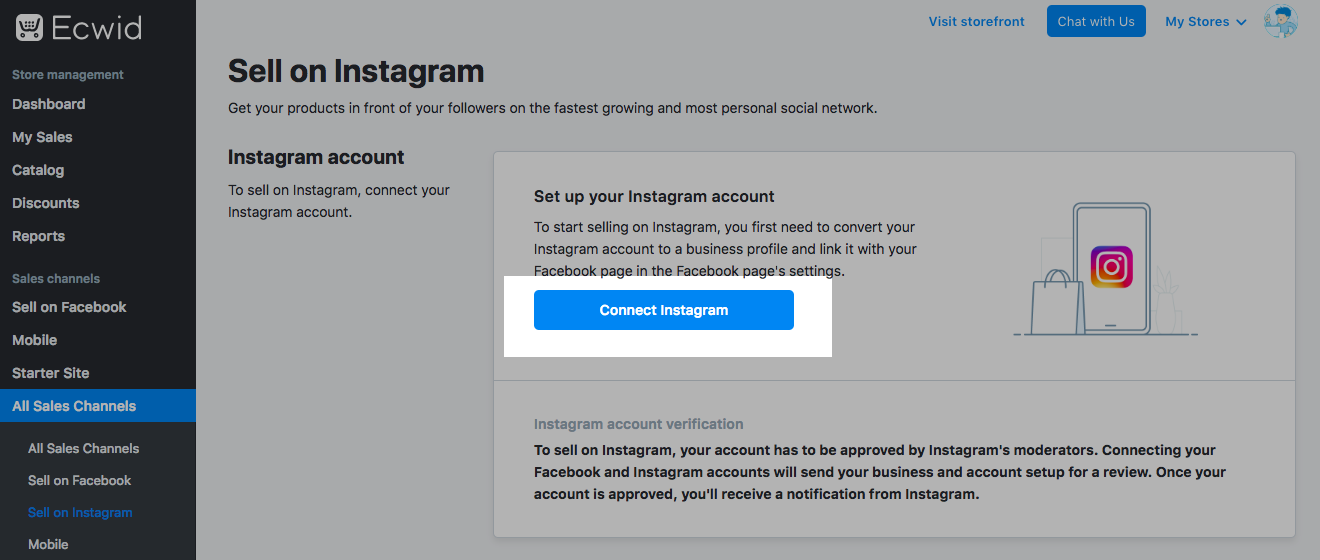
Next, you’ll need to log into your Facebook account page to authenticate your Instagram account.
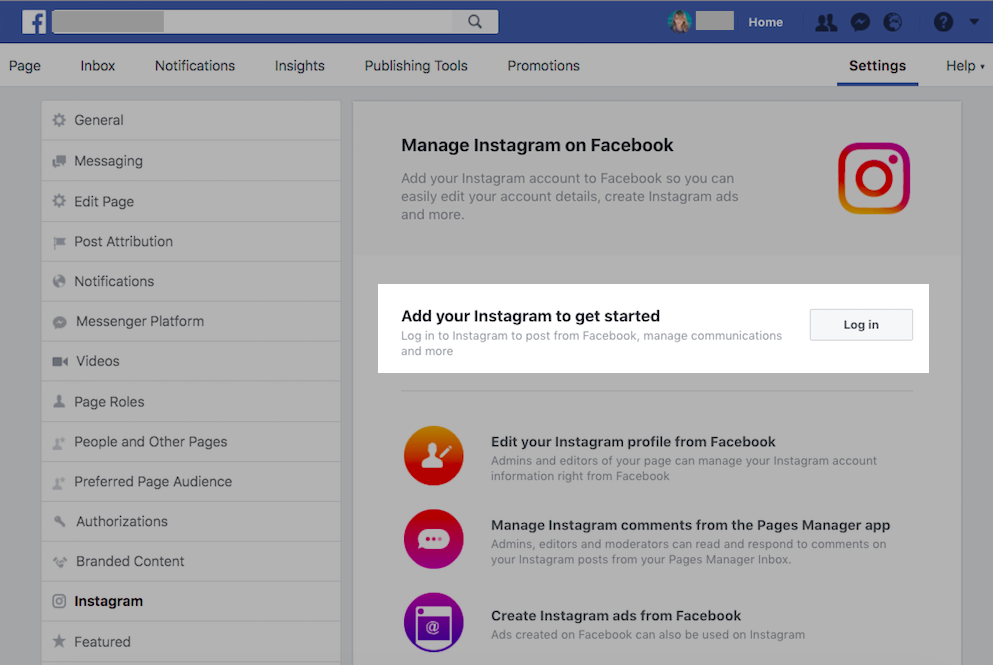
Once you’ve completed, your account will be reviewed by Instagram before you can access the shoppable Instagram posts feature. The review process can take anywhere from a few hours to a few weeks according to Instagram.
As soon as your account is approved, you'll receive a notification from Instagram that you can turn on the product tagging feature in your Instagram app.
How to enable product tagging feature in your Instagram app
If your account is approved for the product tagging feature, you can enable it in your Instagram app:
- Go to your Profile.
- Tap the Get Started alert at the top of your profile.
- If you don't see the alert, go to Settings.
- Tap Shopping and Continue.
- Select a product catalog to connect to your business profile and tap Done.
How to tag products in Instagram posts
Once you have enabled the Shopping feature in your Instagram app, you can tag your products in your posts.
When you have selected a photo for the post, added filters and caption:
- Tap the products in the photo that you want to tag.
- Enter the names of the products you want to tag.
- Select them as they appear in the search box.
- Tap Done and share your post.
