The areas that you ship to are called destination or shipping zones. Each shipping method in your store can be limited to the certain destination zone, so that the rate only applies to customers whose shipping addresses are within this area.
Destination zones in your store can be limited to the world regions, countries, states, and, when restricted by postcodes or zip codes, to cities, towns and streets.
In this article:
- Creating destination zones
- Adding or removing an area from the destination zone
- Assigning destination zones for shipping methods
Creating destination zones
To create a new destination zone:
- Go to your store Control Panel → Shipping & Pickup → Zones.
- Click Add New Zone.
- Click Add Country to restrict the zone to a specific country, select this country from the list and click Add countries to confirm your choice.
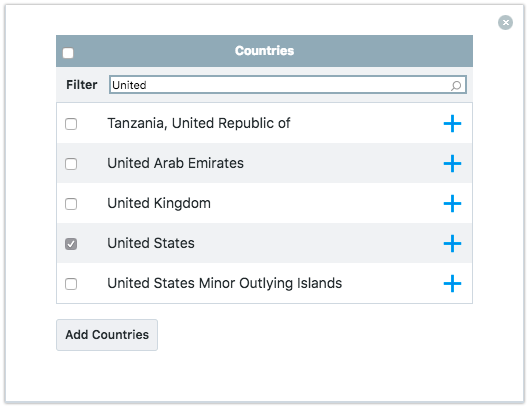
- Click Add State to restrict the zone to a specific state in the country, select this state from the list and click Add States to confirm your choice.
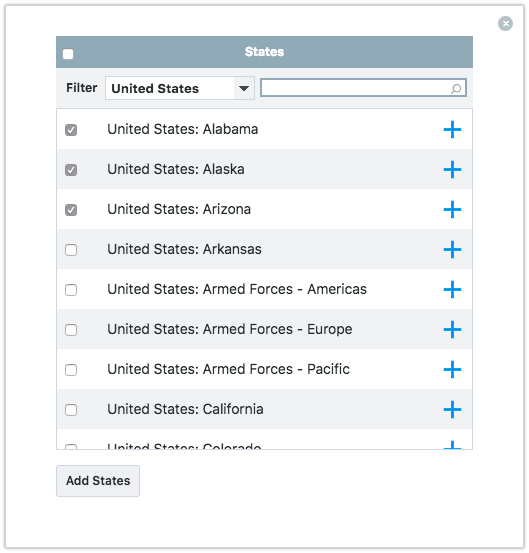 If you are going to ship to all states within the selected country, leave the State list empty.
If you are going to ship to all states within the selected country, leave the State list empty.
- Fill out the Zip/Postal codes field to restrict the zone to certain locations within the state, e.g. cities, towns and streets.
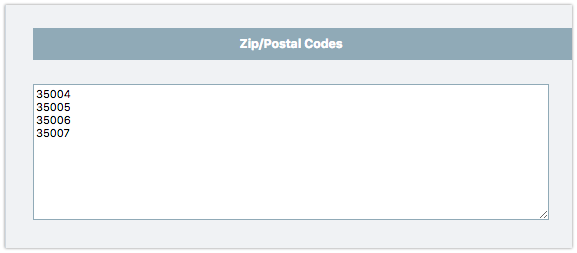
- Click Save.
- “?” matches any single character,
- “*” matches any number of characters, including zero. Spaces will be ignored.
- “_” matches any number of spaces (at least one).
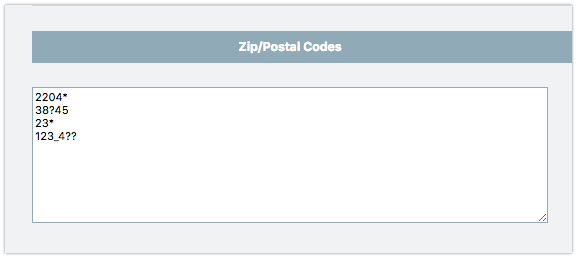
Adding or removing an area from the destination zone
To add or remove an area from the already configured destination zone:
- Go to your store Control Panel → Shipping & Pickup → Zones.
- Select the zone that you want to edit.
- Click Add country or Add state to add another country or state to the shipping location.
- Click the Trash can icon to remove an area from the shipping location.
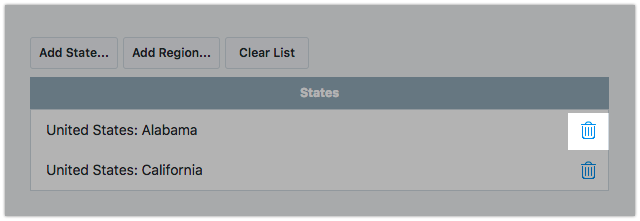
- Click Save.
Assigning destination zones for shipping methods
When you create a new shipping method, you can select the destination zone to which it will apply:
- Go to your store Control Panel → Shipping & Pickup.
- Click Add Shipping Method.
- On Step 3 of the shipping setup choose the destination zone from the Shipping region drop-down.
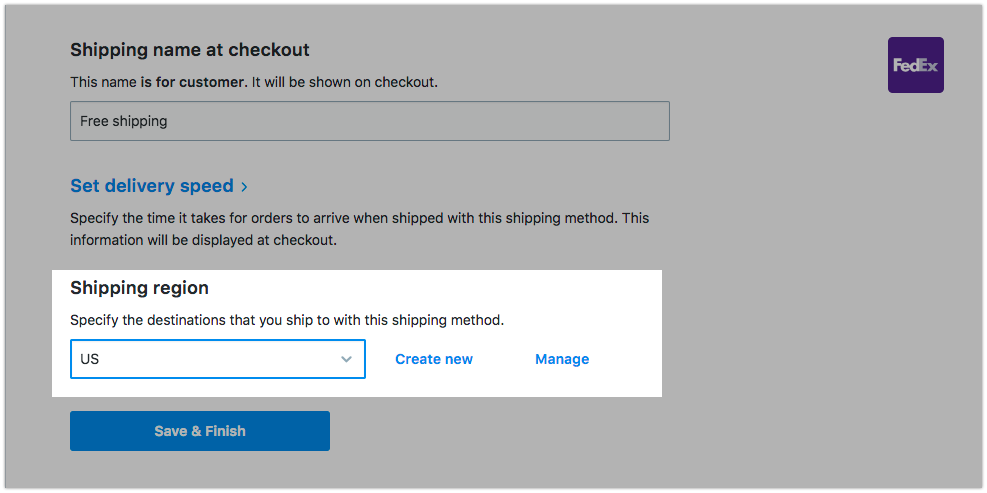
- Click Save & Finish.
To change the destination zone for the already configured shipping method:
- Go to your store Control Panel → Shipping & Pickup.
- Click Actions → Edit next to the enabled shipping method.
- Select a destination zone from the Shipping region drop-down under the Shipping settings block.
- Click Save.
Related articles
Choosing the right shipping for your store
Automatic shipping rates
